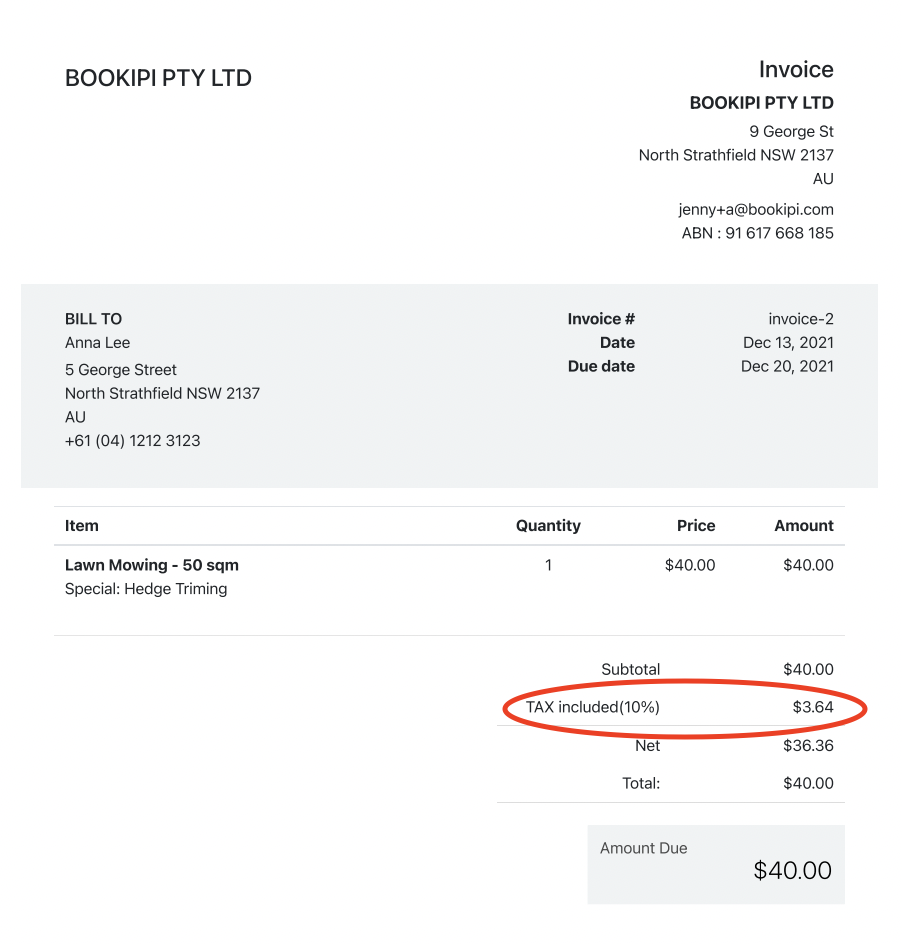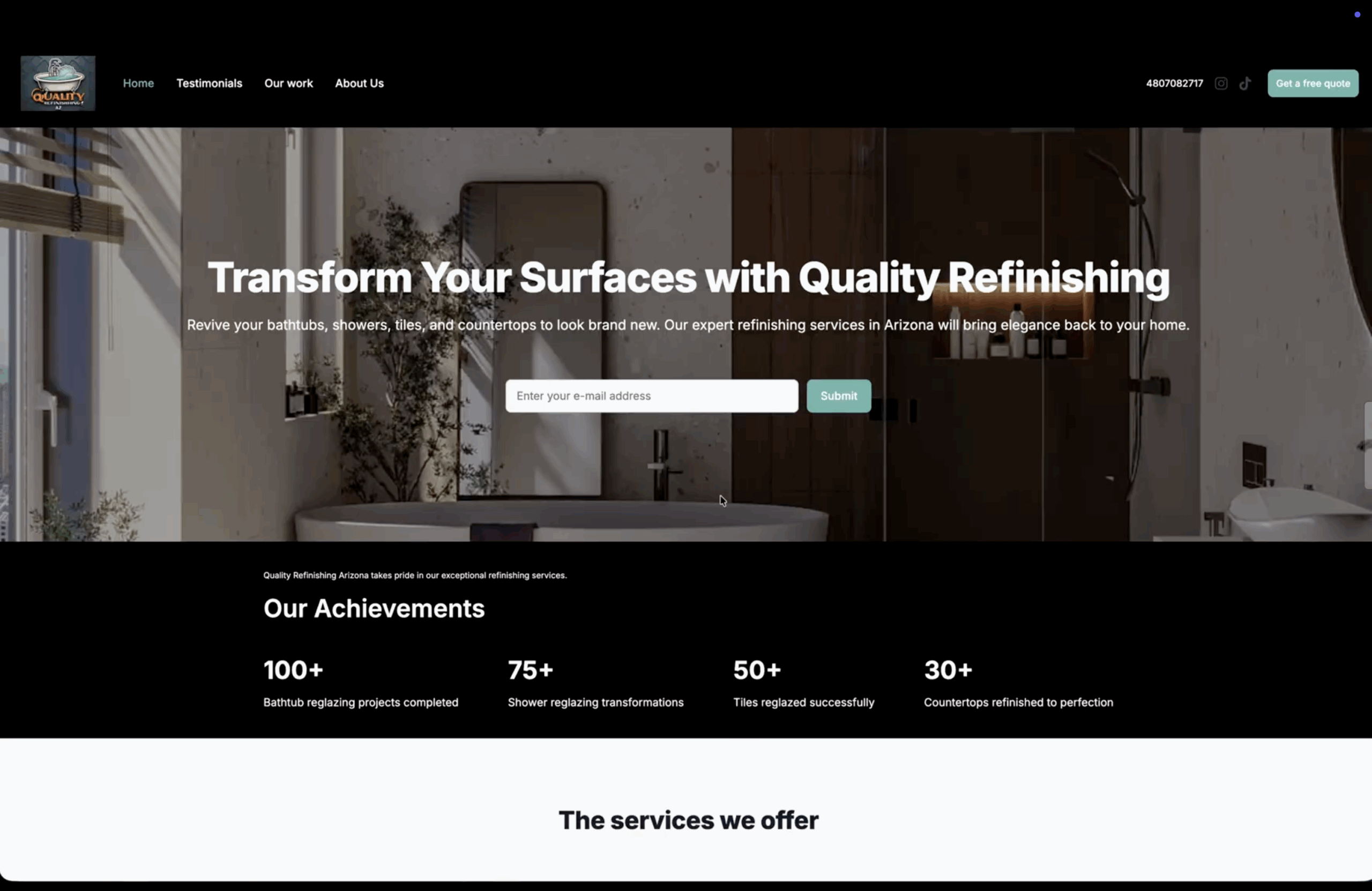How to add default taxes to invoices
Learn how to add a tax to future invoices as a default, in Bookipi Invoice Web v2 with our step-by-step guide:
Steps to add a tax to future invoices
Step 1: Select your Business icon
This is located in the top right-hand corner.
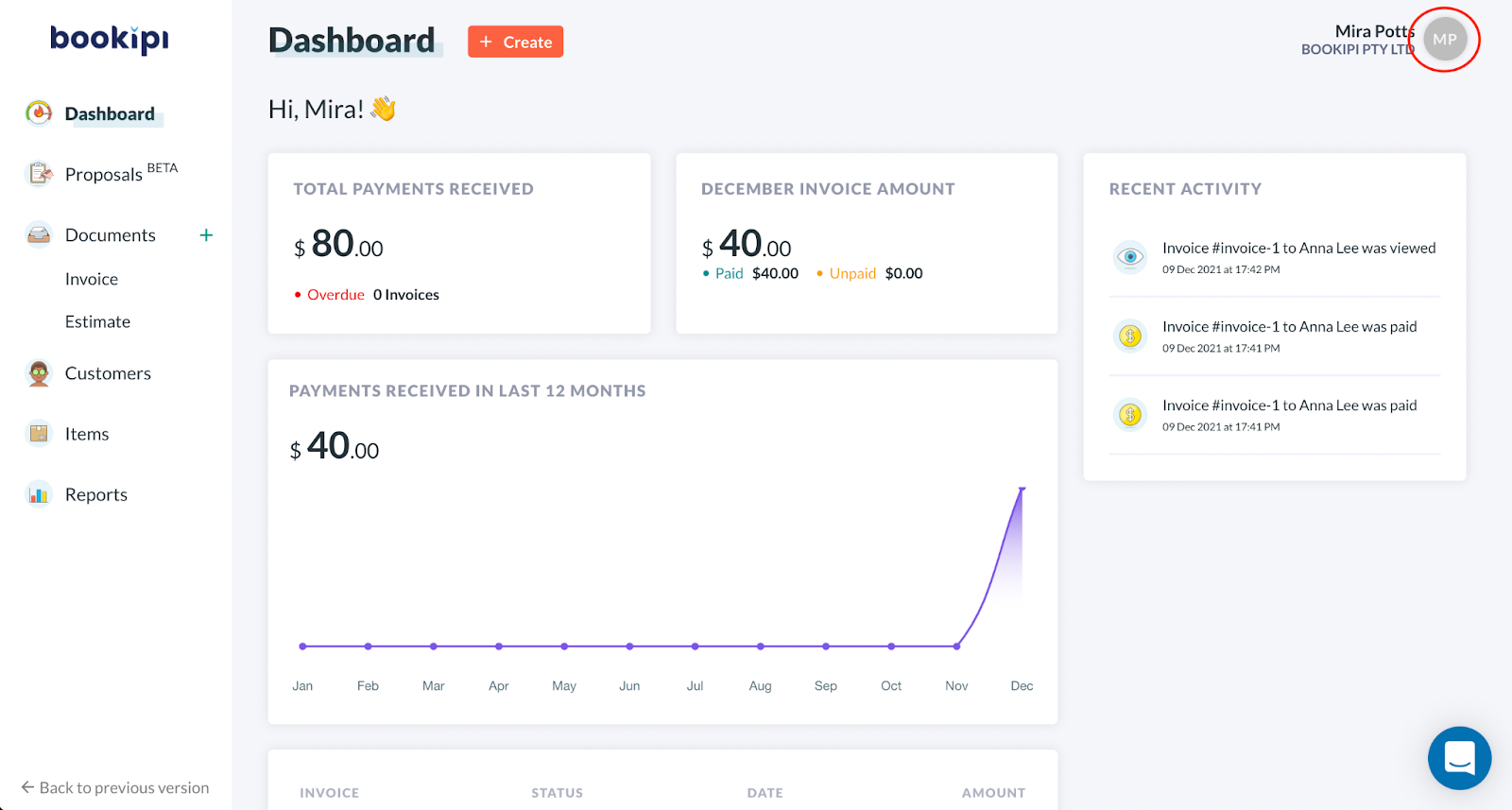
Step 2: Select ‘Settings’
Click on ‘Settings‘ in the drop-down menu
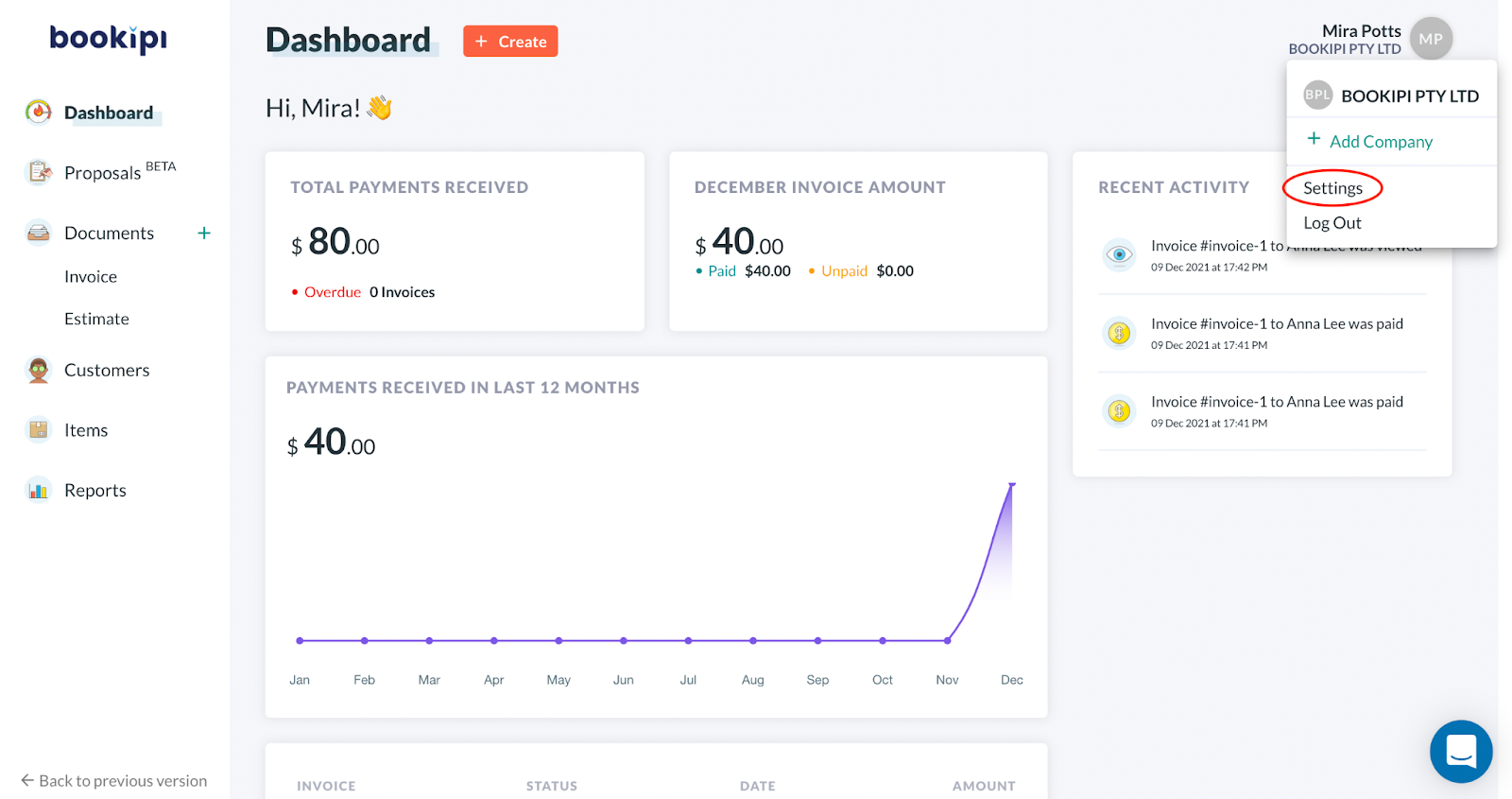
Step 3: Select ‘General’
Click on the ‘General’ tab of Settings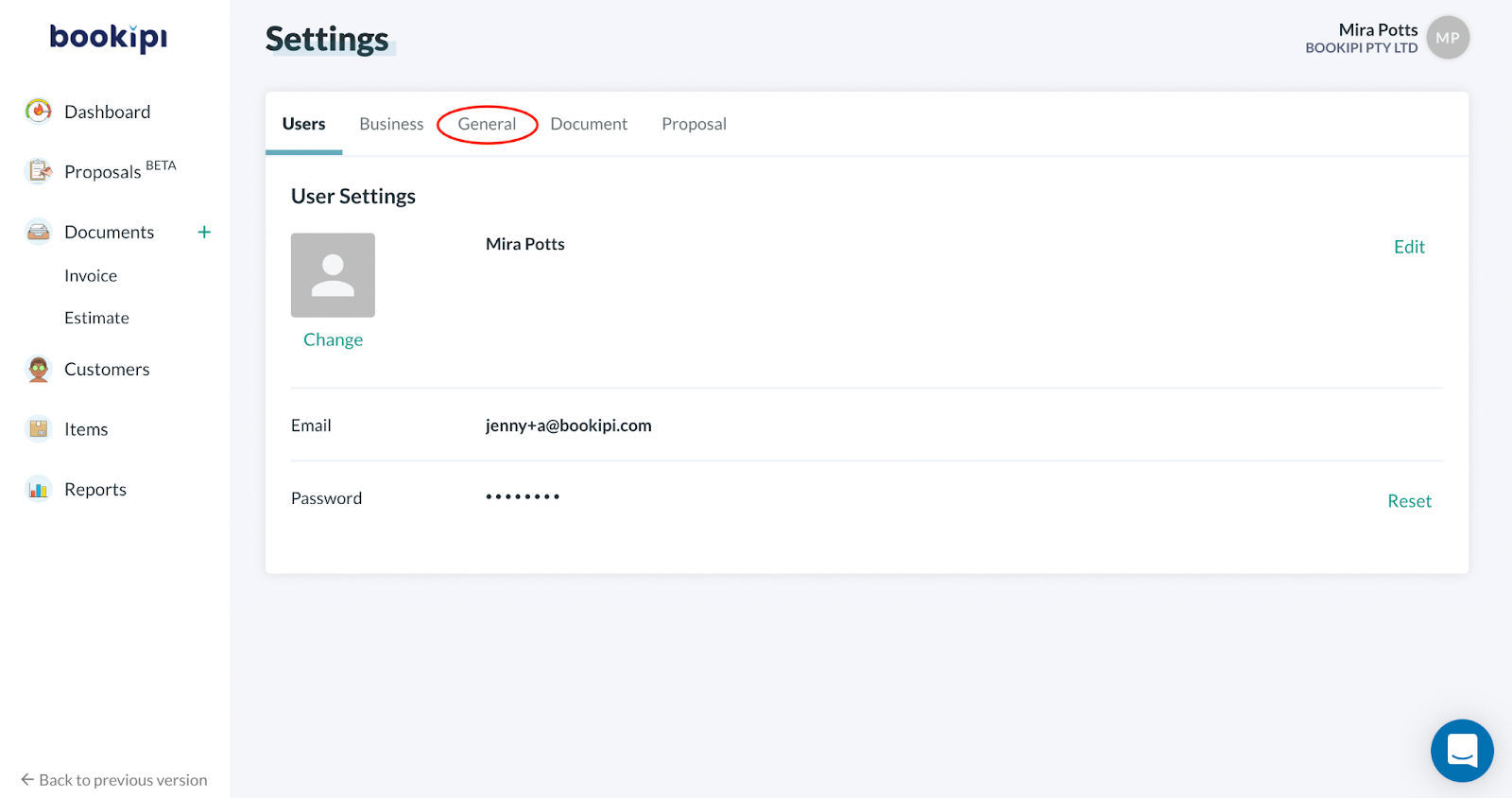
Step 4: Select ‘Edit’ on ‘Default tax’
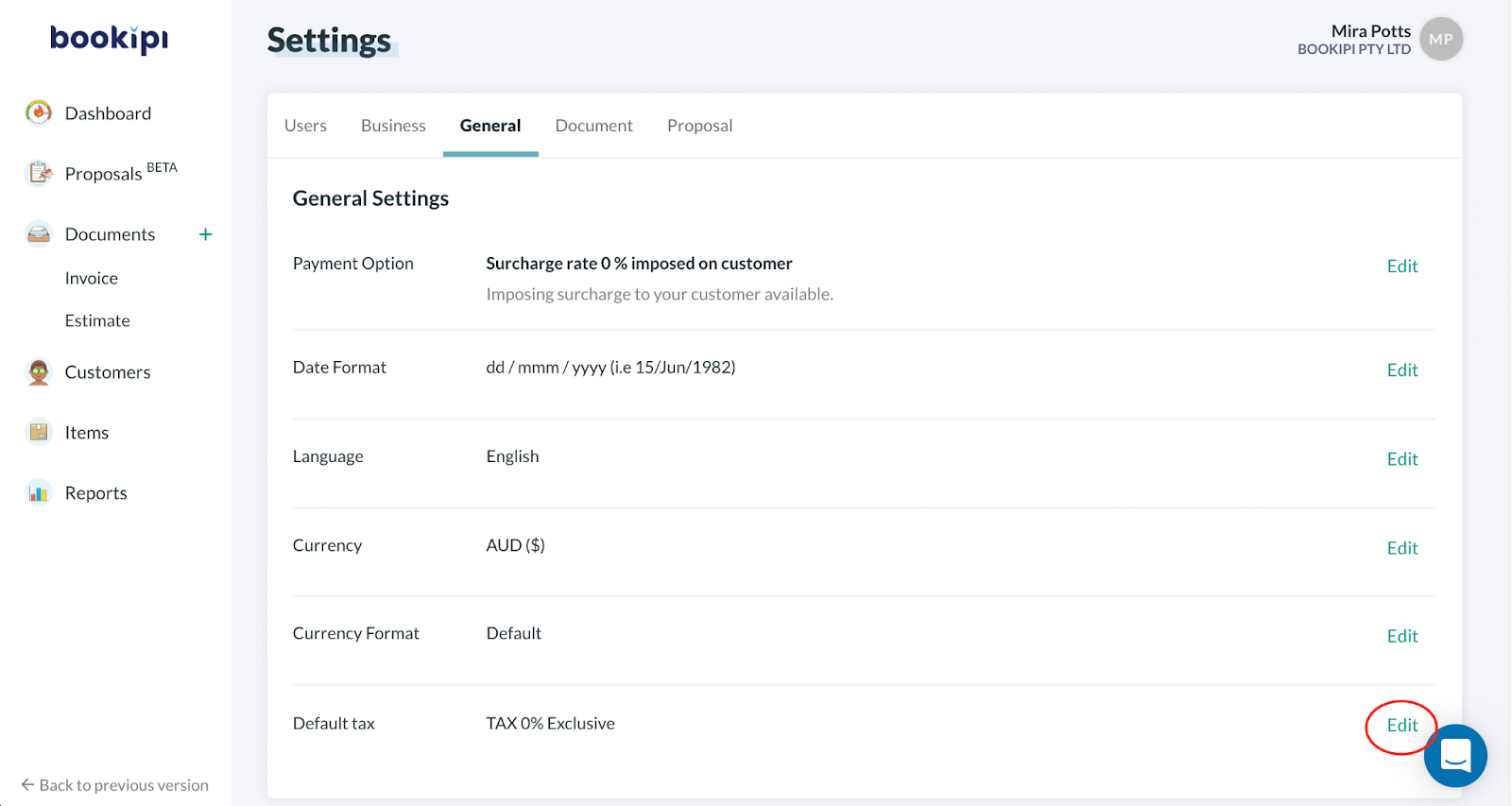
Customize Tax details. You can add multiple taxes. Click ‘Save‘ to save your changes.
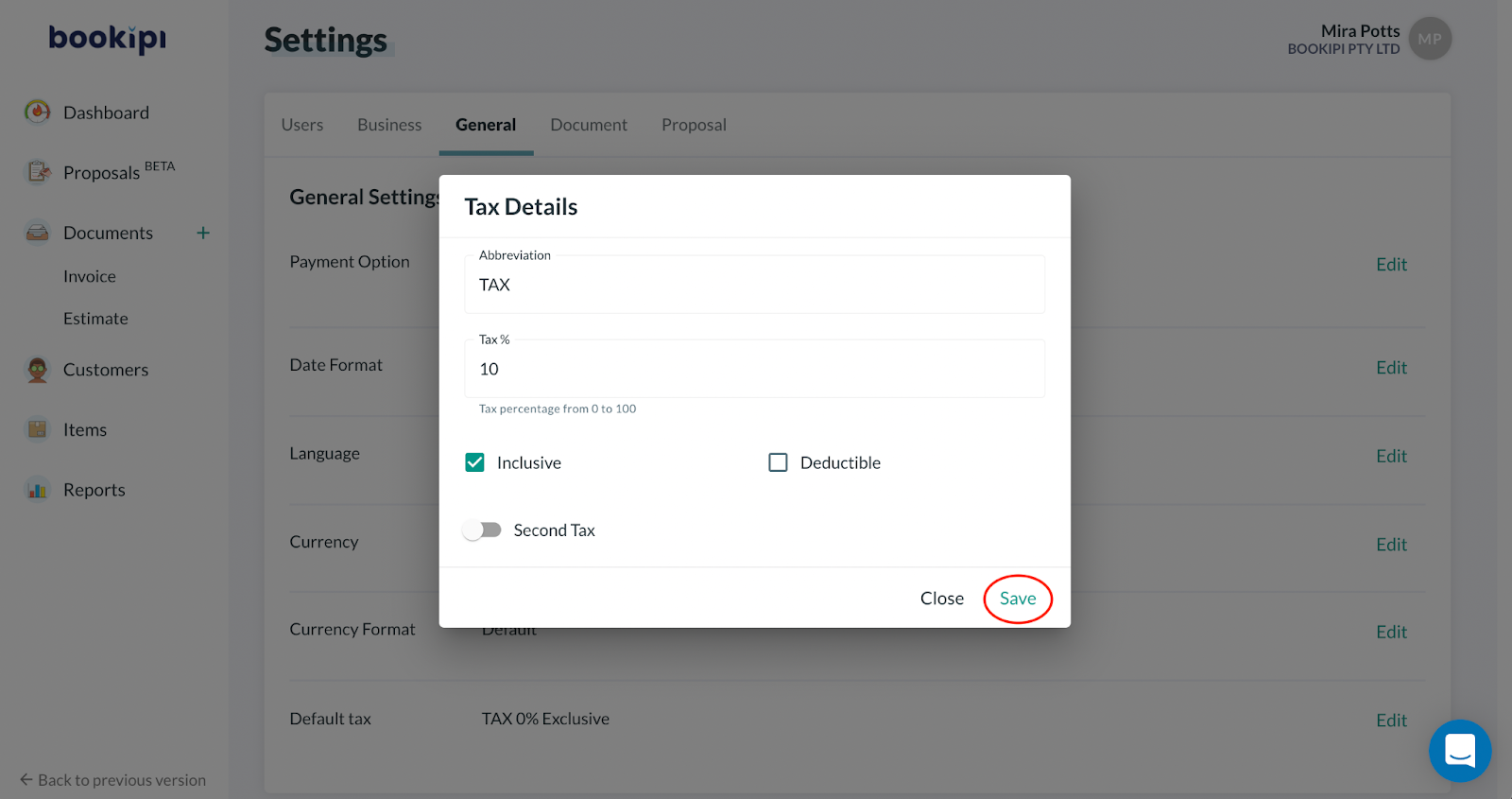
Any new invoices generated will now include the tax/es.