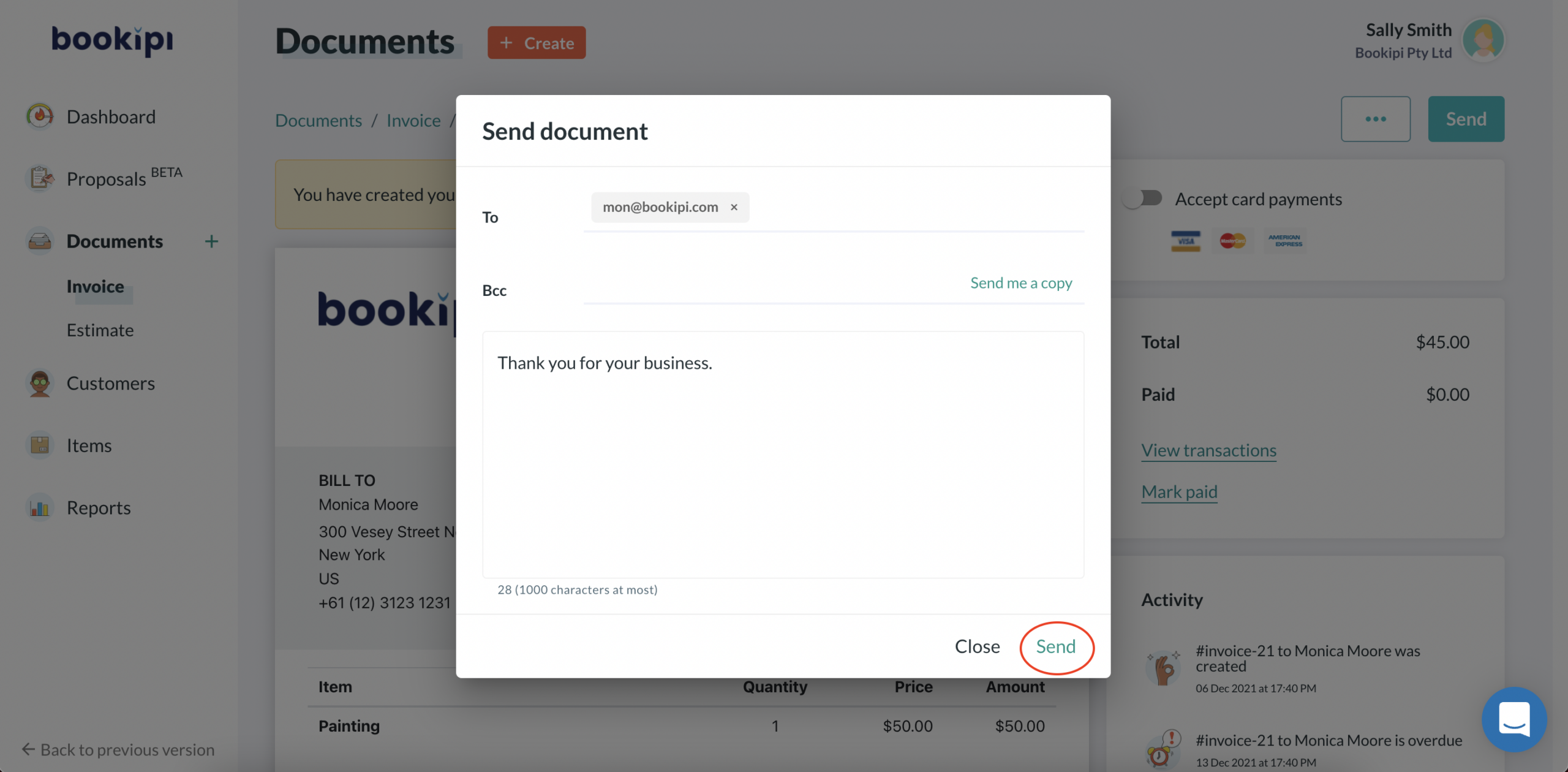How to refund customers in Bookipi invoice web app
Learn how to refund customers on Stripe and reissue invoices in Bookipi Invoice Web v2 with our simple steps.
There are two methods to refund customers using Bookipi web app.
Steps to refund client payments in Payments Overview of Bookipi web app
Step 1: Select a payment to be refunded
Find the payment to be refunded on the payments overview page.
Step 2: Click the ••• icon
This is located to the right of the charge. Select ‘Refund payment‘.
Step 3: Enter an amount if you want a partial refund only
A full refund can be issued by default. For a partial refund, enter the amount you would like to be refunded.
Step 4: Select a reason for the refund.
If you select Other, you must provide an explanatory note that is attached to the refund.
Step 5: Click ‘Refund’.
The refund process will be initiated in Stripe.
Refund Stripe payments Bookipi’s Dashboard section
You can go to the Dashboard section to refund a specific payment.
Step 1: Click ‘Refund‘
You can refund a specific payment.
Step 2: Choose a full or partial refund
Select a full or partial refund. Pick a reason for the refund.
Bulk refunds of full payments on Stripe in Dashboard section
You can also make bulk refunds of full payments in the Dashboard section. Partial refunds must be issued individually.
Step 1: Select the multiple payments to refund
Check the box to the left of each payment that you want to refund.
Step 2: Click ‘Refund’
Provide a reason for the refund
Refunding your payment on the Stripe dashboard will not change the status of the invoice in Bookipi Invoice
Step 3 (Optional): Reissue the invoice in Bookipi Invoice
You can reissue an invoice once you have refunded your customer:
a) Select ‘Invoice‘
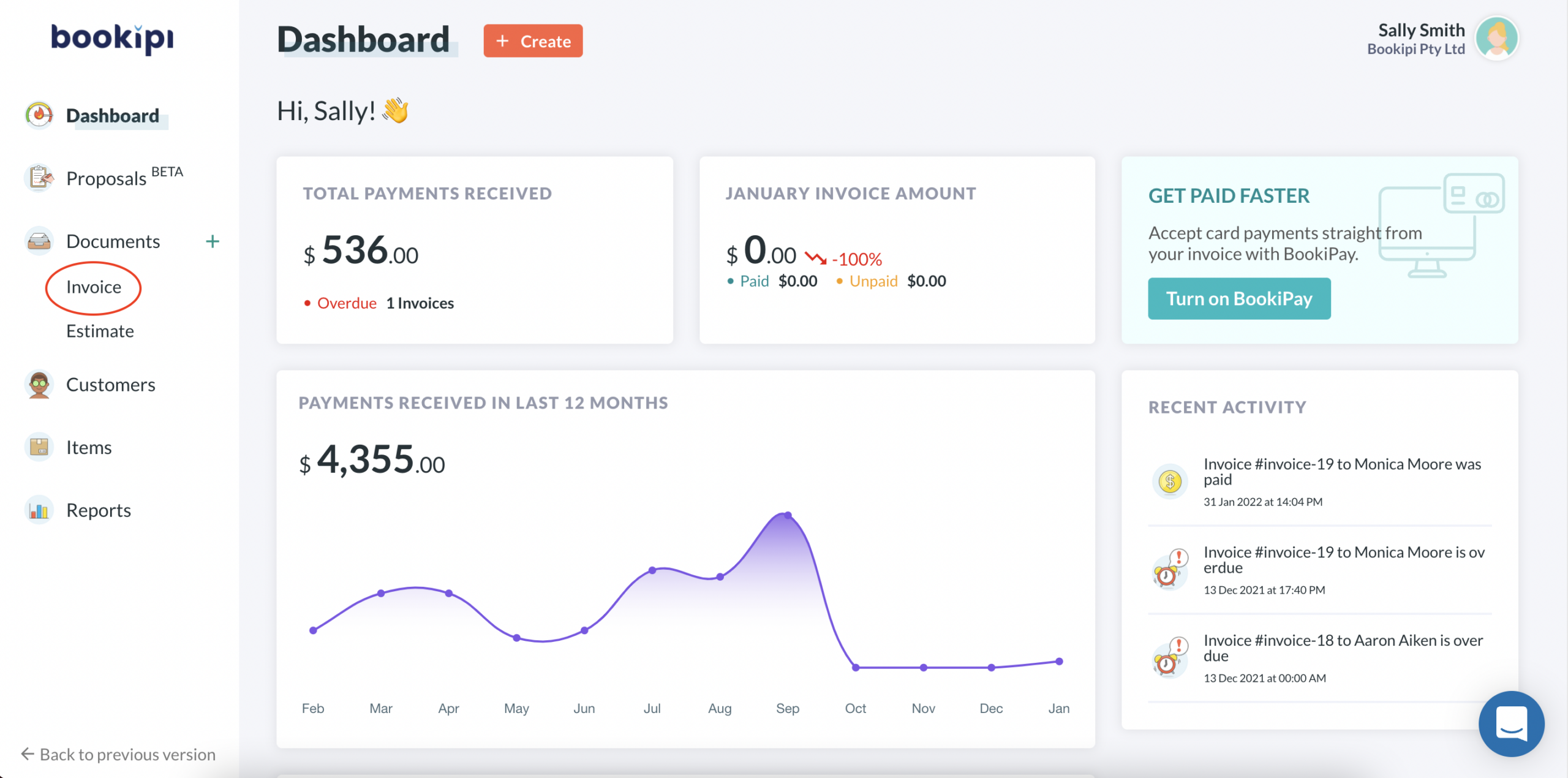
b) Select the invoice you wish to reissue
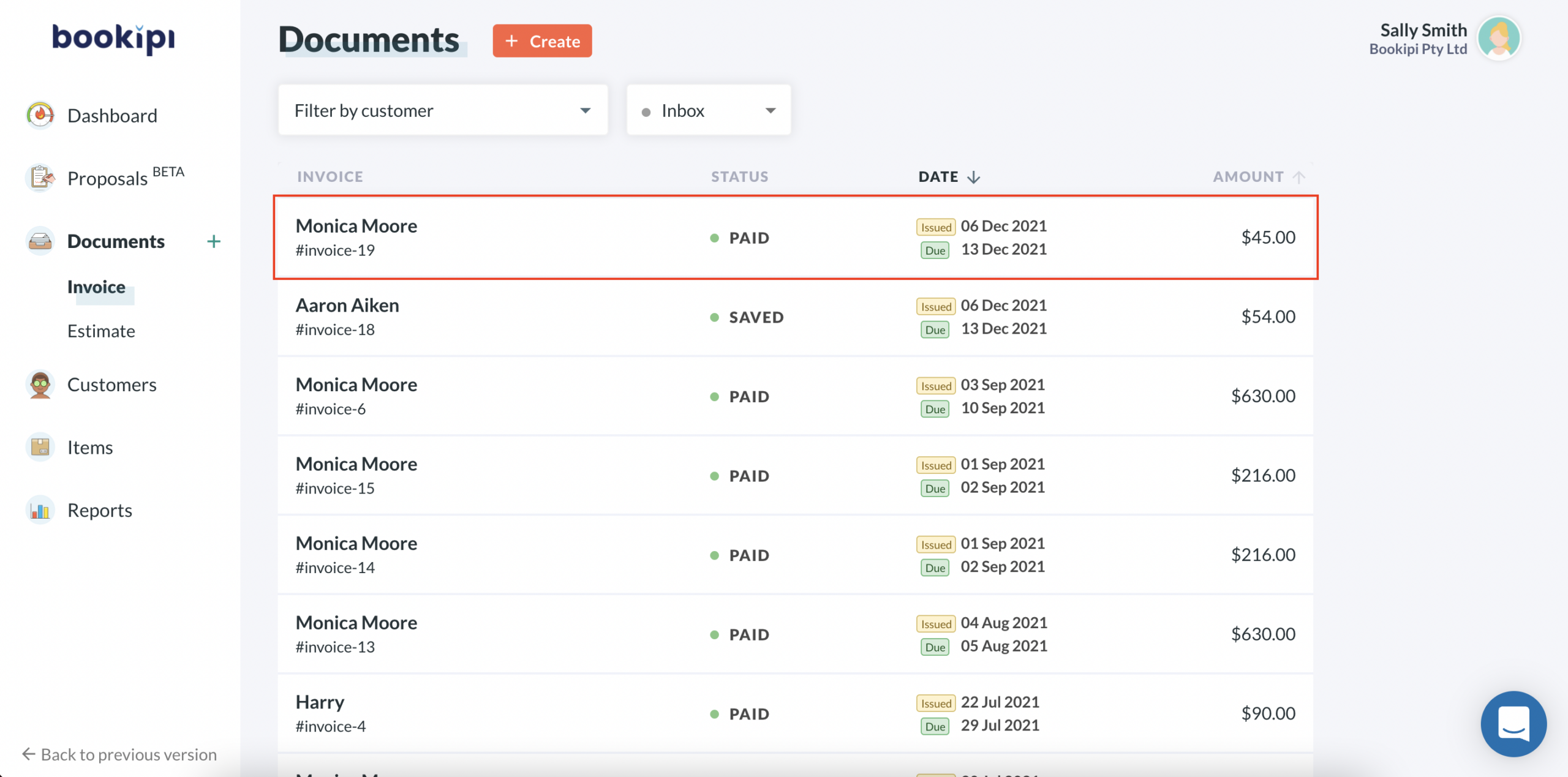
c) Select the three dots on the top right-hand corner
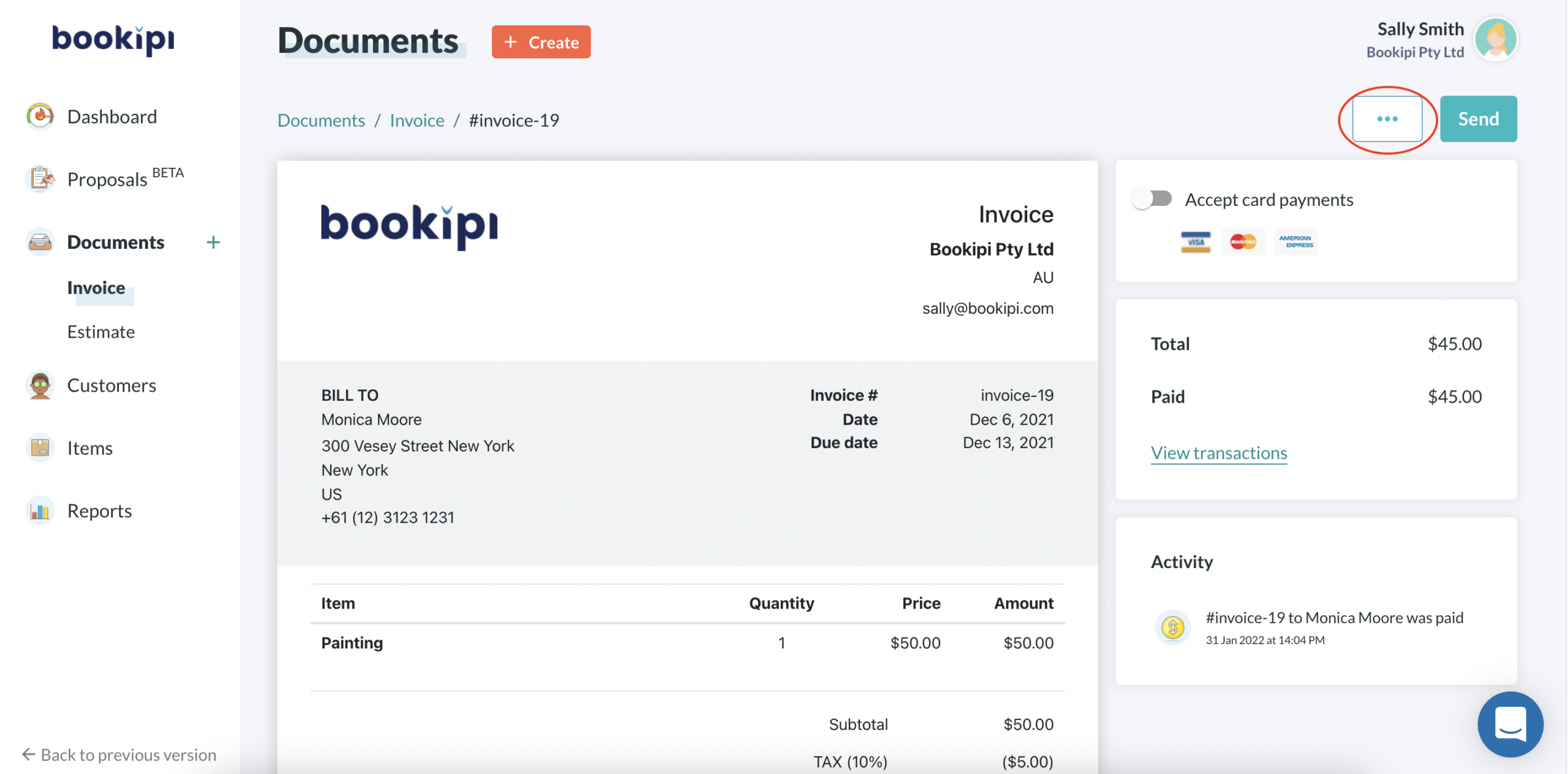
d) Select ‘Copy‘
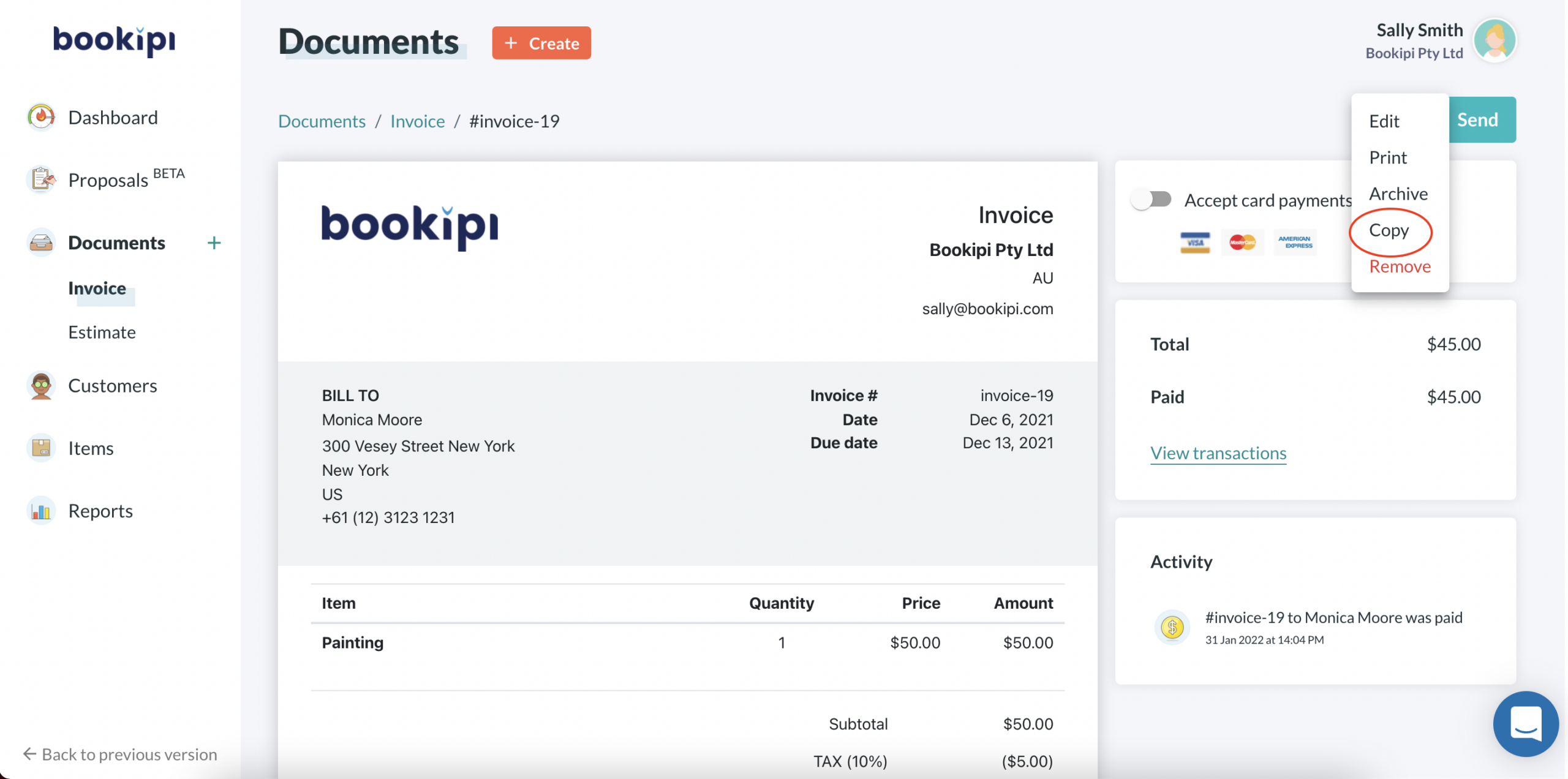
e) Select ‘Save‘
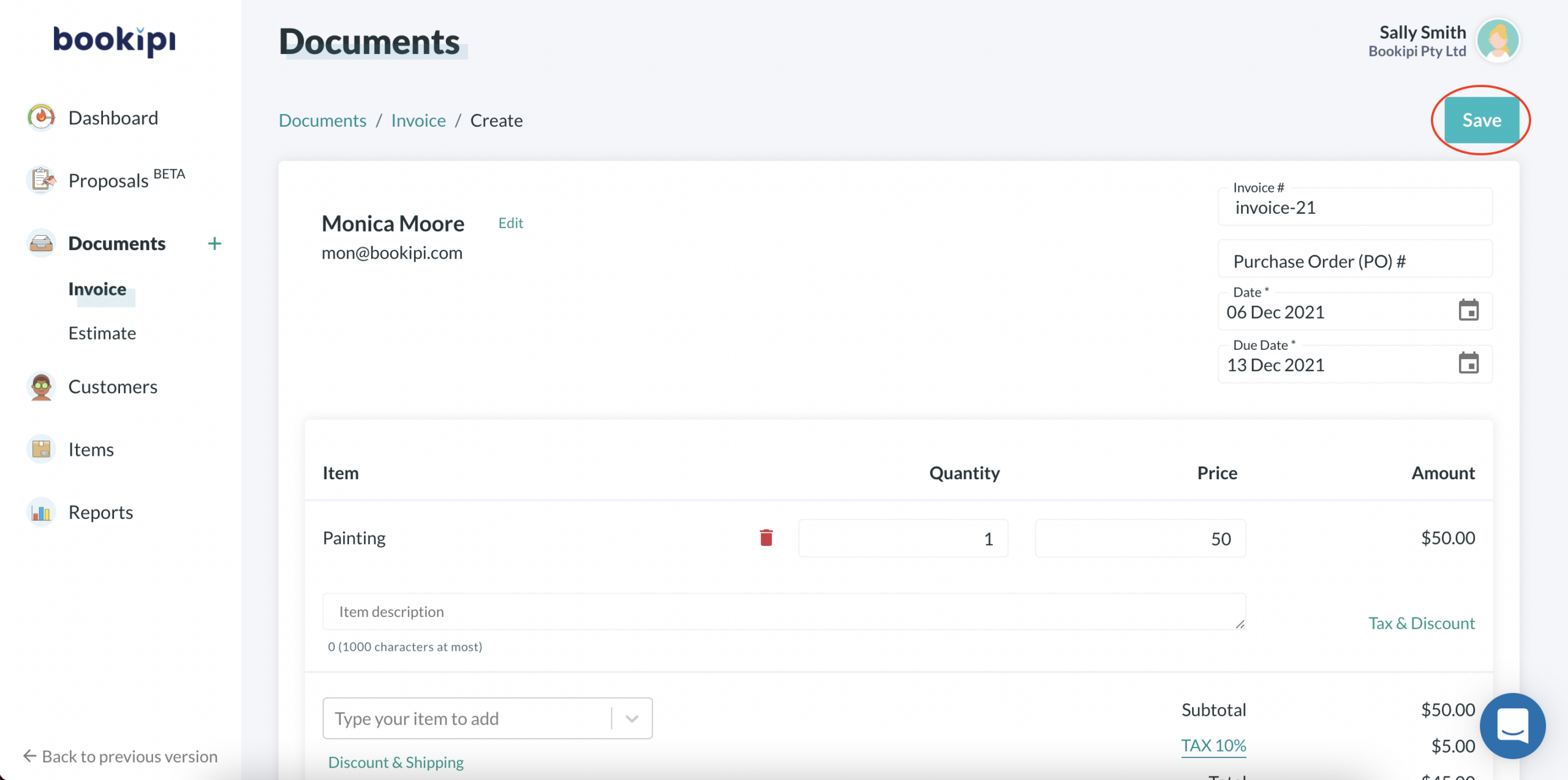
f) Select ‘Send‘ to send the new reissued invoice to your customer to get paid
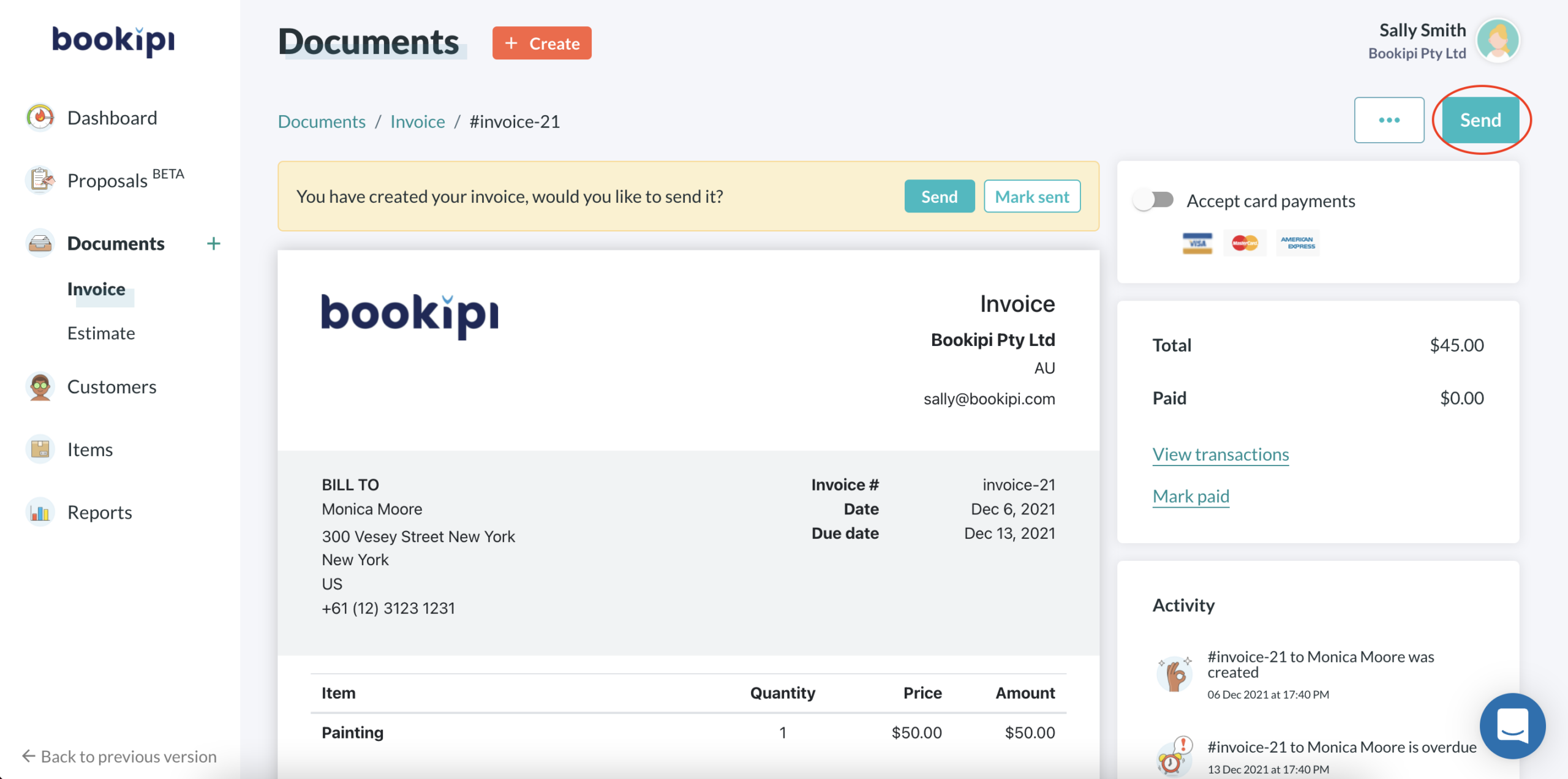
g) Customize your email and select ‘Send’