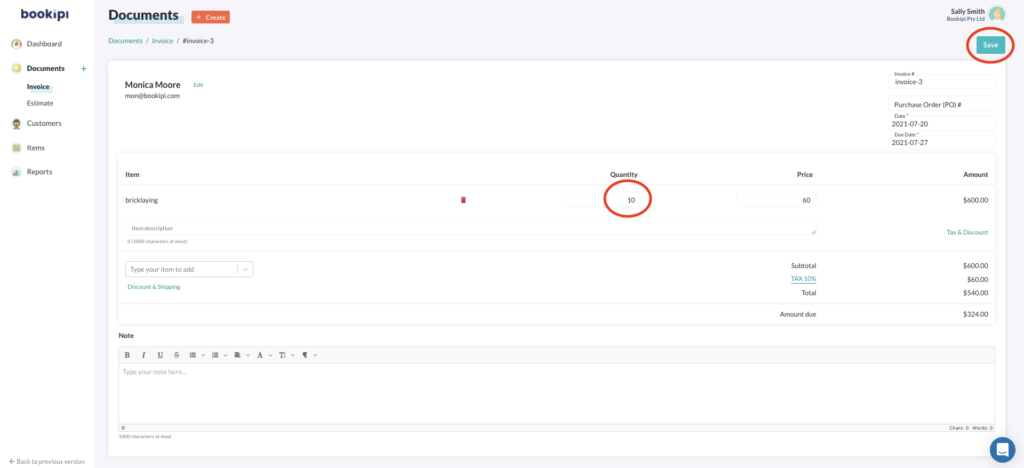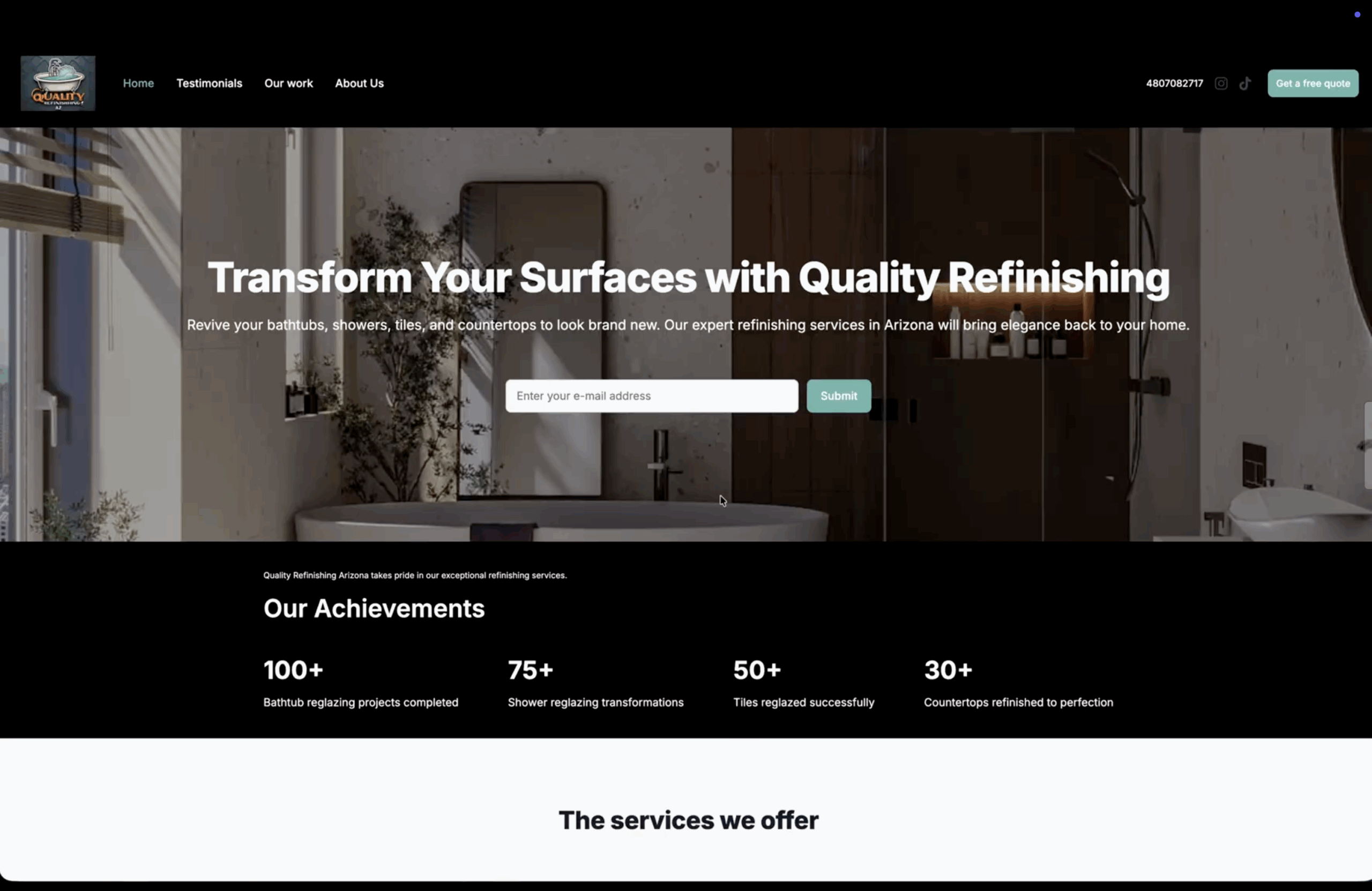Learn how to edit an invoice in Bookipi invoice software. Make changes from anywhere using Bookipi web app v2. Follow our simple steps below.
Steps to edit invoices on web
Step 1: Select ‘Invoice’
Click on the invoice you would like to edit OR select the invoice directly from the dashboard.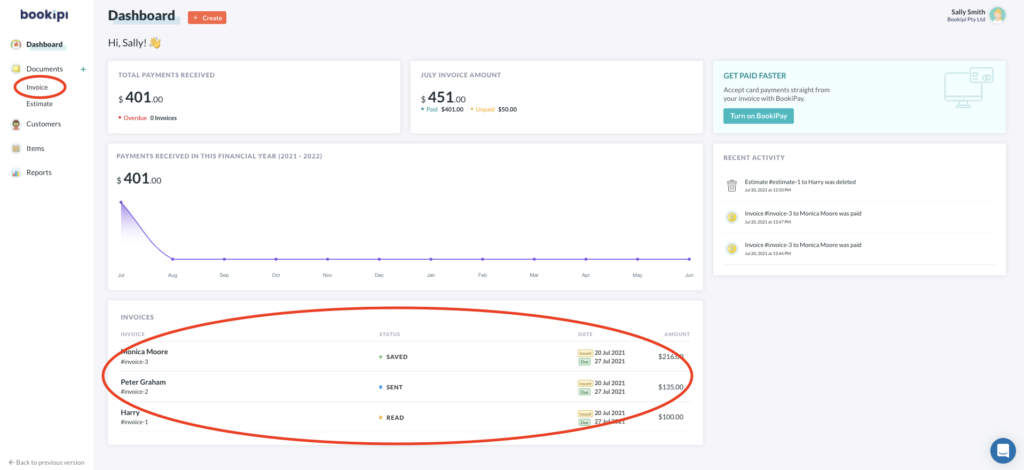
Step 2: Select the three dots
A drop-down menu will provide options for you to edit, print, archive, copy or remove the invoice.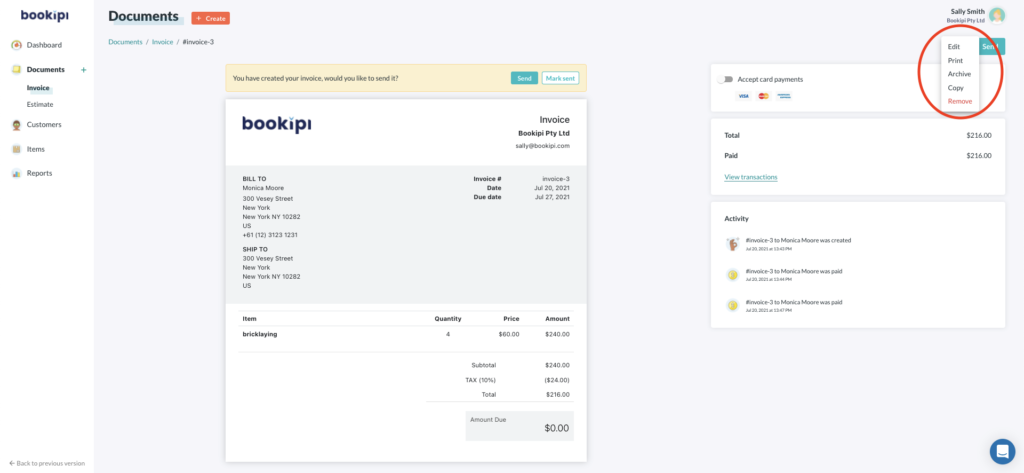
Note: You can’t edit an invoice once it has been sent to your customer. However, you can easily copy the invoice, edit and save it.
Step 3: Select ‘Edit’ to make changes
Click ‘Save‘ to save your changes.