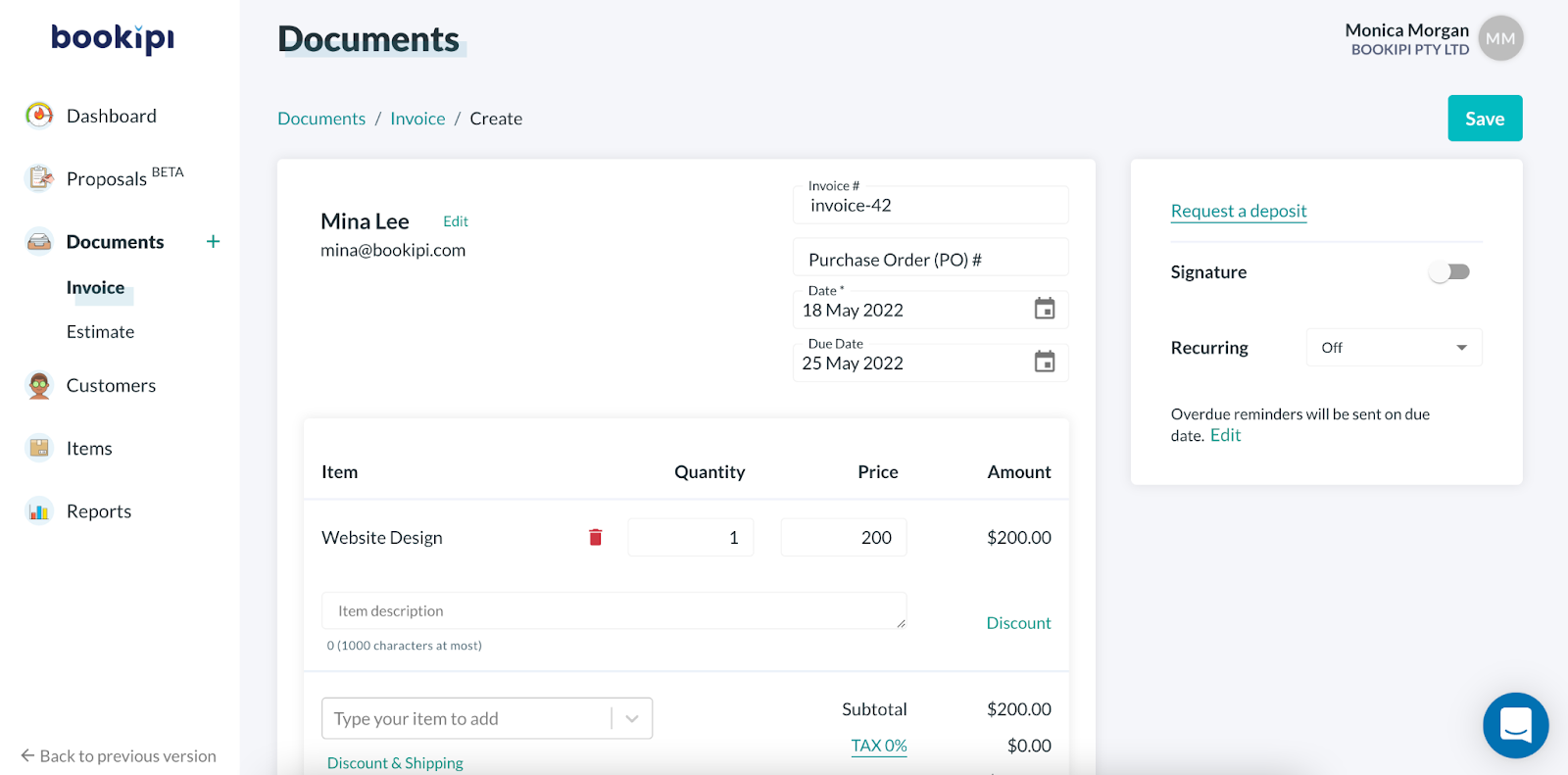How to attach a photo to your invoices on Bookipi Invoice Web V2
Learn how to attach a photo to your invoices on Bookipi Invoice Web v2 with these simple steps:
Steps to attach photos to invoices
Step 1: Select ‘+Create’
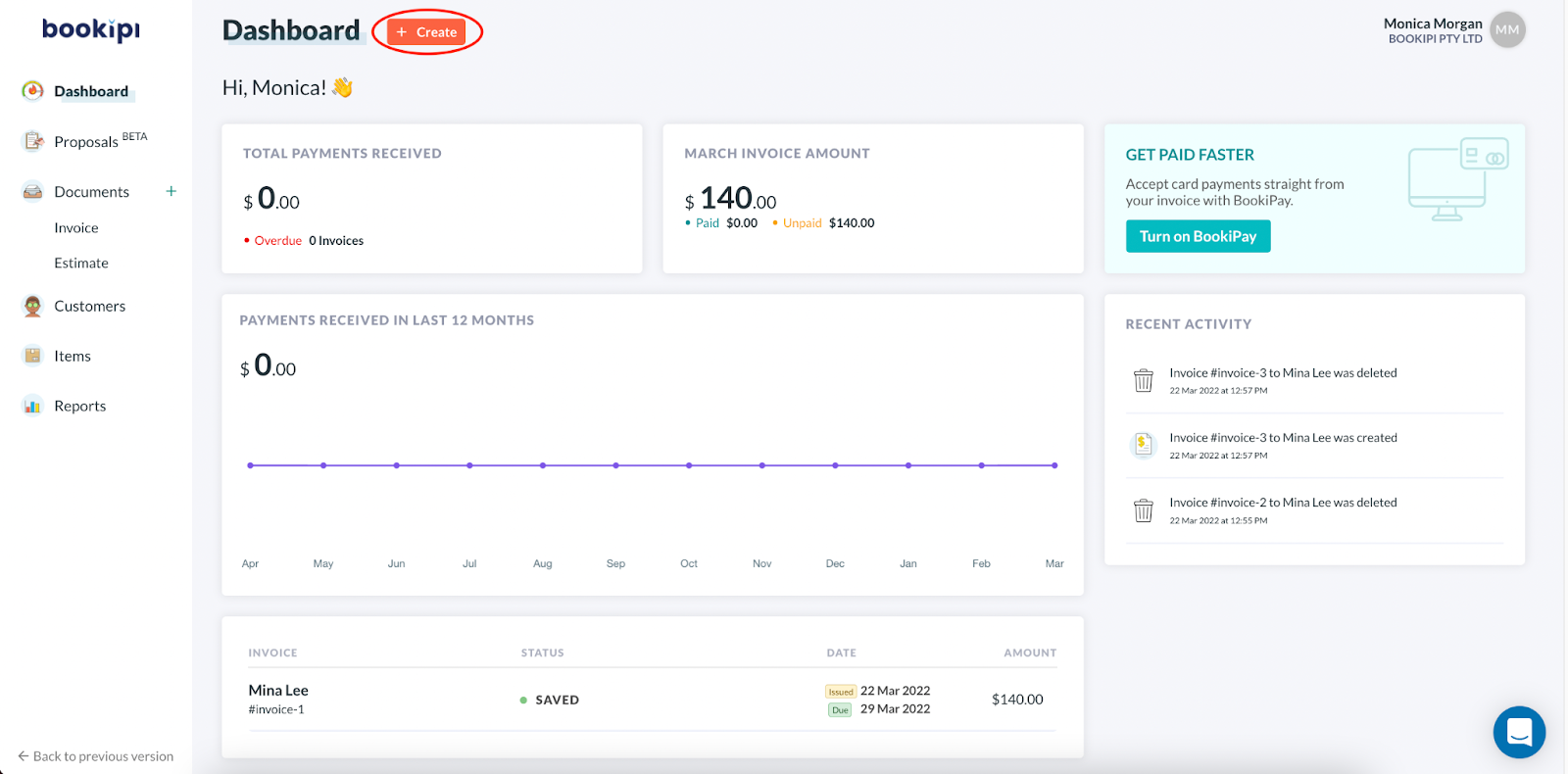
Step 2: Select ‘+ Invoice’
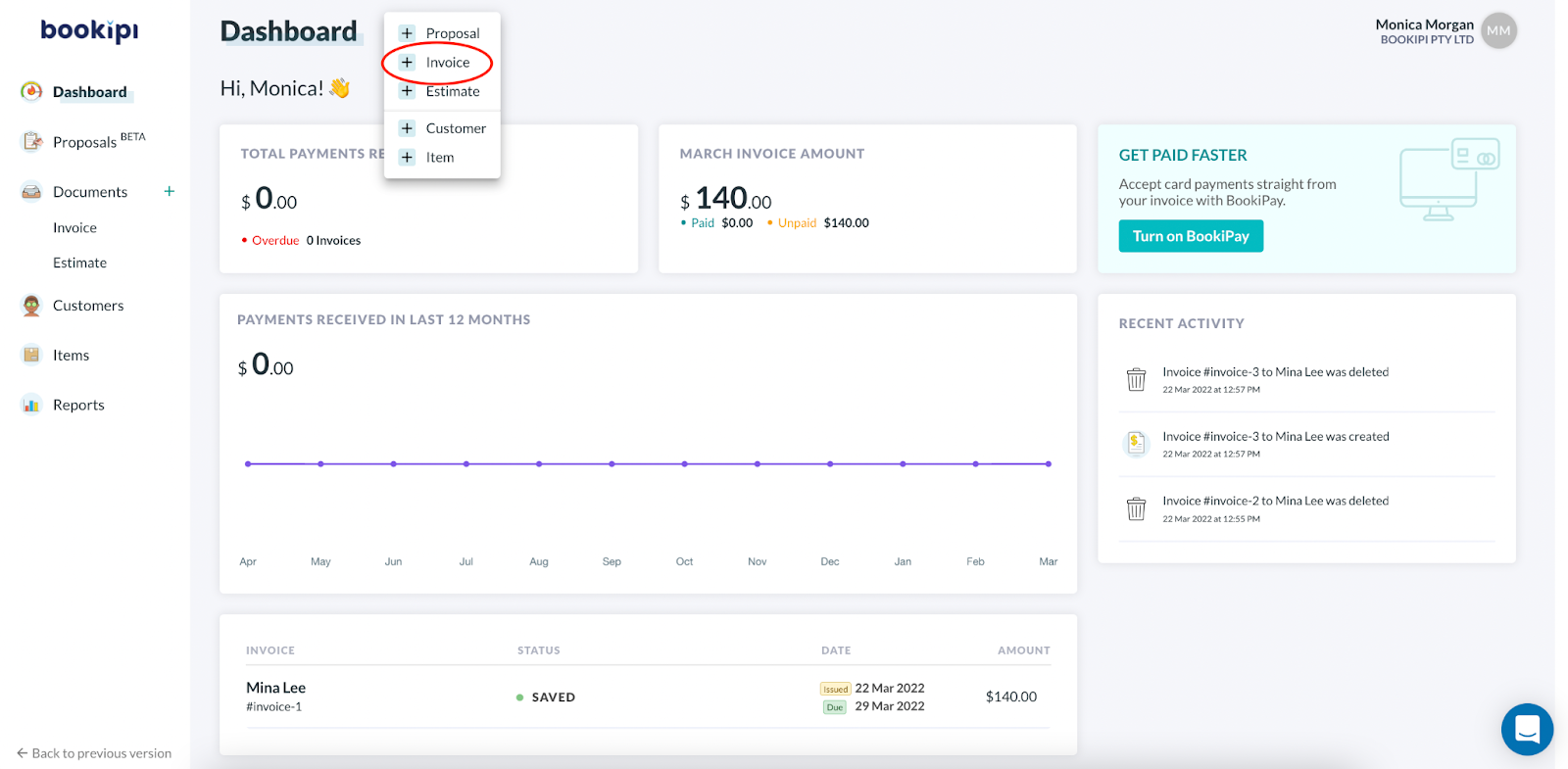
Step 3: Enter invoice details
Step 4: Scroll down to the bottom and select ‘+Photo’
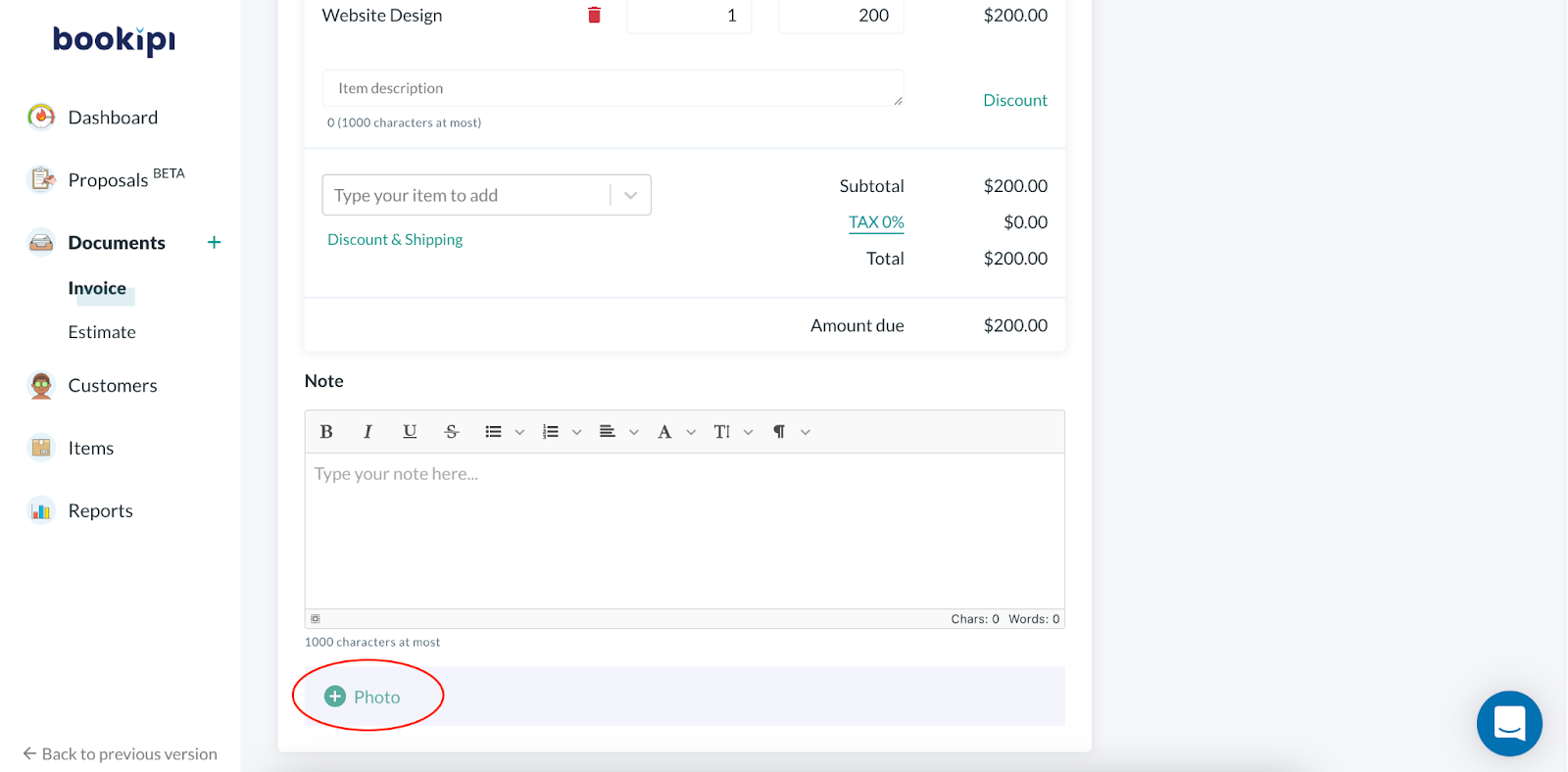
Step 5: Add a photo
Drag and drop, or click to upload a photo. Add a title and description.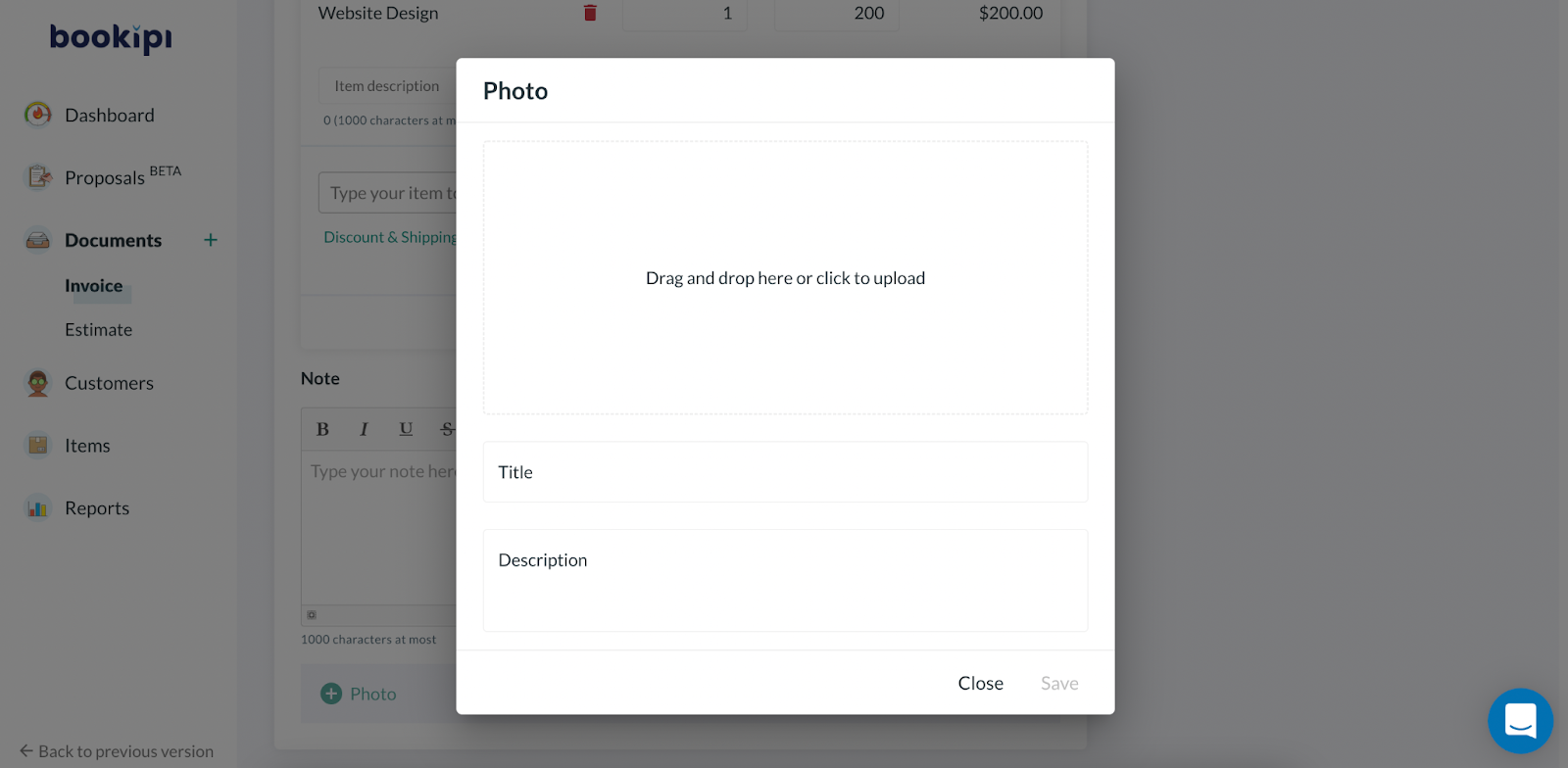
Step 6: Select ‘Save’ to save the photo detail
You can add more photos by selecting + Photo
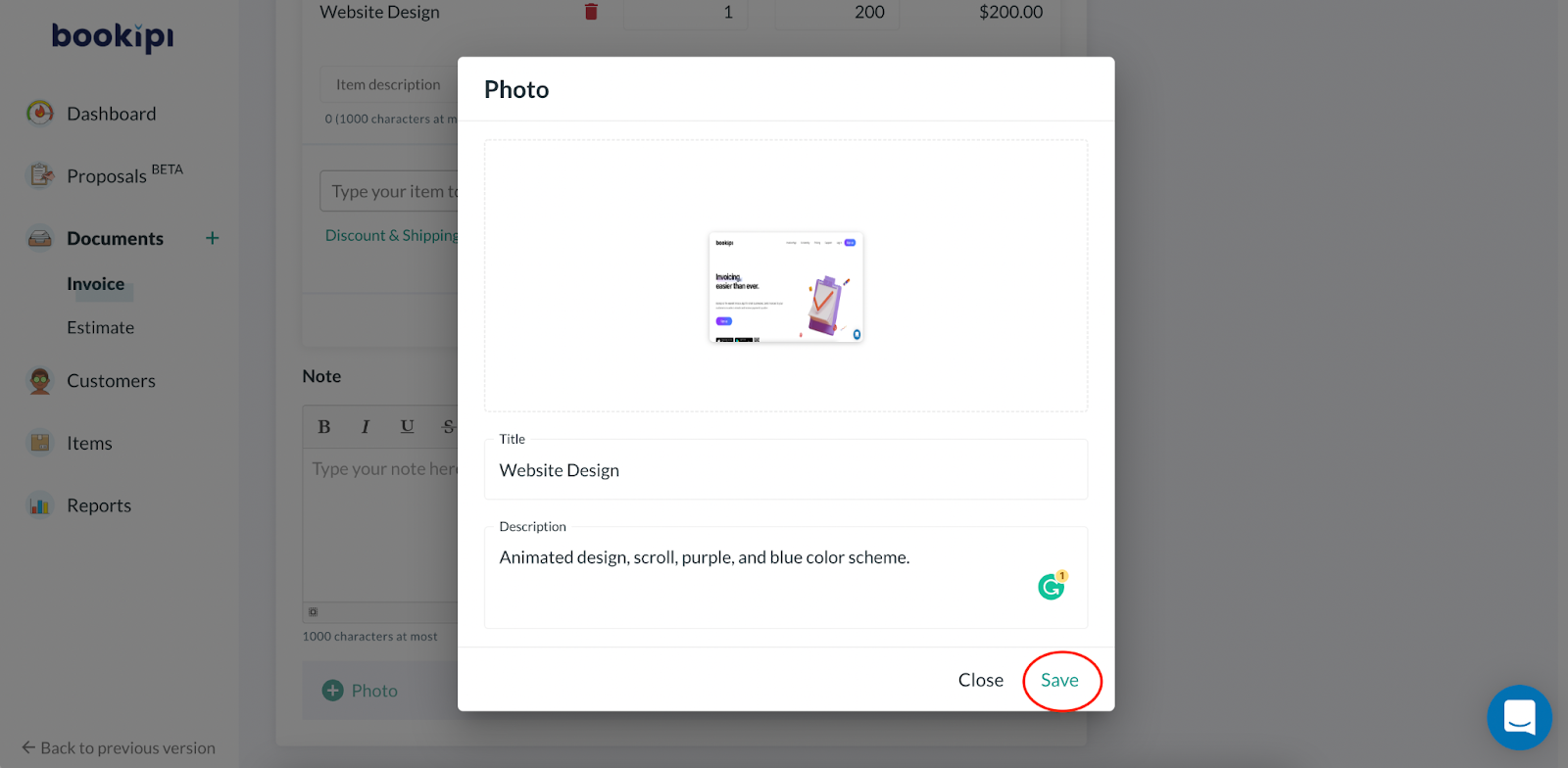
Step 7: Select ‘Save’
Press ‘Save’ on the Invoice document when you’re ready to save changes.
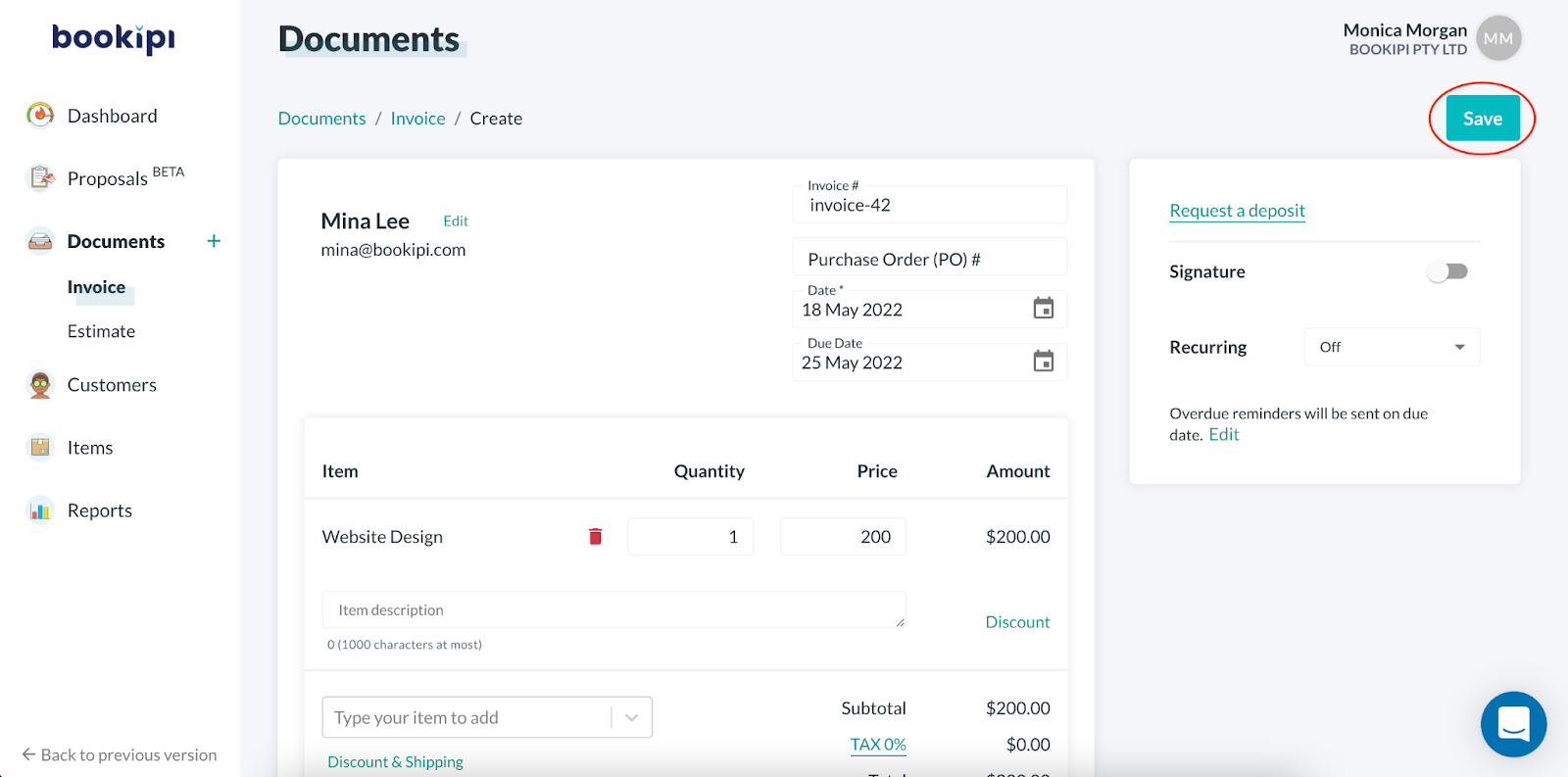
Now, your invoice will have the image and description attached.
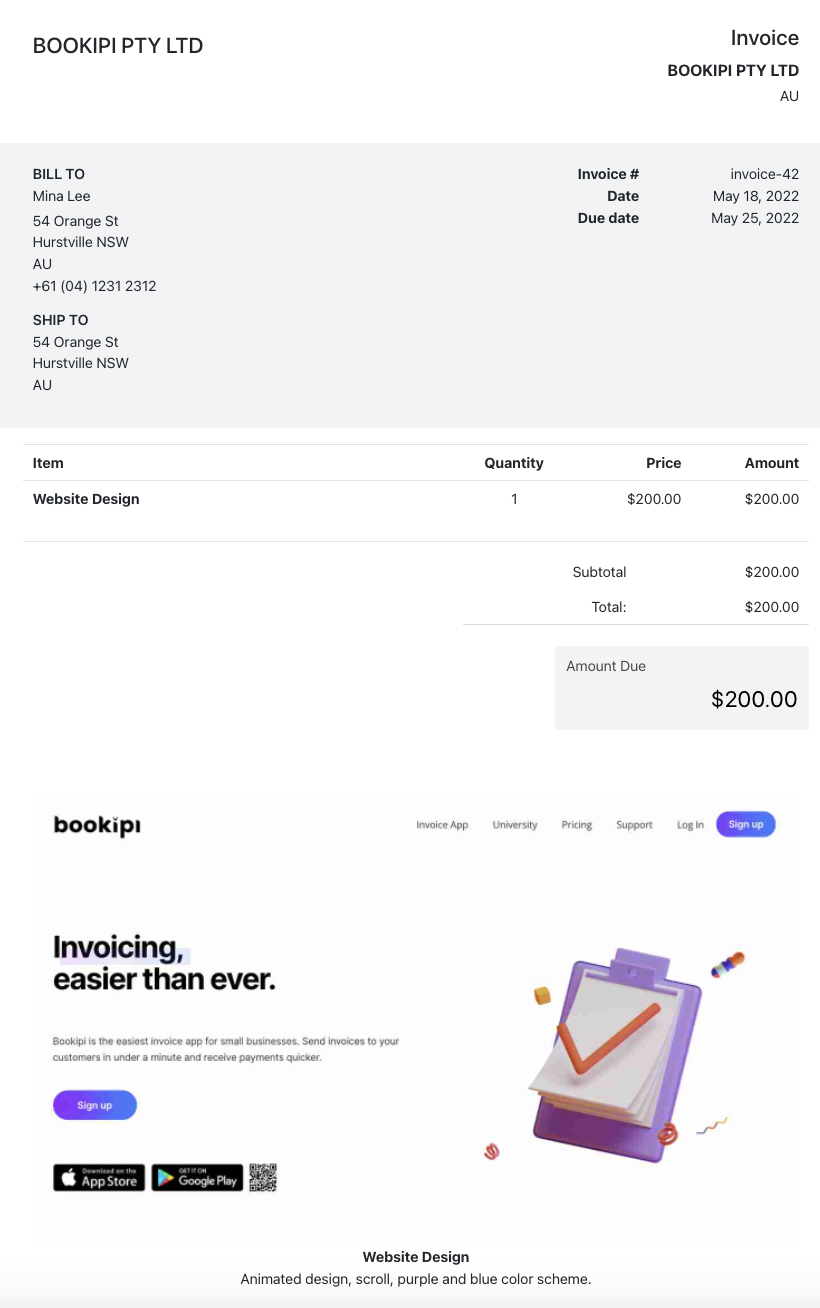
Table of Contents
Discover more tutorials for Bookipi Invoice
Bookipi offers a user-friendly invoice system and templates for invoices that allow you to easily create professional invoices. Generate invoice today with Bookipi invoice mobile app as an all-in-one invoice maker and organizer!
-
Get the most out of using Bookipi Invoice on Bookipi web app
-
Fastest way to invoice with Bookipi Invoice mobile app
-
Use our Bookipi Invoice mobile app user guides to send invoices faster
Share to your network:
Explore related articles: