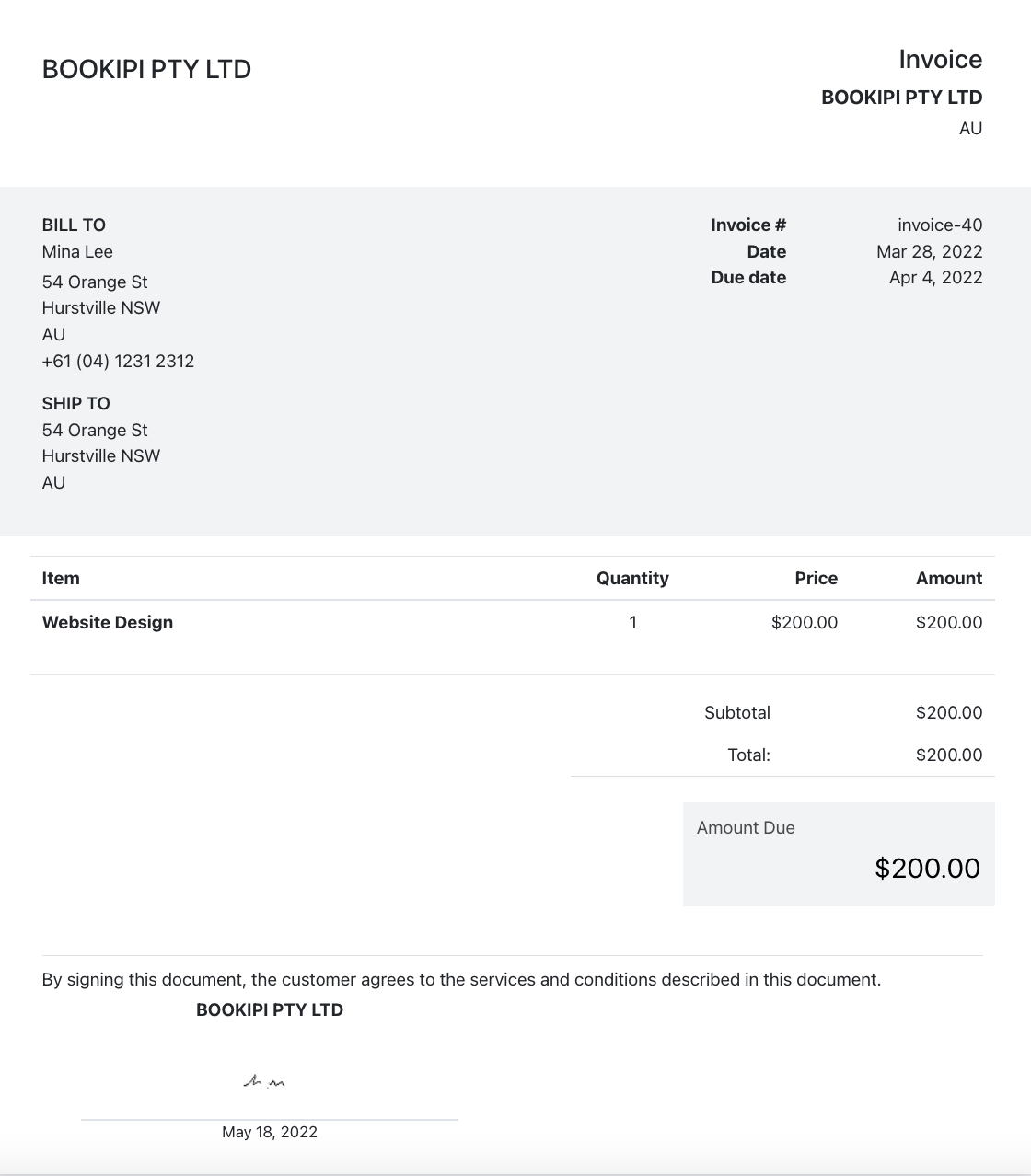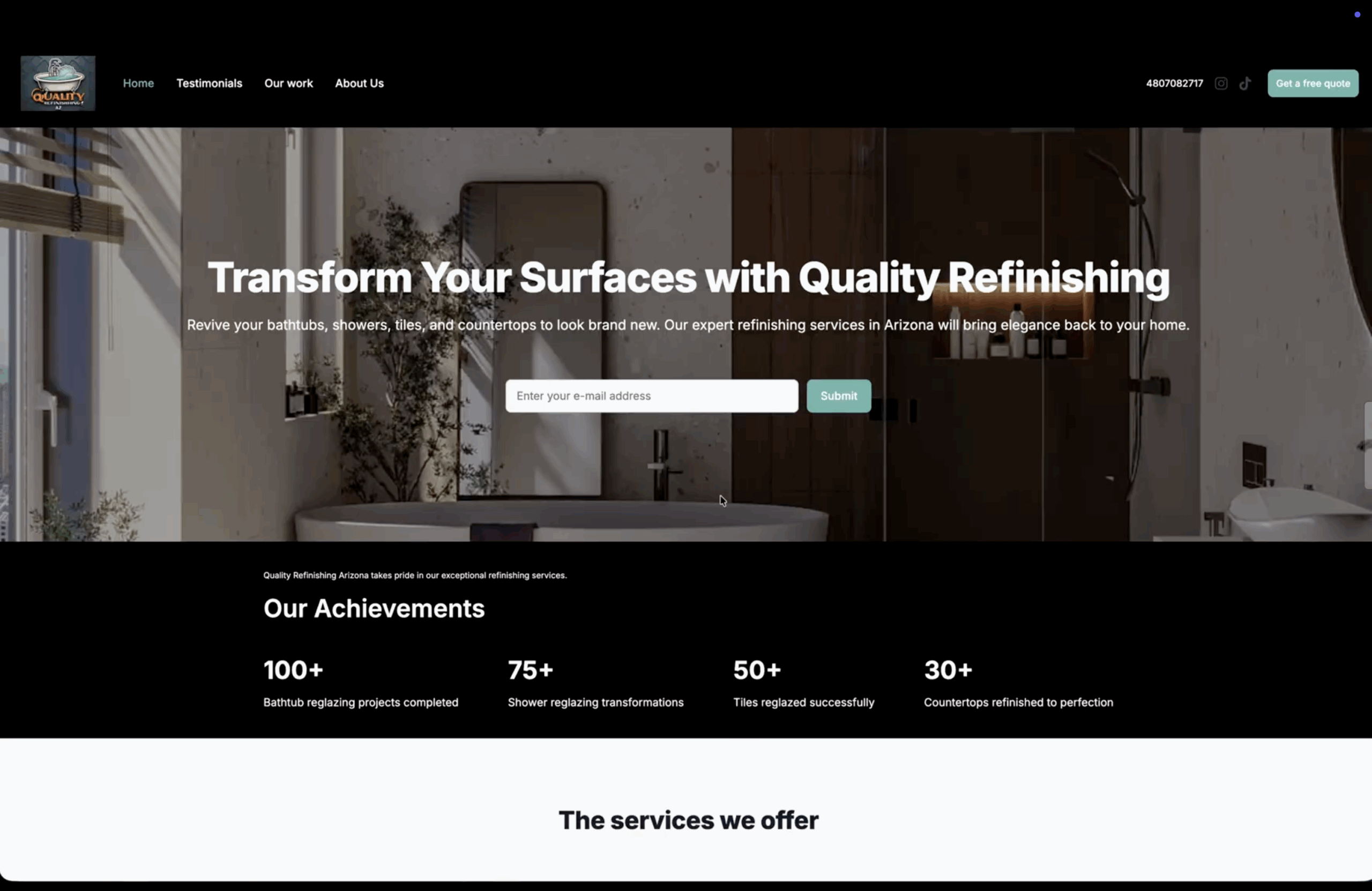How to add signatures to invoices in Bookipi web app
Learn how to add a signature to your invoices in Bookipi Invoice Web app v2 with the simple steps below.
Once your signature is set up, save time and add them to any invoices.
Steps to add signatures to invoices
Step 1: Select the icon on the top right
Click on your profile icon to access your Bookipi account settings.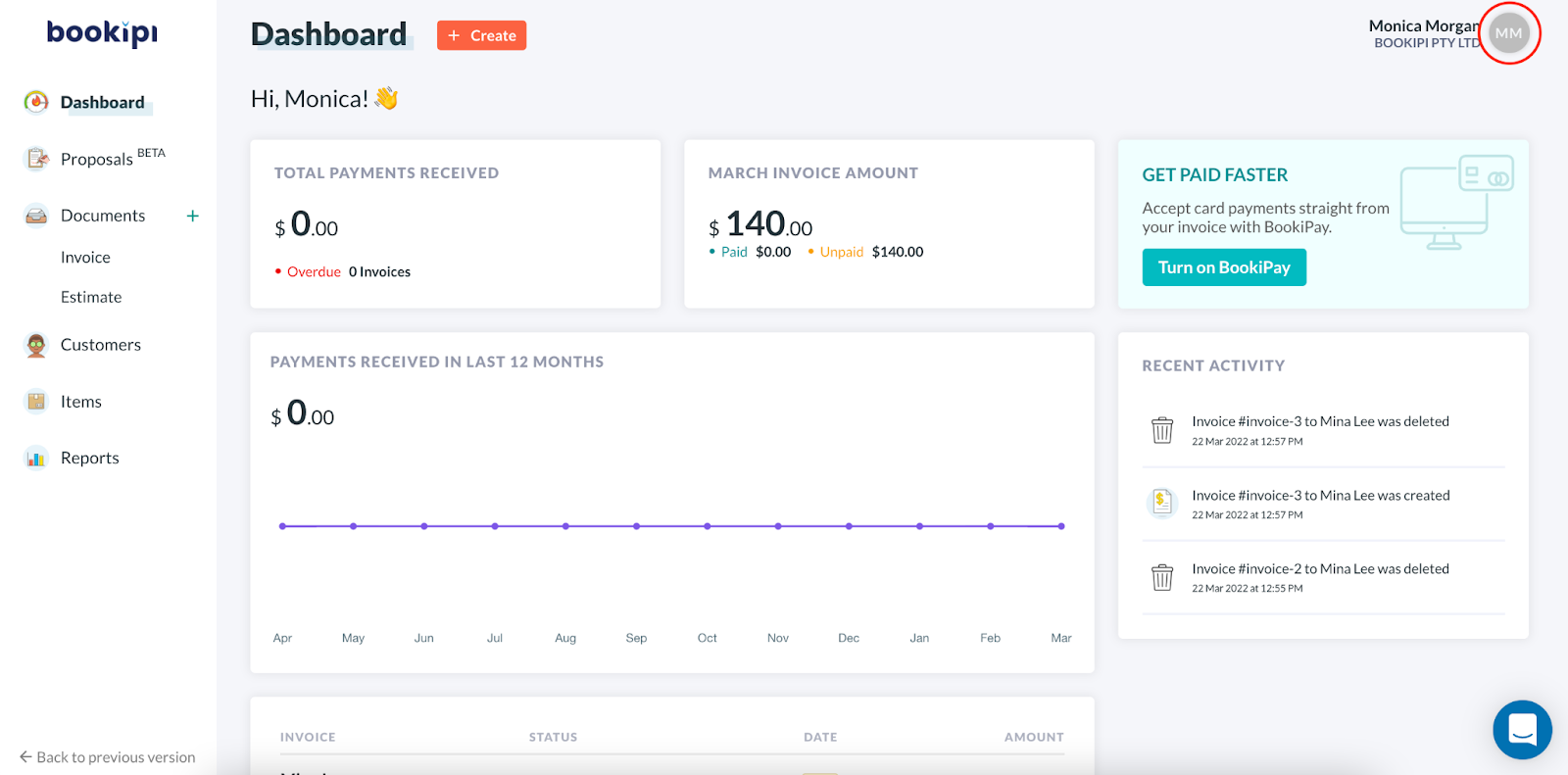
Step 2: Select ‘Settings’
Select ‘Settings’ from the drop-down.
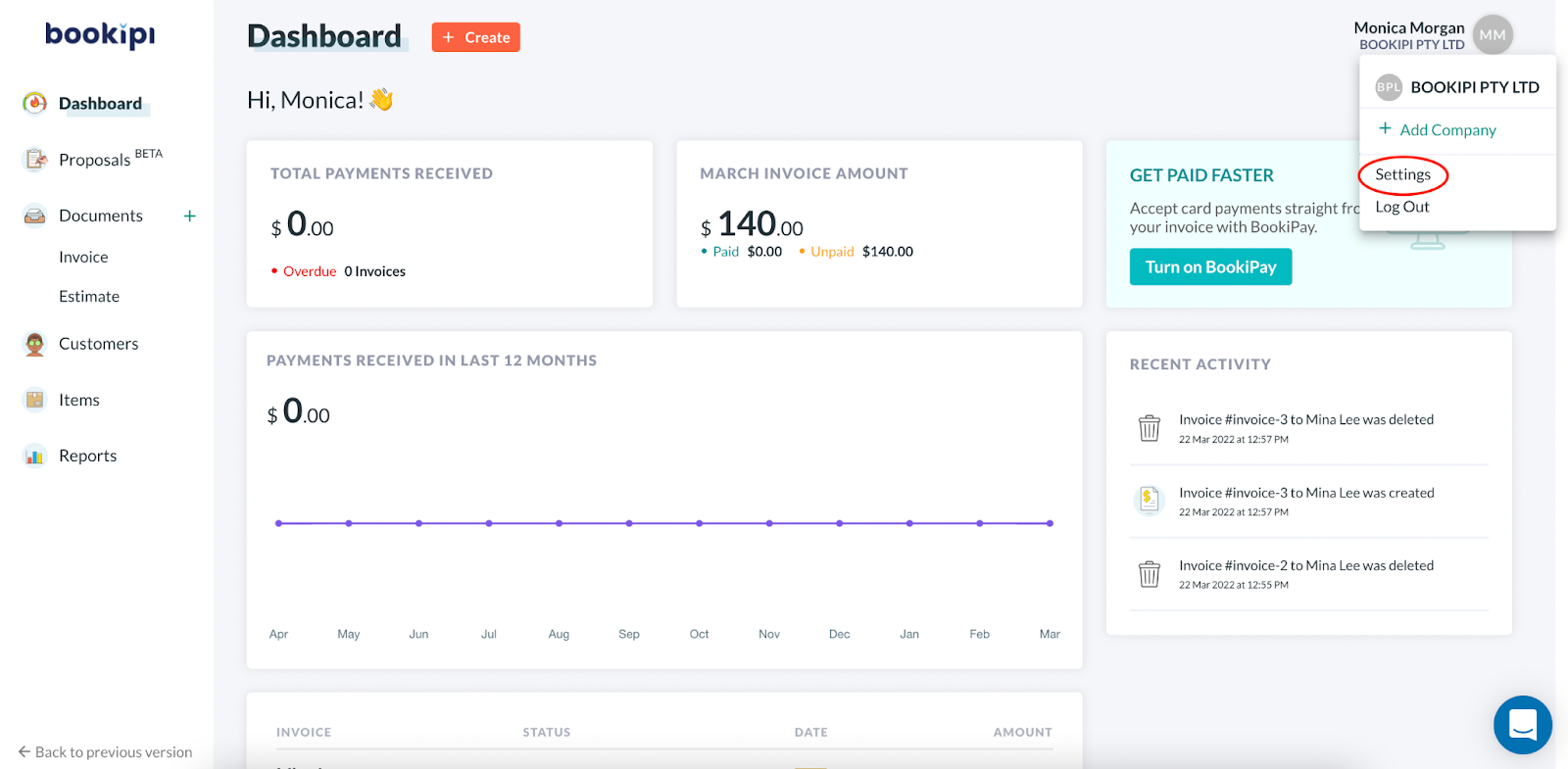
Step 3: Select ‘General’
Click on the ‘General’ tab.
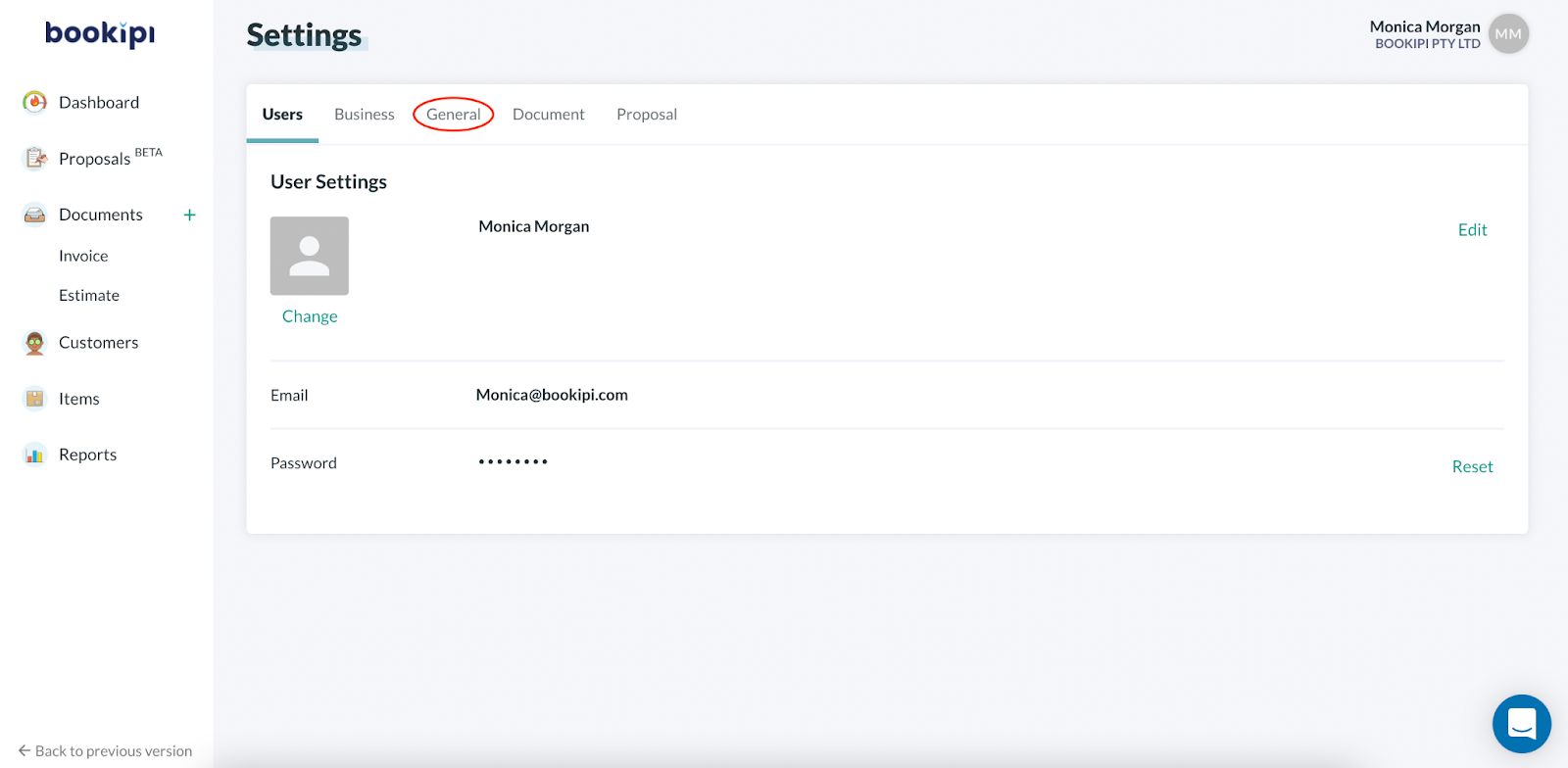
Step 4: Scroll down to ‘Signature’
Then, select ‘Change’
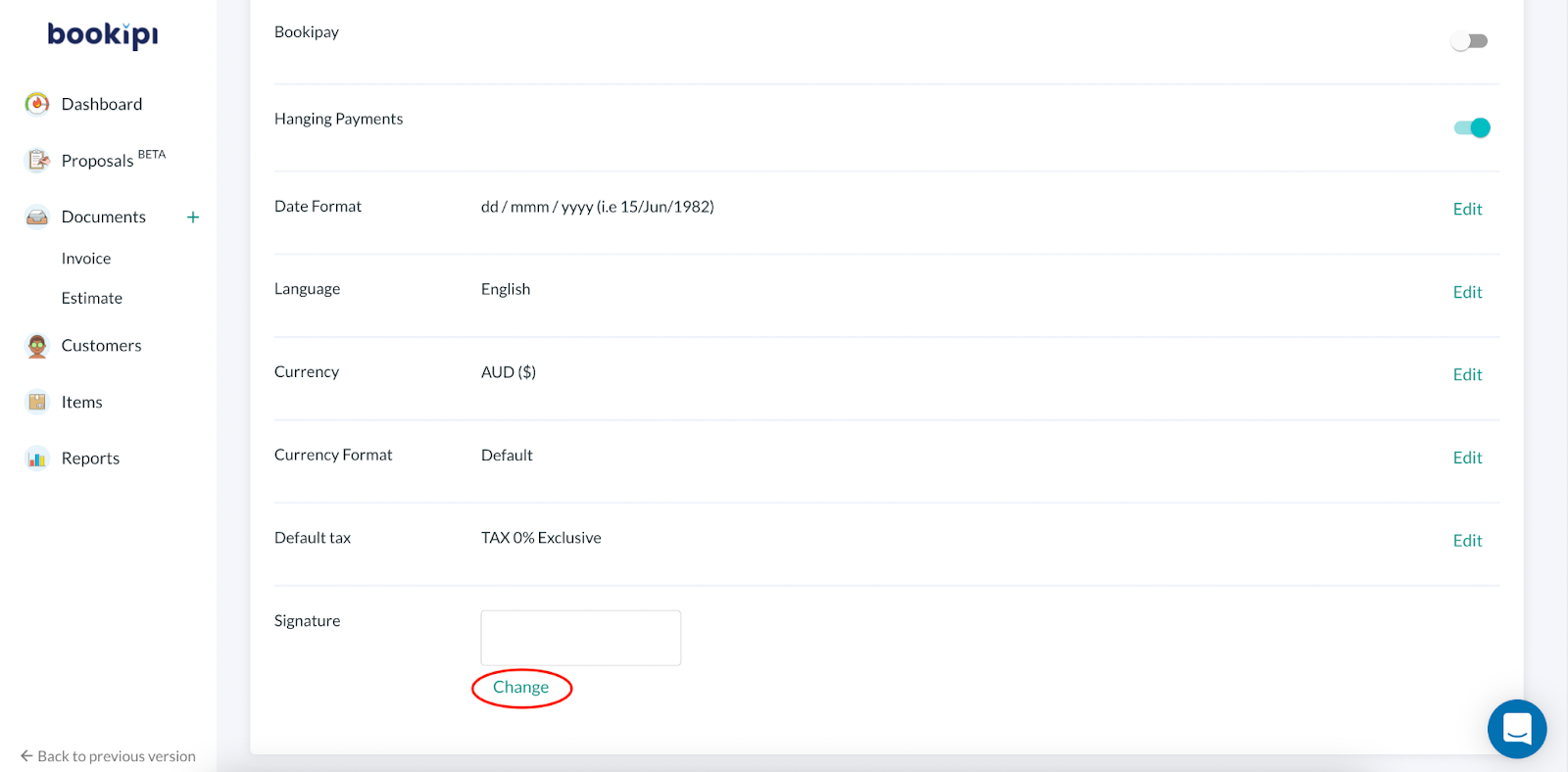
Step 5: Add your signature
Use your mouse or trackpad to add your signature in the square box. Then, select ‘Save‘. Select the Refresh icon to try again.
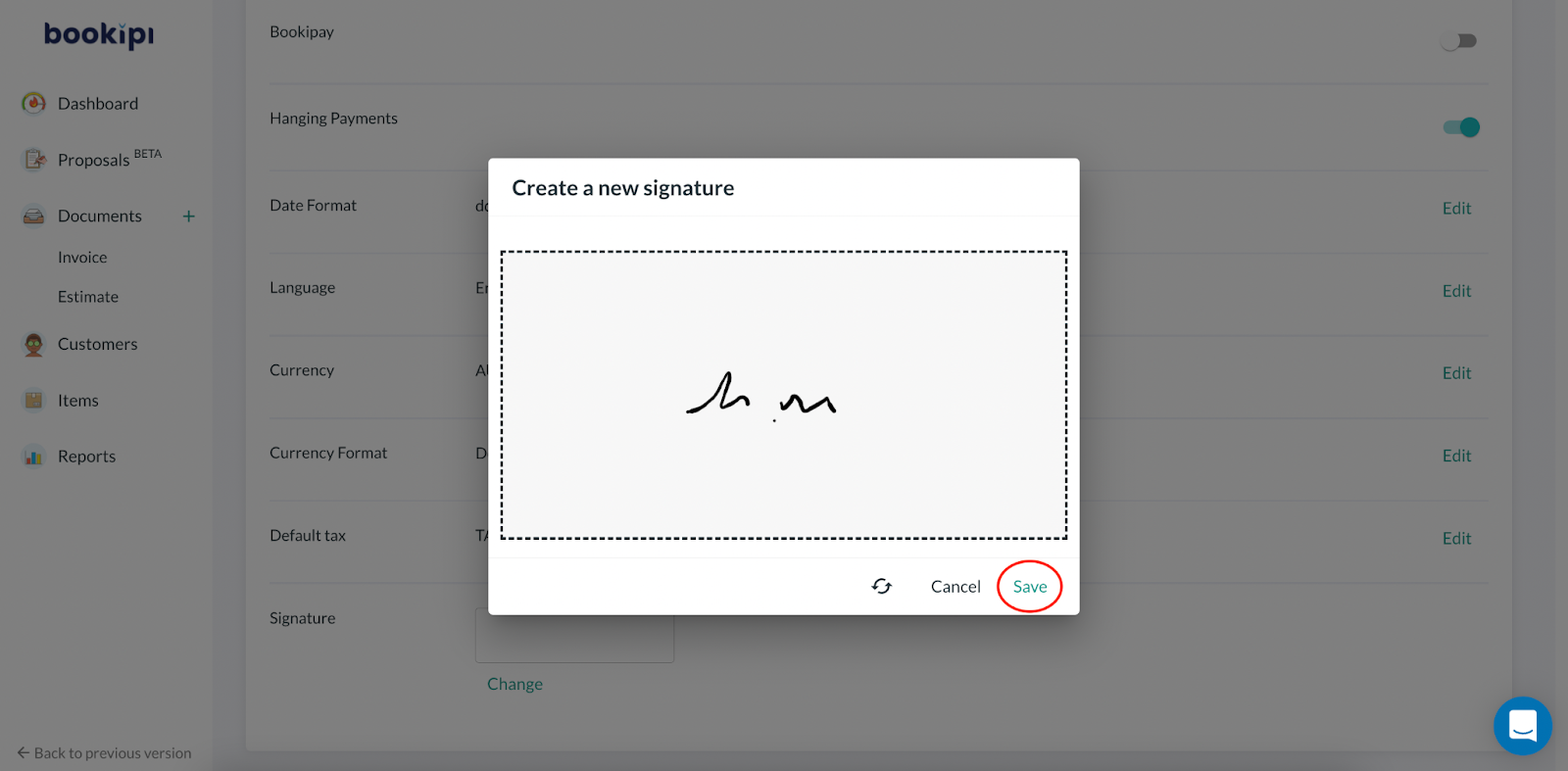
Your signature has now been saved.
Step 6: Select ‘+Create’
You can now add your saved signature to any invoice.
You can make a new invoice with the following additional steps
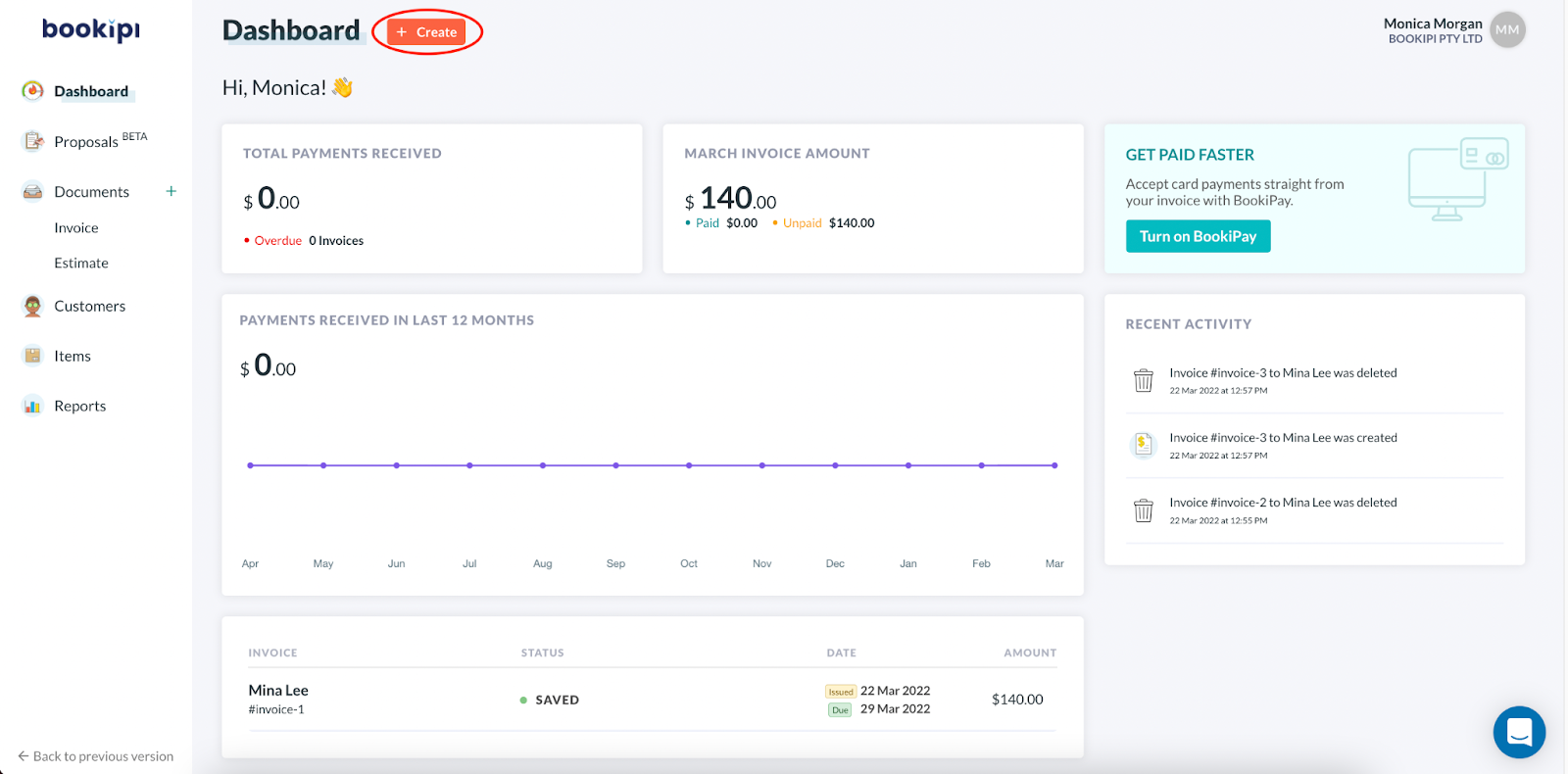
Step 7: Select ‘+ Invoice’
Create a new invoice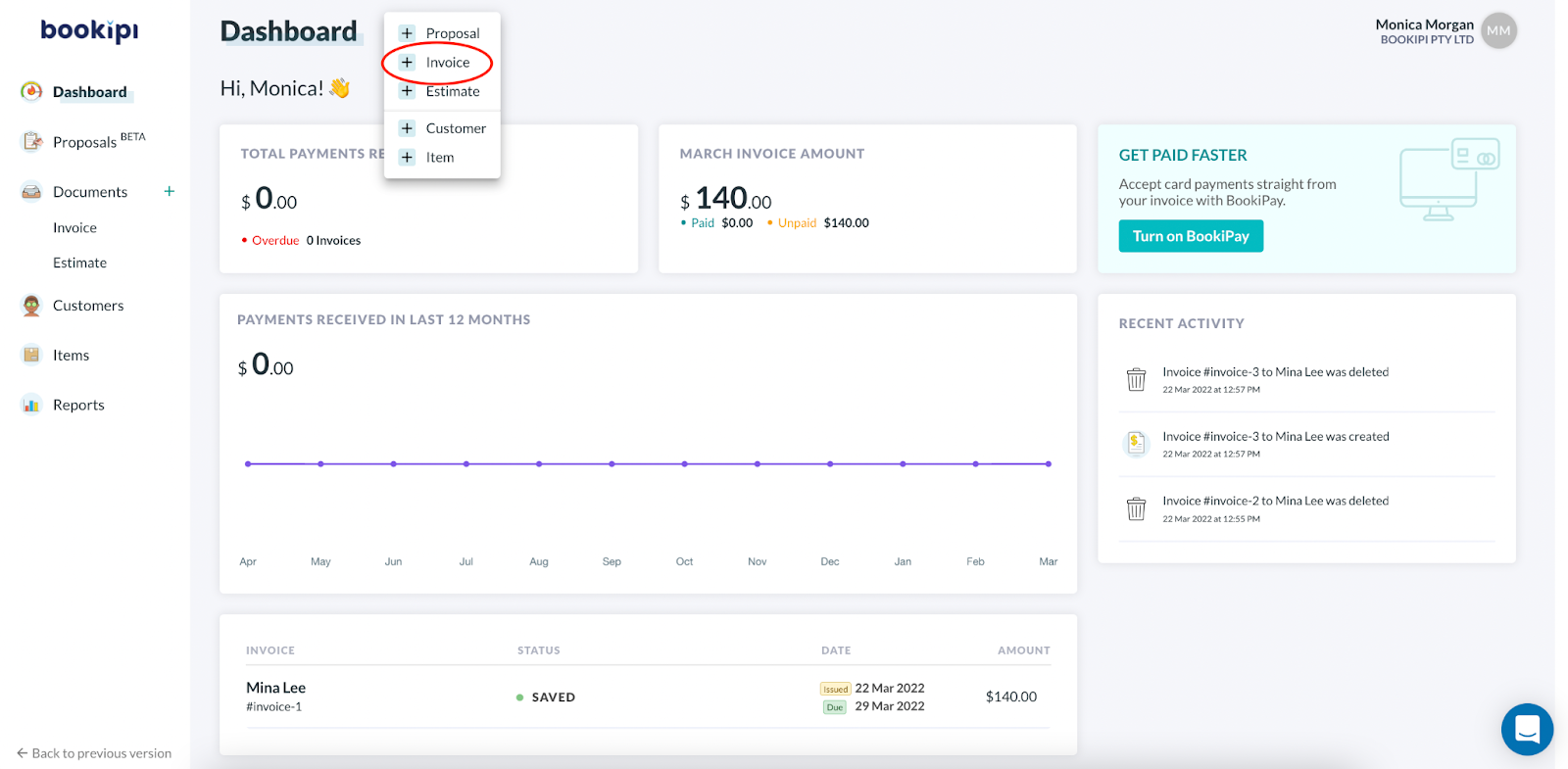
Step 8: Turn on the ‘Signature’ toggle
Enable the ‘Signature’ toggle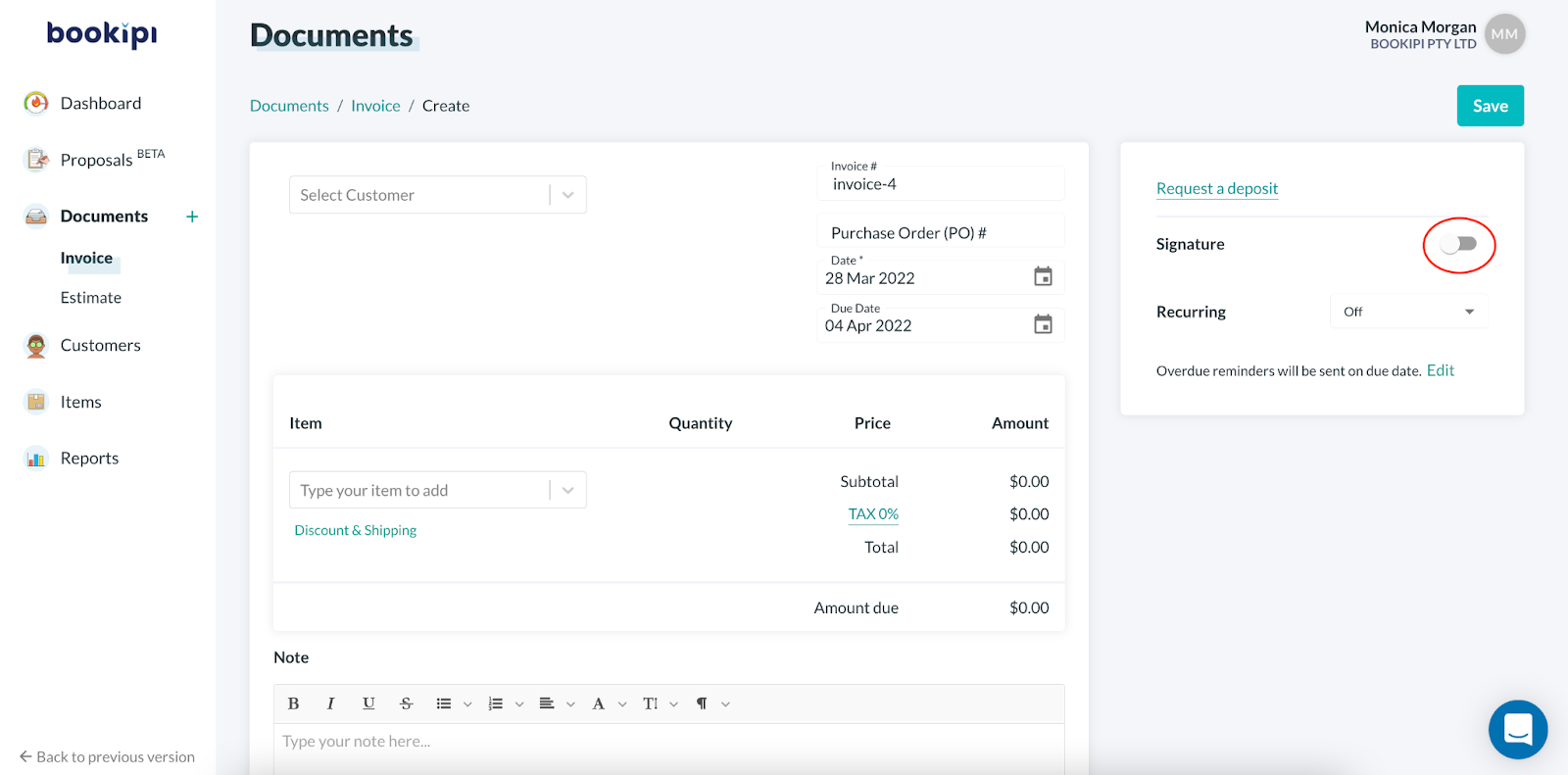
Step 9: Turn on the ‘Add My Signature’ toggle
Enabling this toggle will add your saved signature to the invoice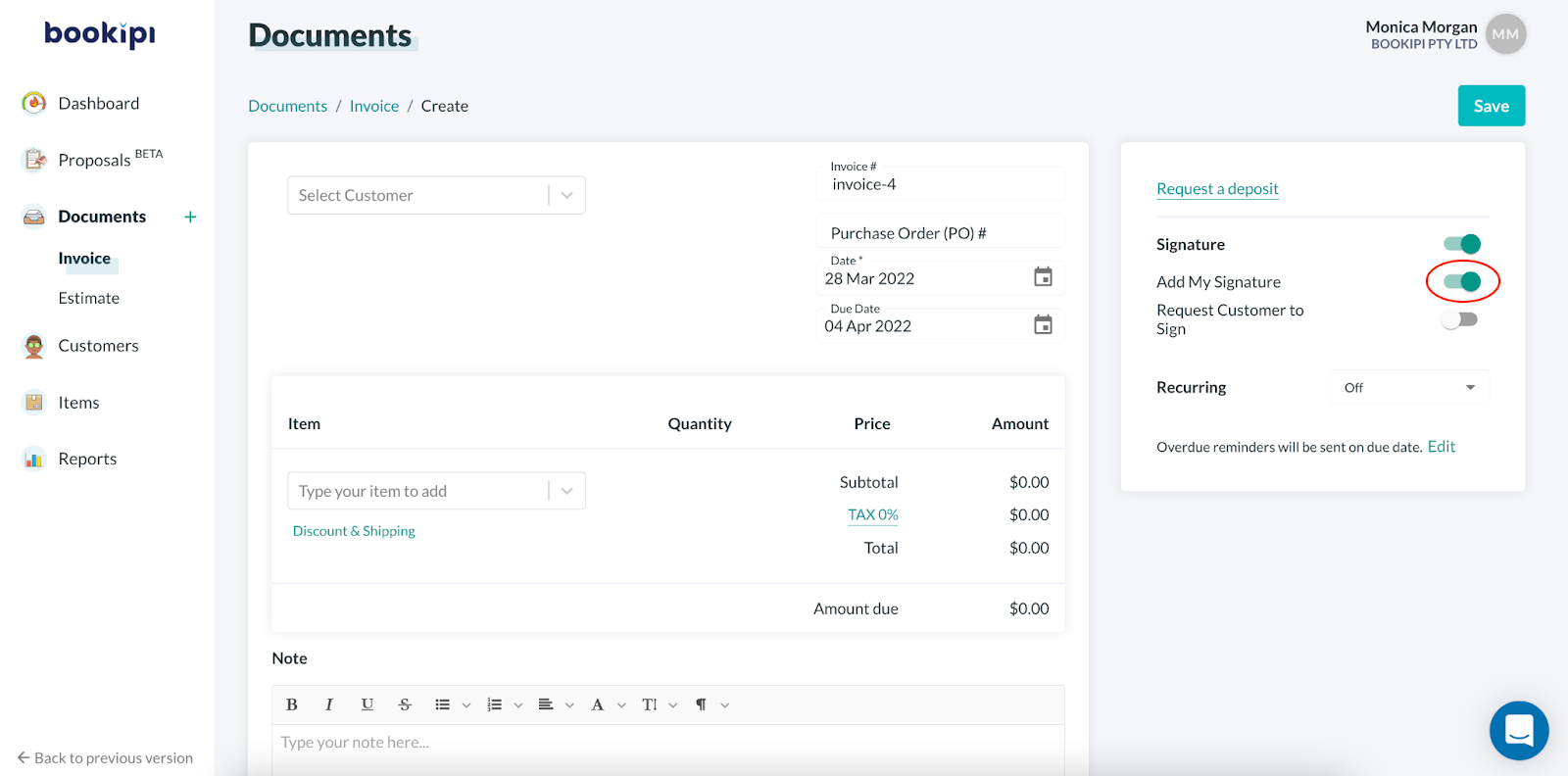
Step 10: Fill out the invoice details.
Click ‘Save‘ to save your changes.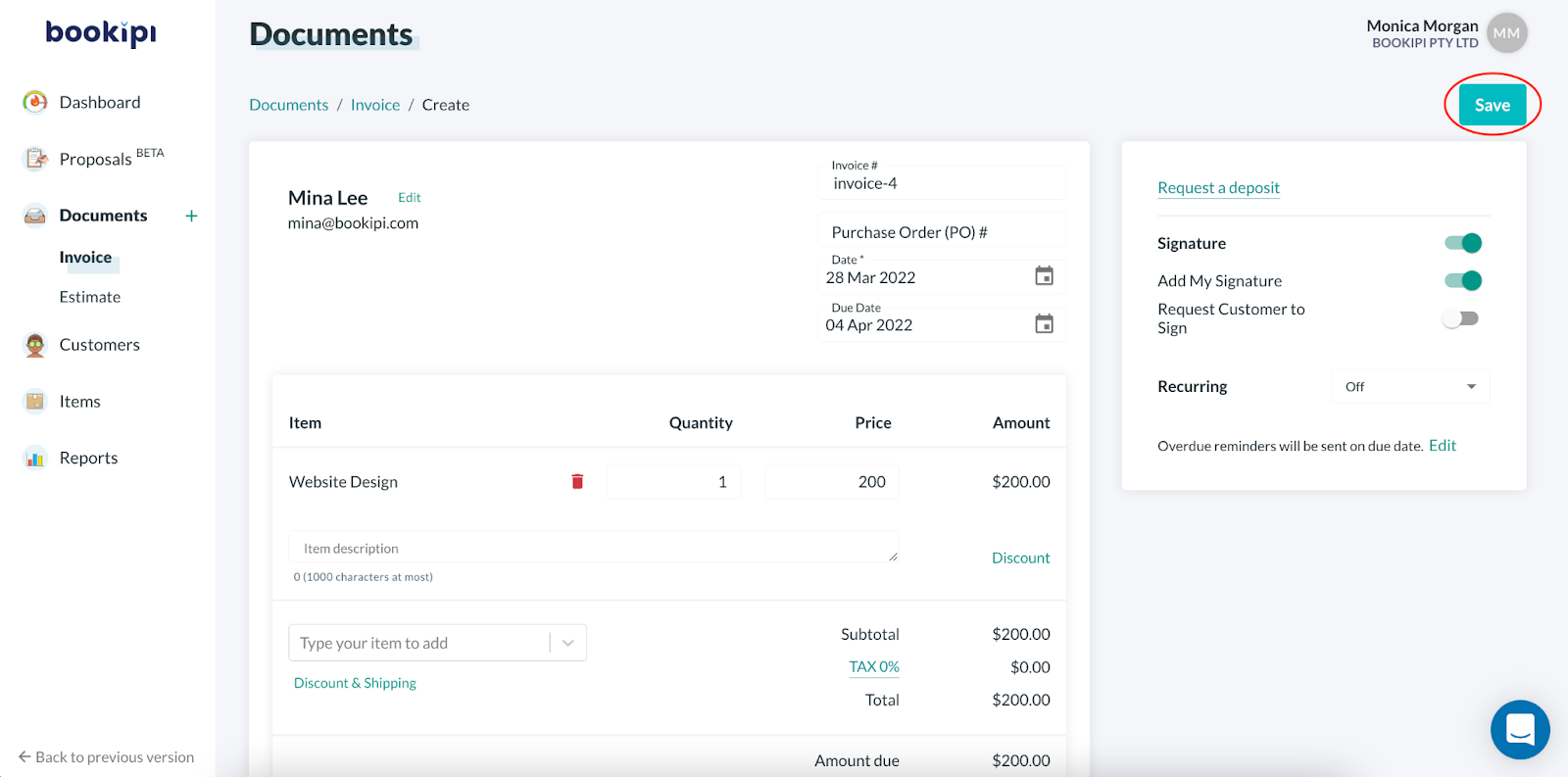
Your signature and the signing date is now added to the invoice.