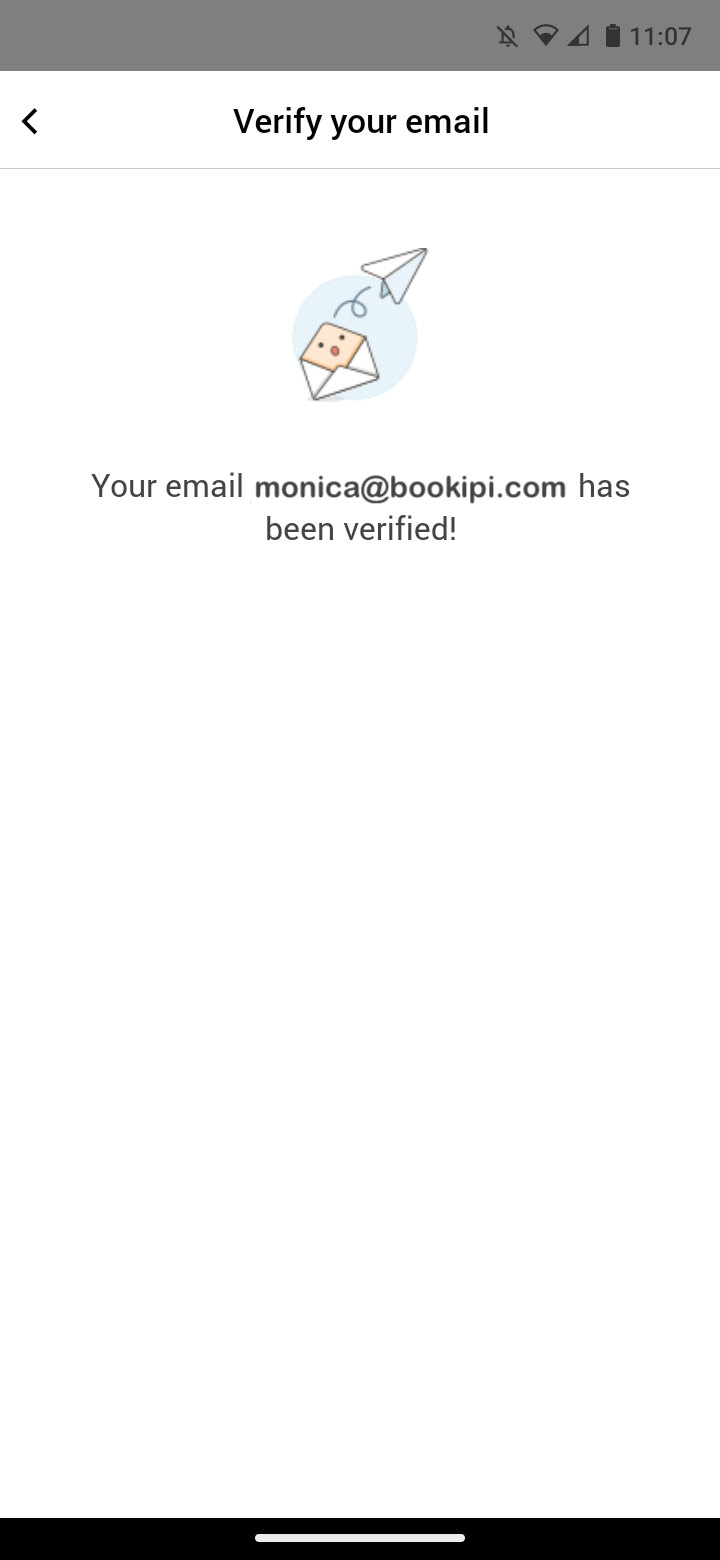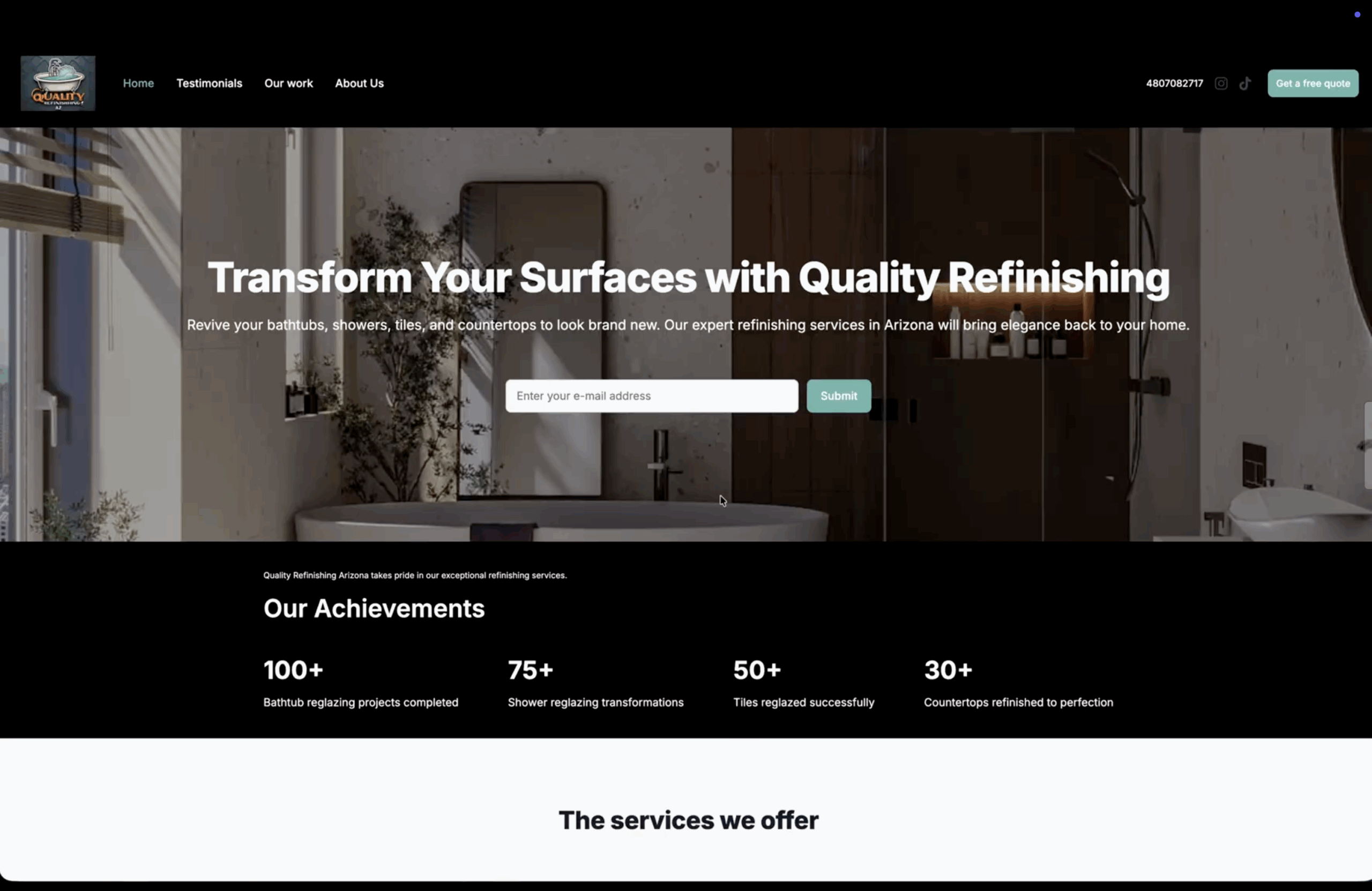How to verify your Bookipi account
Learn how to verify your Bookipi Invoice account in mobile app. There are two ways to verify your account:
Steps to verify your Bookipi account in mobile app as a new user
Step 1: Select Verify your account
You’ll receive an email when you first create an account
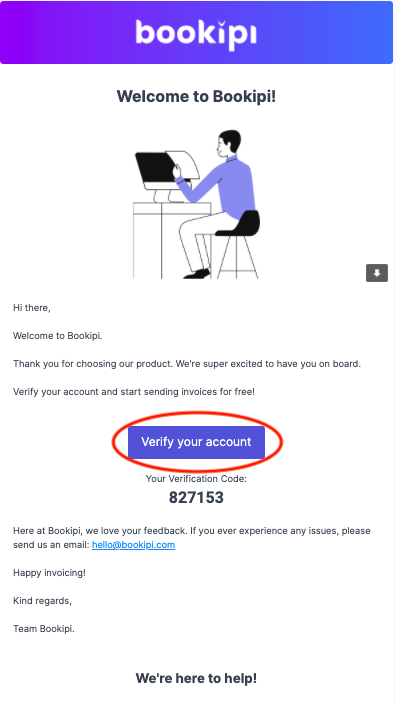
Please note that if the email address you have entered is incorrect then you may not have received the email.
You can double-check the email address you used by selecting More > Username in the mobile app. If you need to update your email address please reach out to us at support@bookipi.com
Step 2: Set up your password
Then, select ‘Submit’
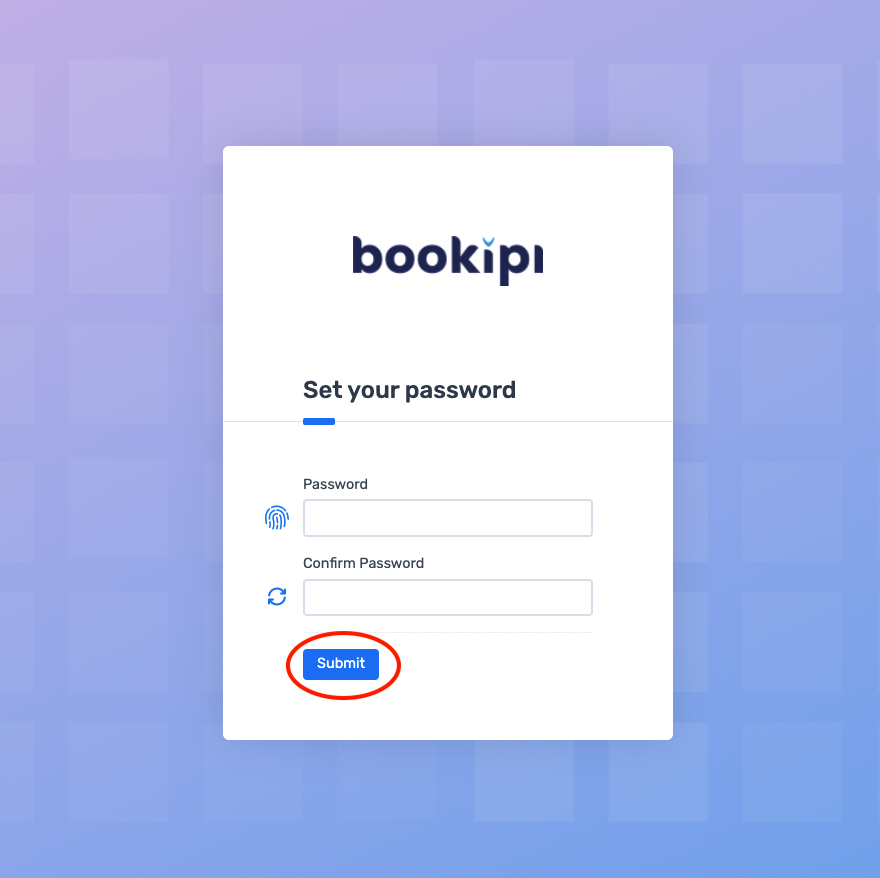
You have now verified your account.
If you do not verify your account and you attempt to create and send an invoice, you will be prompted to verify your account.
If you have already verified your account via email, simply drag down on the screen to refresh it and this prompt will disappear.
How to verify your account as an existing user
Step 1: Login to Bookipi
If you are an existing Bookipi Invoice user, you will need to log in to your account and select ‘More’
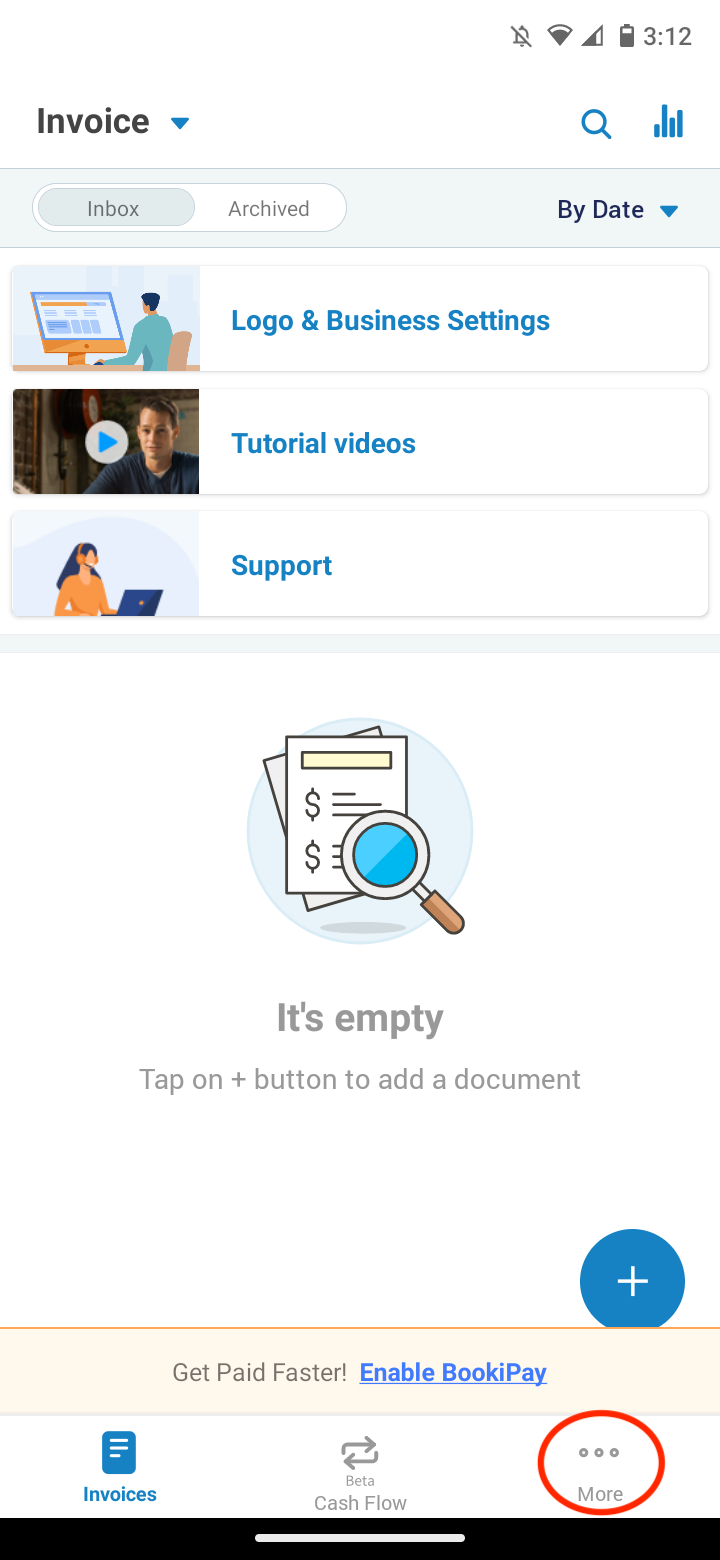
Step 2: Select ‘Settings’
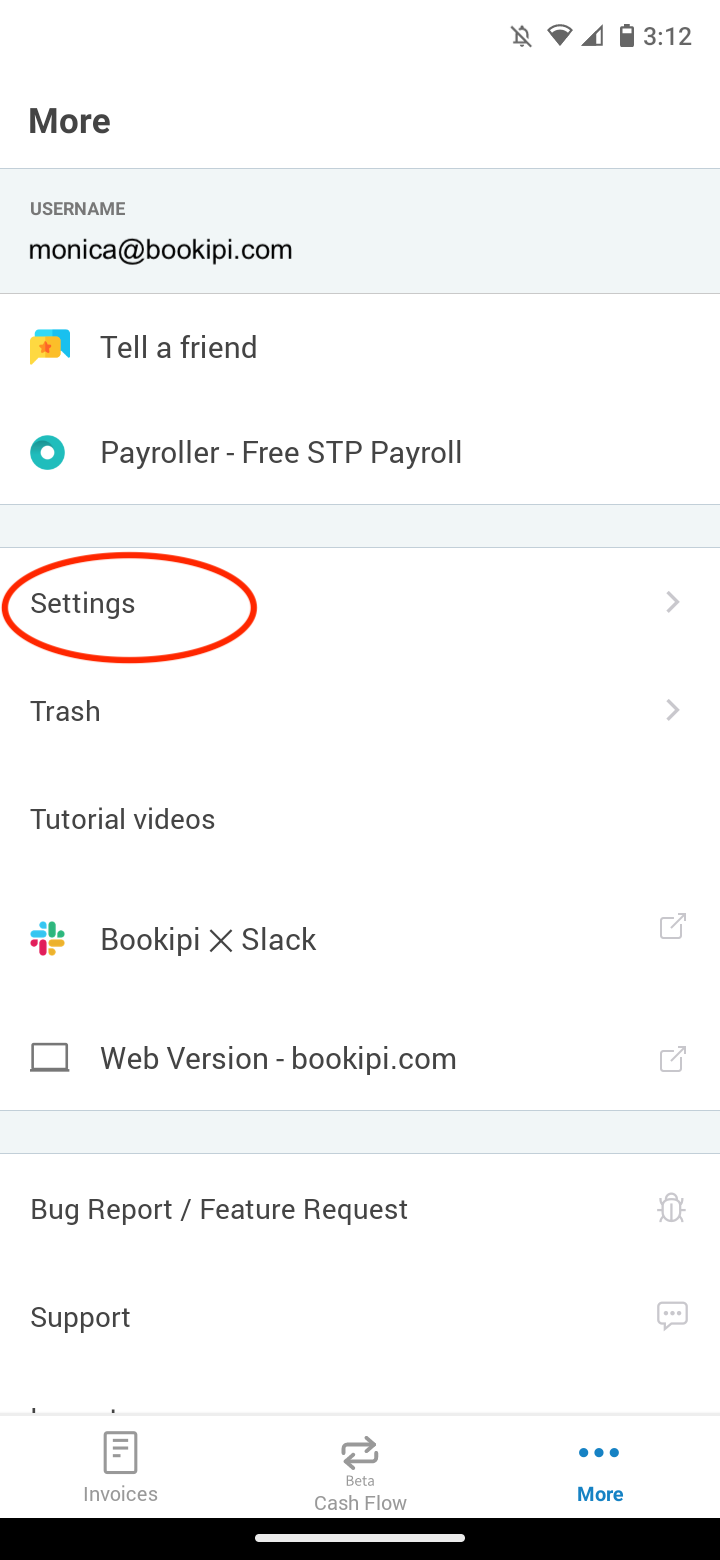
Step 3: Select ‘User Account’
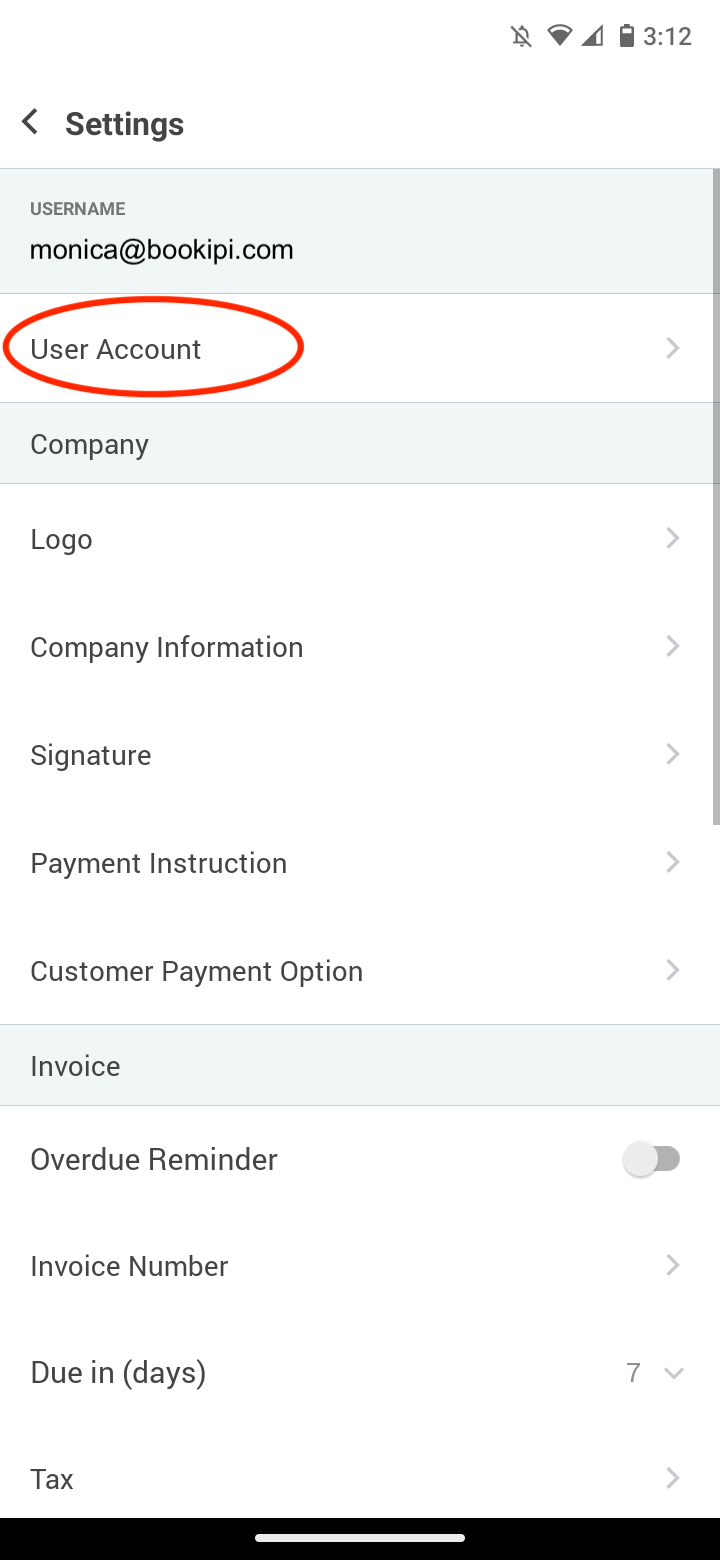
Step 4: Select ‘Verify your email’
This option is not available if you have already verified your account.
If you have already verified your account, simply refresh the screen by dragging down on it or logging out and logging back into your account.
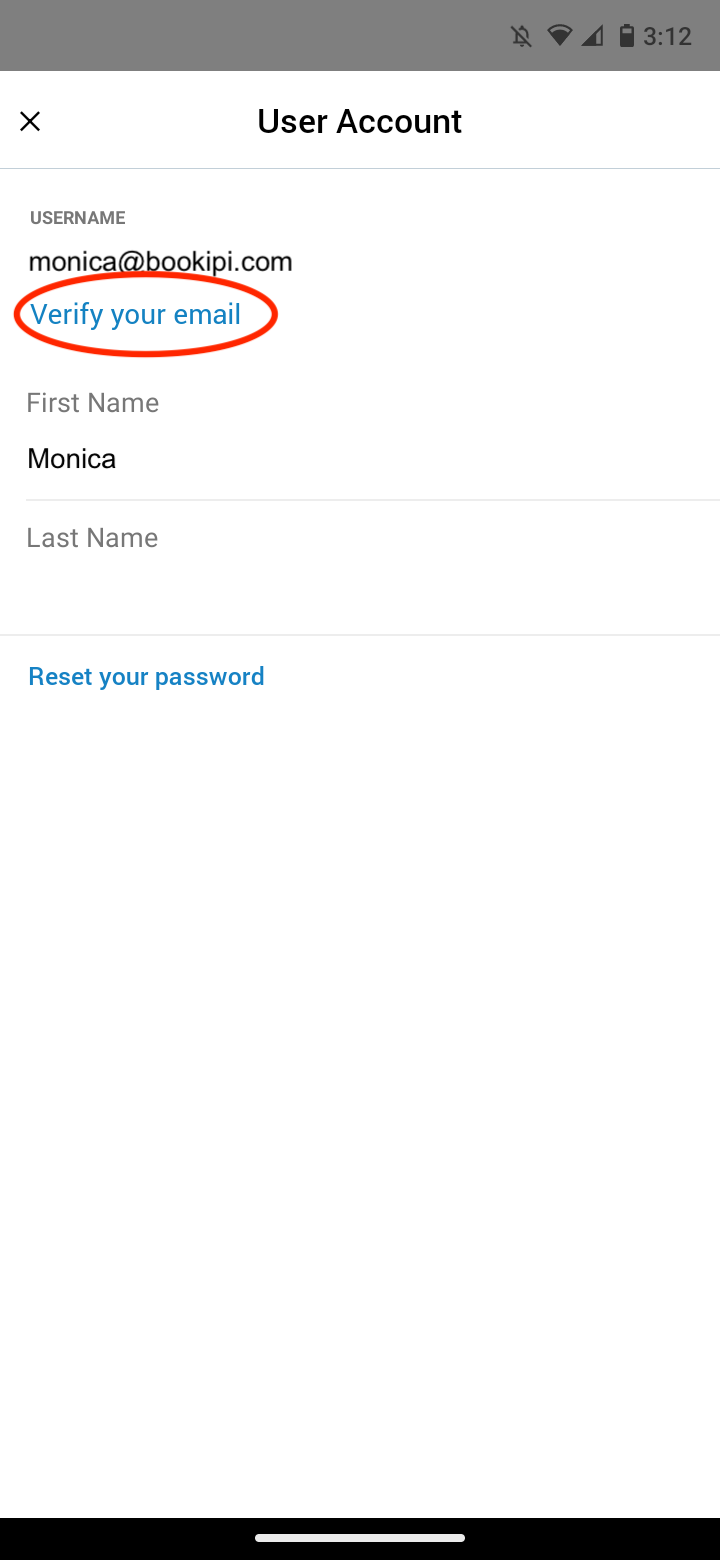
Step 5: Select the ‘Verify your account’ button
You will receive an email requesting you to verify your Bookipi Invoice account. Simply refresh the screen in Bookipi Invoice mobile app.
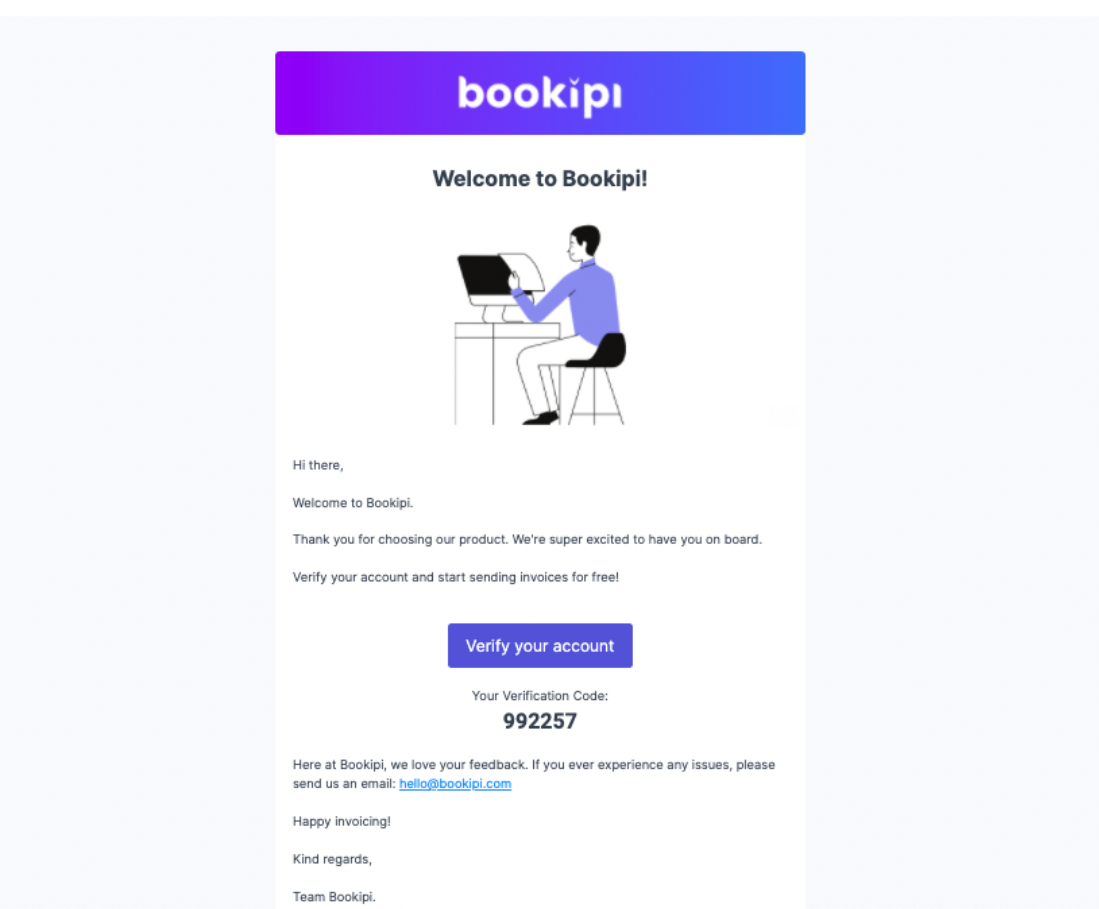
Alternatively, you can enter the verification code provided, into Bookipi Invoice mobile app.
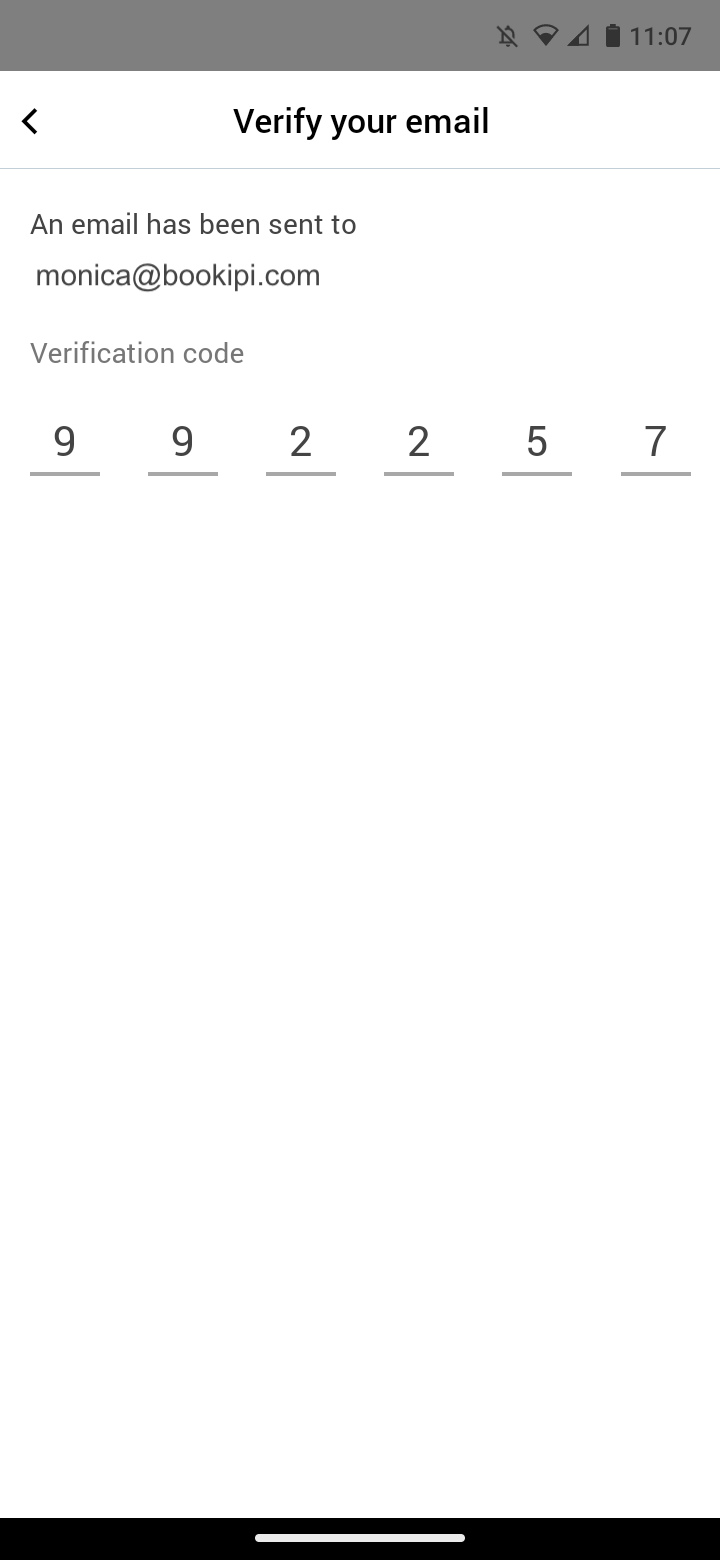
You have now verified your account!