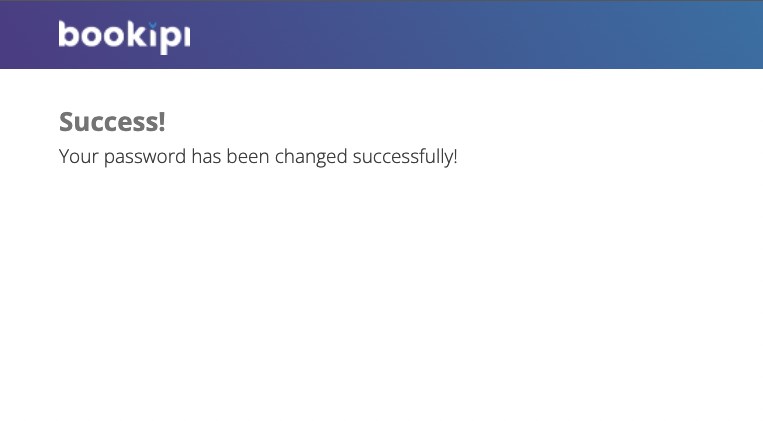How to reset your Bookipi password
Learn how to reset your password on the Bookipi Invoice Mobile App
If you have forgotten your password and are unable to log in to the mobile app, there are two ways to reset your password.
- Resetting your password while logged out of the app
- Resetting your password while logged into the app
How to reset your Bookipi password when you’re logged out
Step 1: Log in to your Bookipi account
Open the Bookipi Invoice app and select ‘Log in‘.
Step 2: Select ‘Forgot password’
Enter the email address that you used to set up your Bookipi Invoice account.
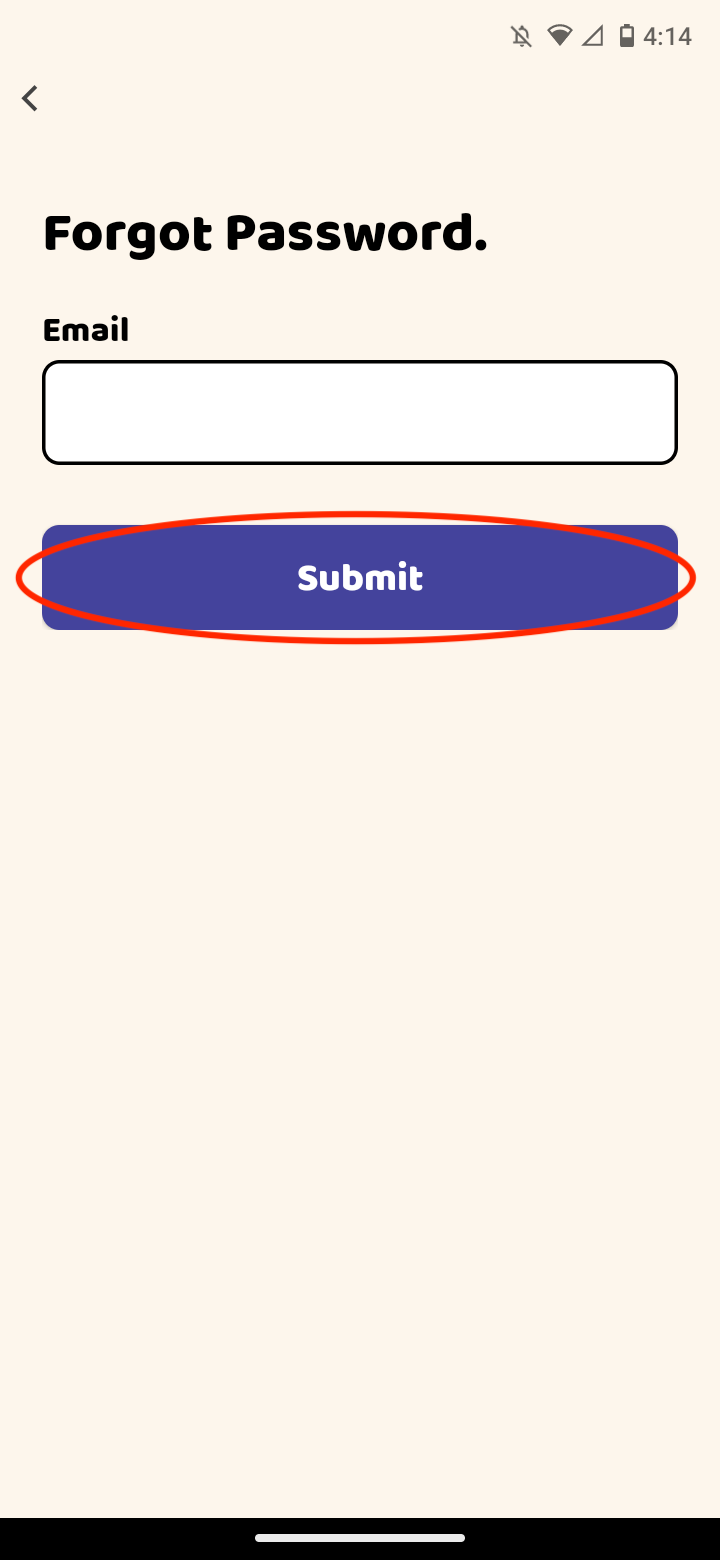
Step 3: Reset your password
You will receive an email to reset your password. Select ‘Click here’. This will open the Bookipi Invoice app on your mobile.

Step 4: Enter your new password
Then, select ‘Submit’
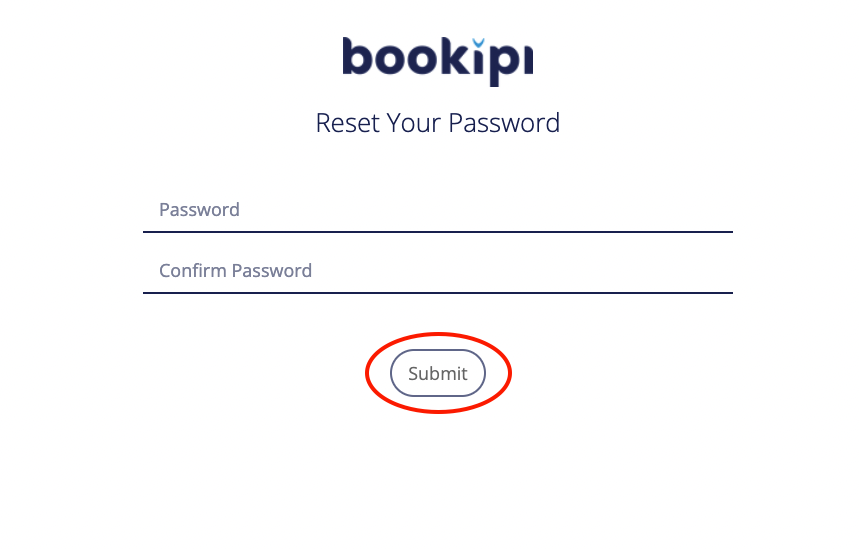
You have now successfully updated your password
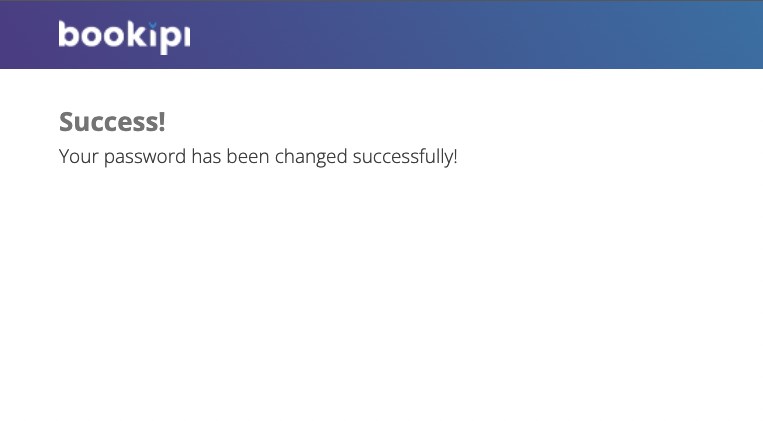
How to reset your password while logged into the app
Step 1: Select ‘More’
This applies if you’re already logged into your Bookipi Invoice account on mobile app, and would like to update your password.
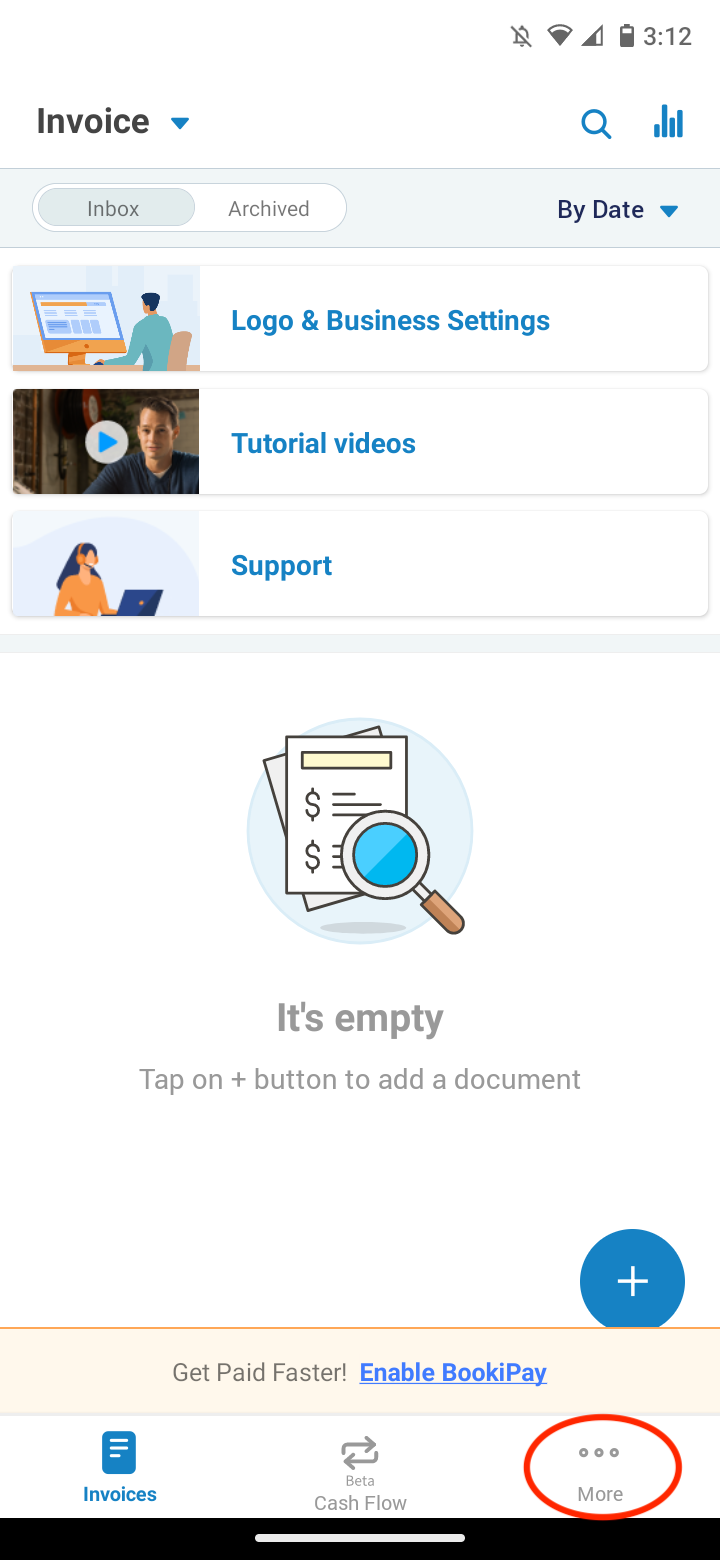
Step 2: Select ‘Settings’
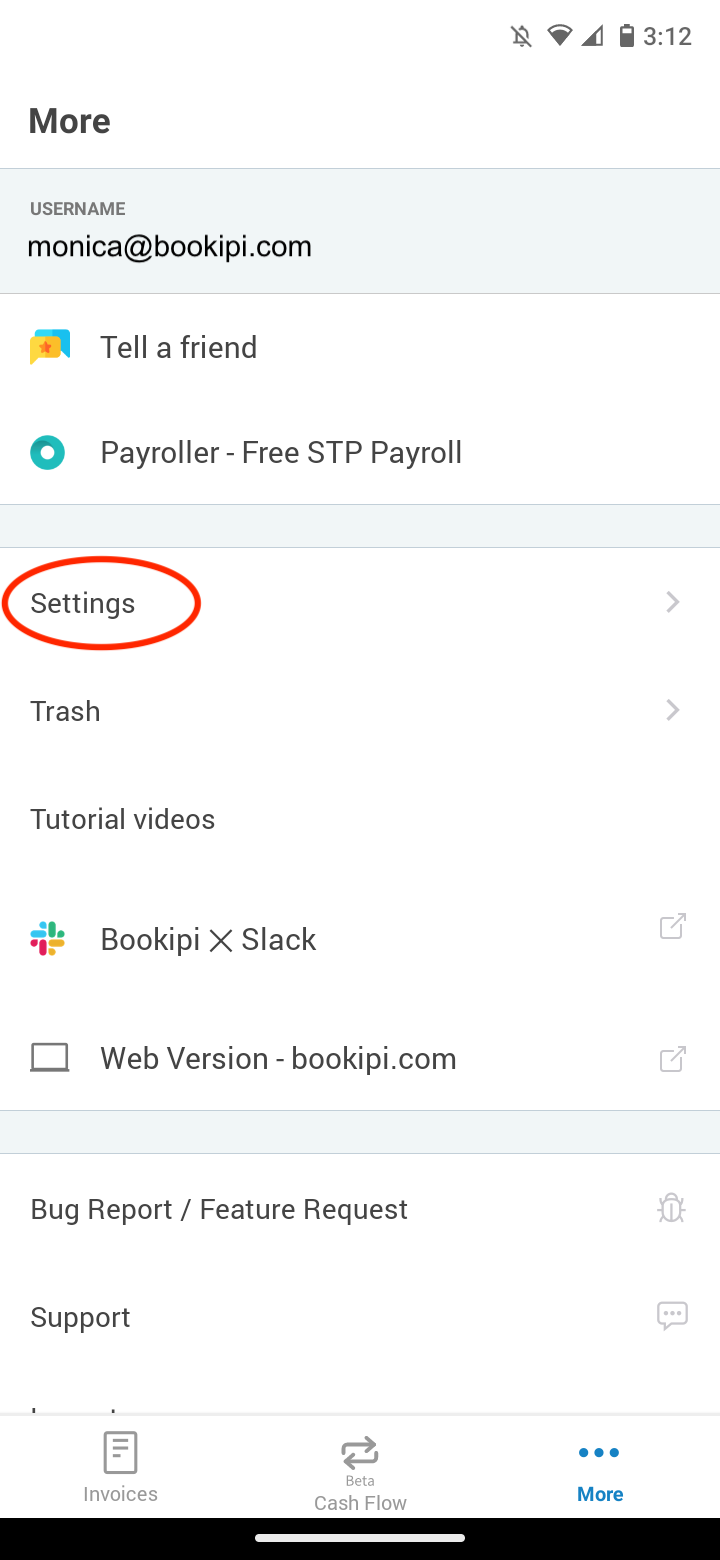
Step 3: Select ‘User Account’
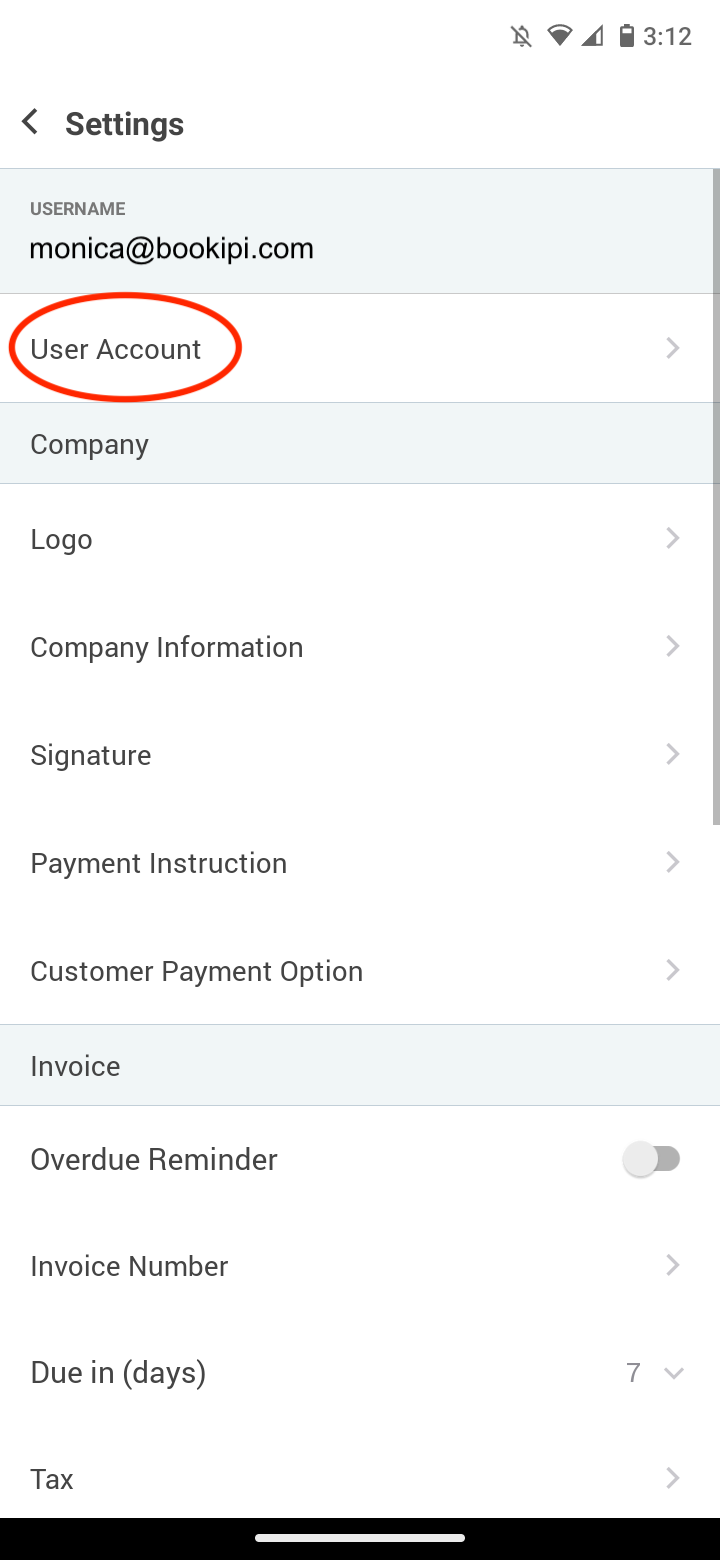
Step 4: Select ‘Reset your password’
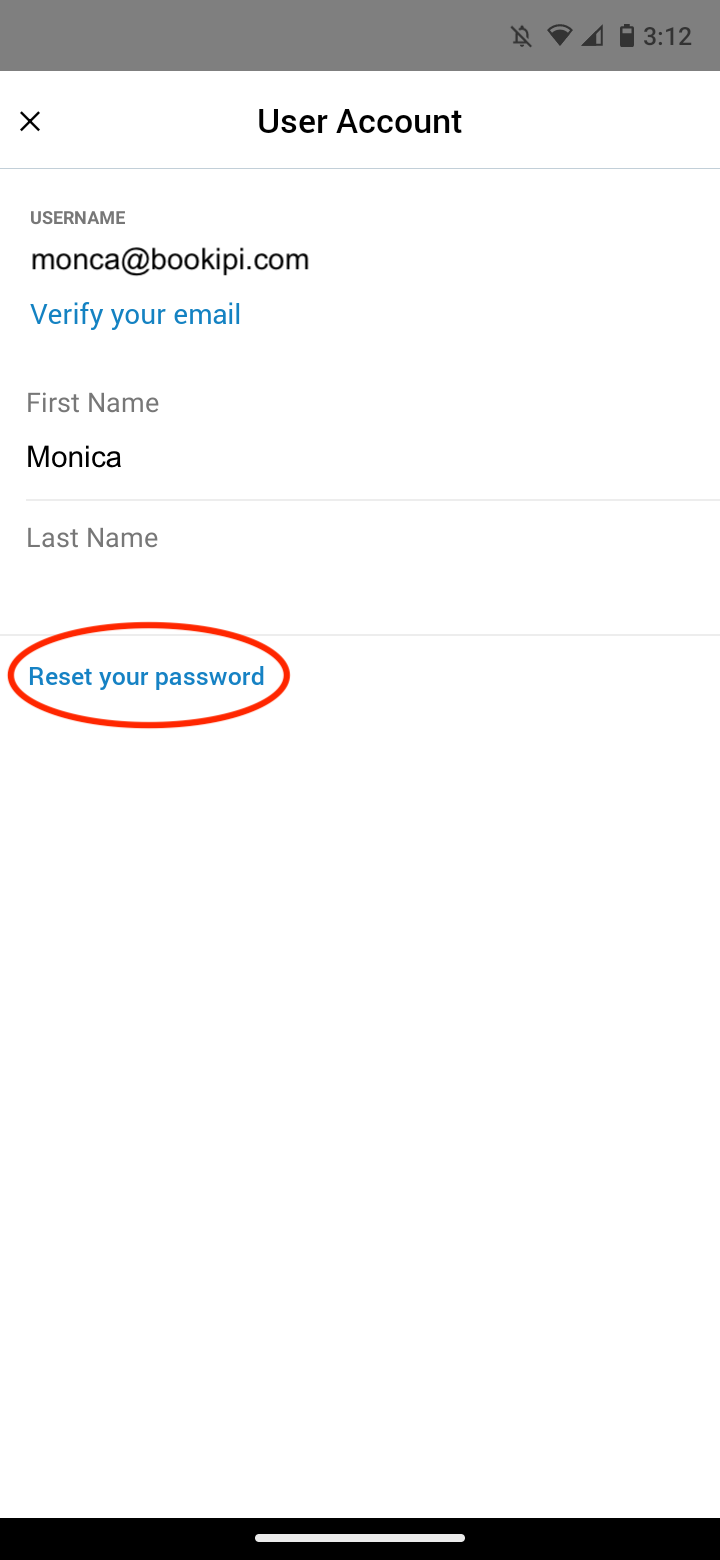
Step 5: Press ‘Click here’.
You will receive an email requesting you to reset you password.
Step 6: Enter your new password and select ‘Submit’.
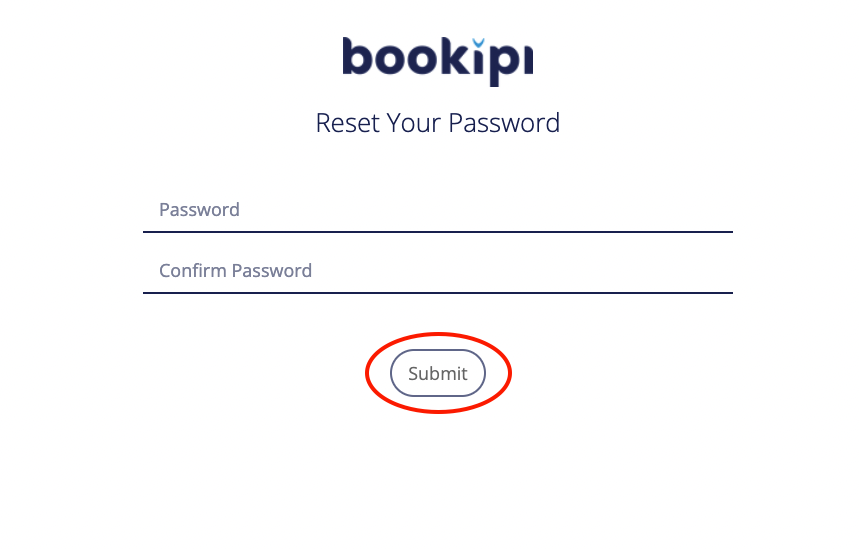
You have now successfully updated your password