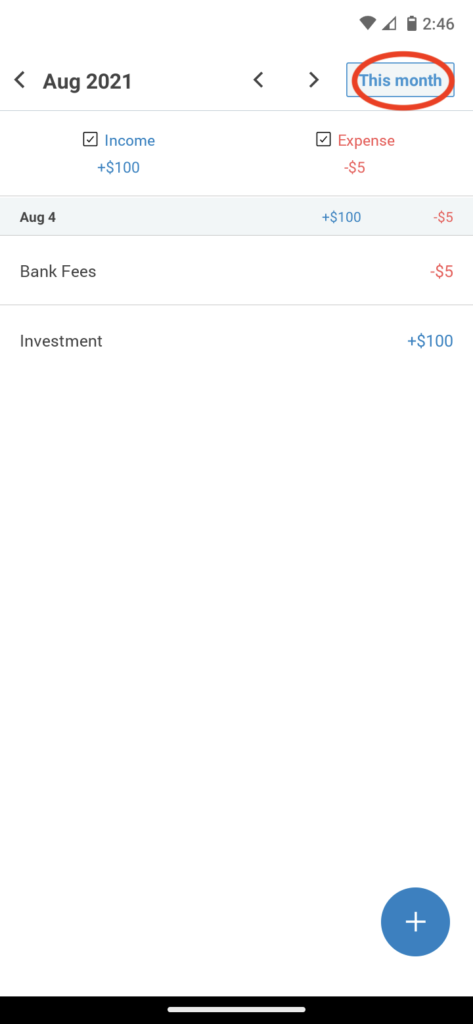How to add an expense in Bookipi mobile app
Learn how to add an expense or income in the Cash flow feature of Bookipi’s mobile app.
Please note: that the cashflow feature is currently only available for users who are in the AU and US
Steps to add an expense in Bookipi mobile app
Step 1: Go the Accounts in Bookipi’s Cash Flow
Select ‘Accounts‘
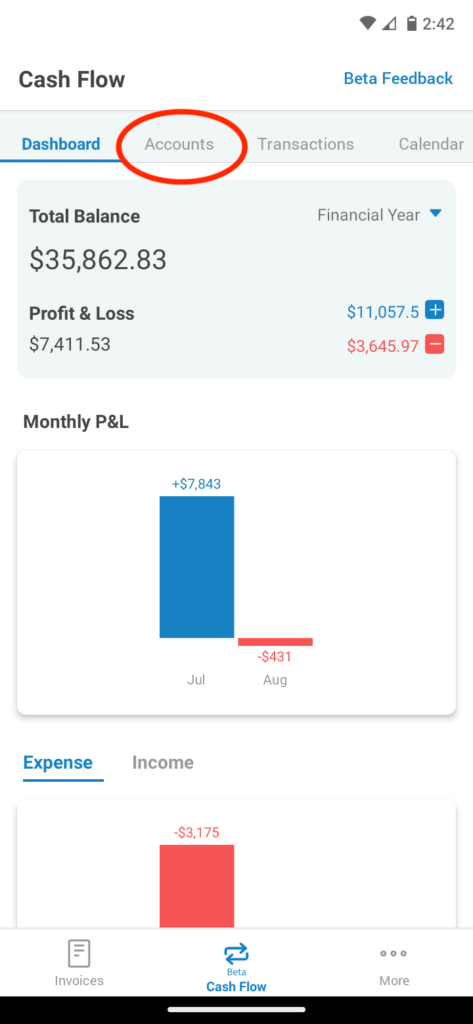
Step 2: Choose an amount
Select your cash account
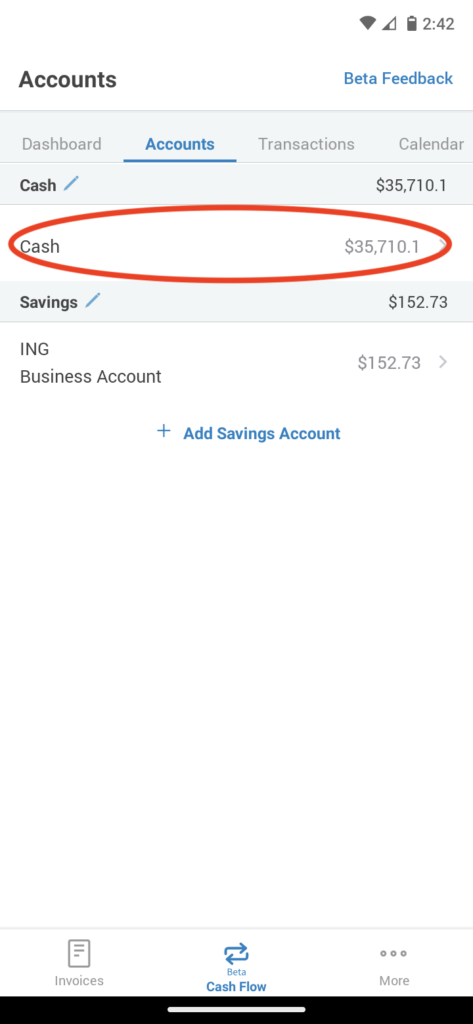
Step 3: Add an expense
Select the + button
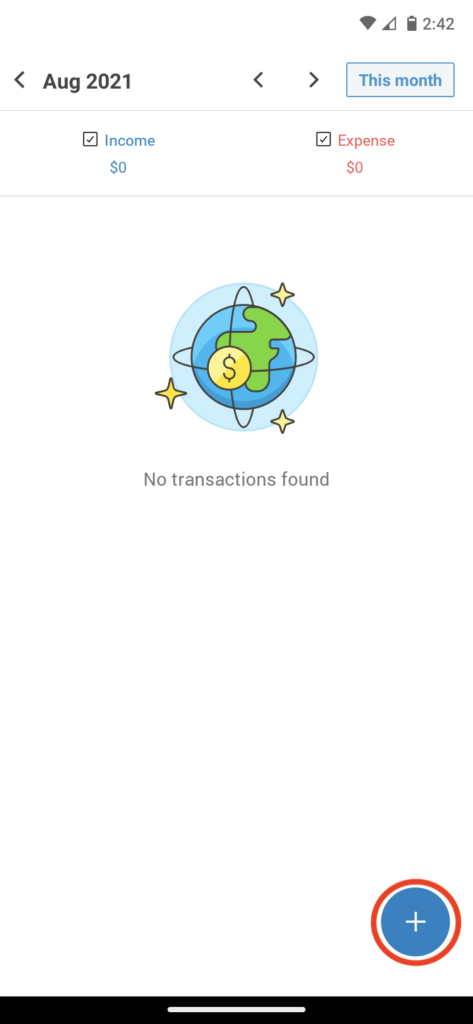
Input the amount, select the category, add a note, or even take a photo of the receipt by selecting the camera icon.
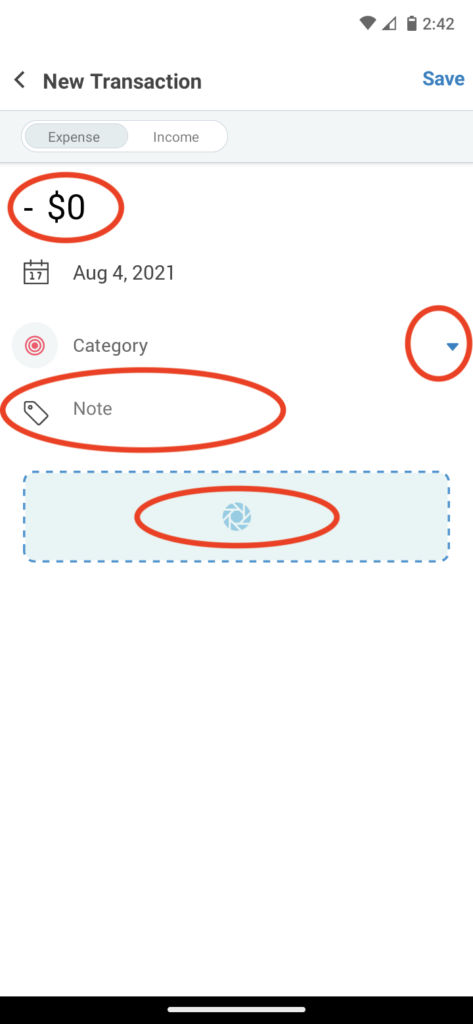
Step 4: Save changes
Click ‘Save‘
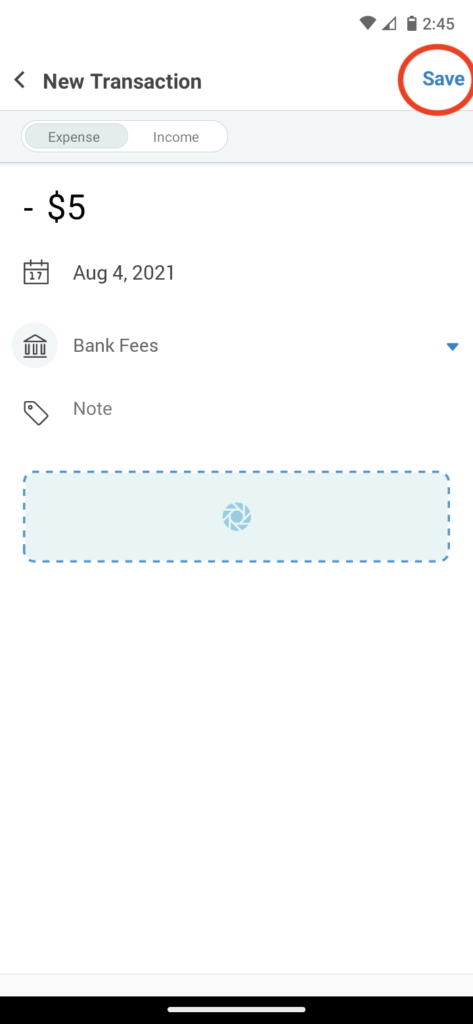
How to add income
Step 1: Select the + button
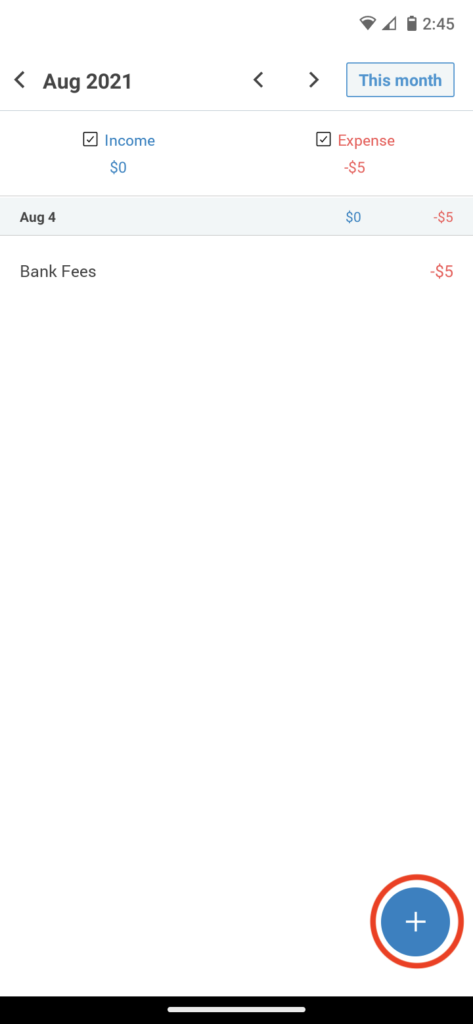
Step 2: Select Income
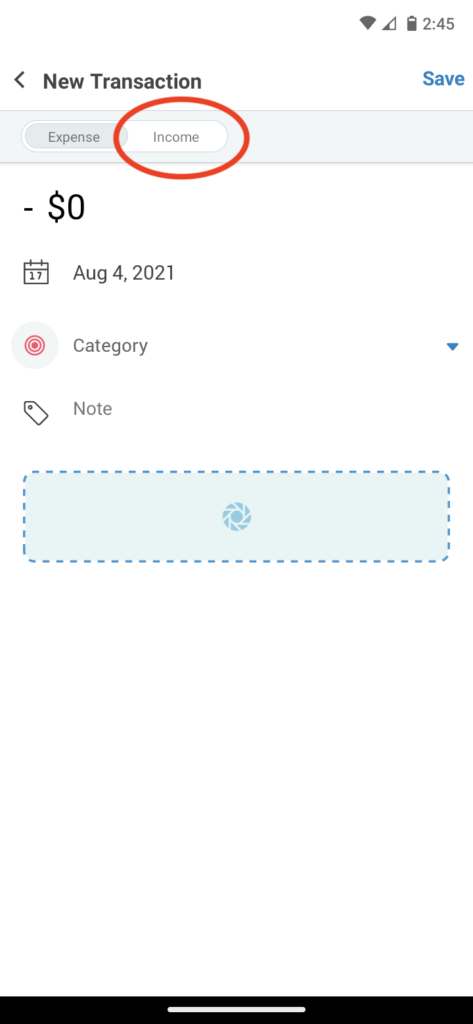
Step 3: Customize income details
Input the amount, the category, a note, or add a photo.
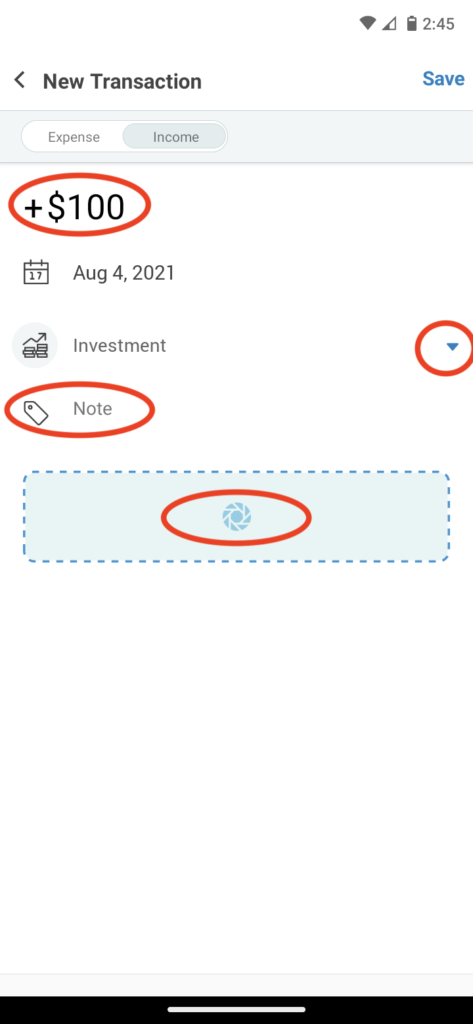
Step 4: Click ‘Save’
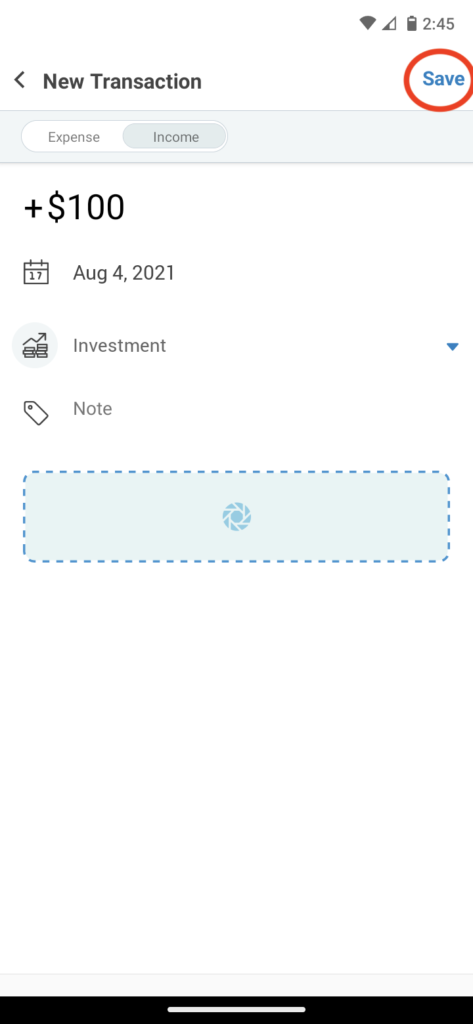
How to include invoice payments as an income stream
When an invoice is paid, the transaction will automatically be recorded in your cash wallet as an income by invoice number
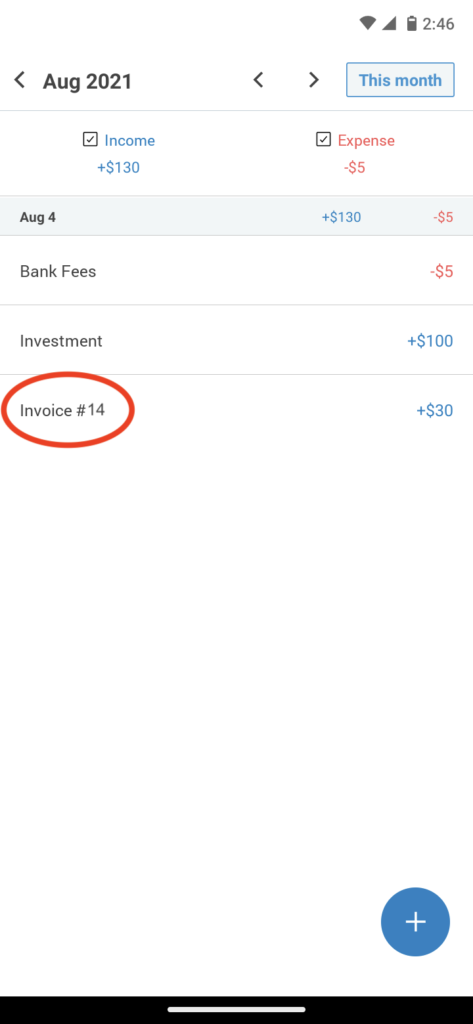
How to view transactions for different months
You can also view transactions for different months by selecting the top arrows.
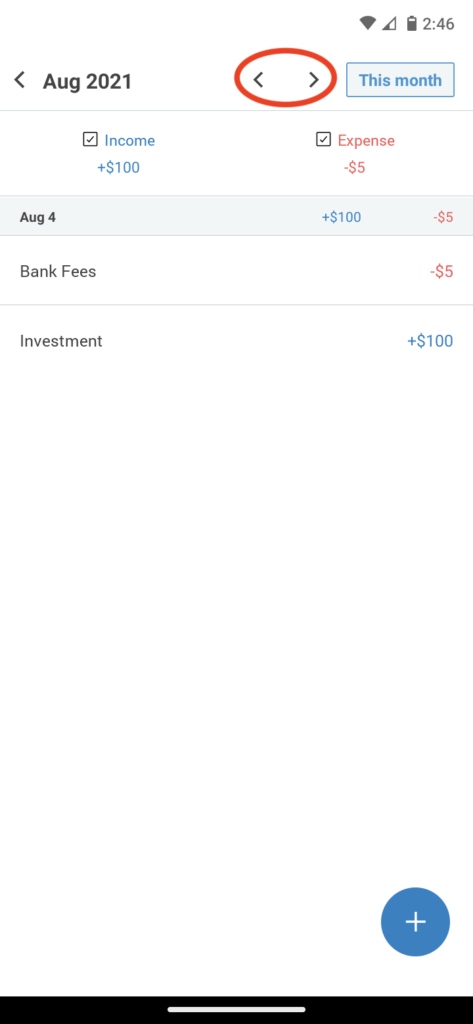
Select “This month” to bring the transaction view back to the current month