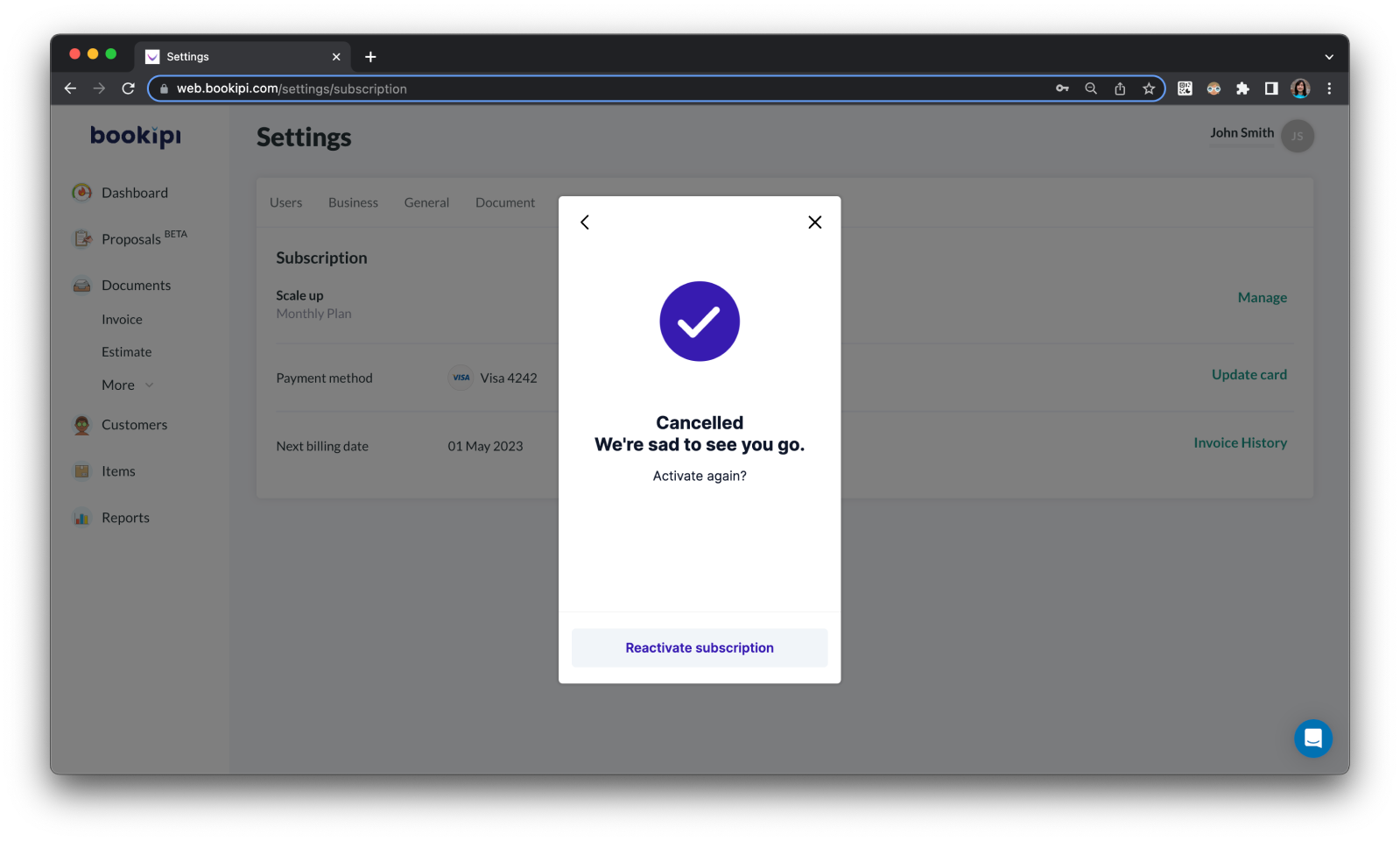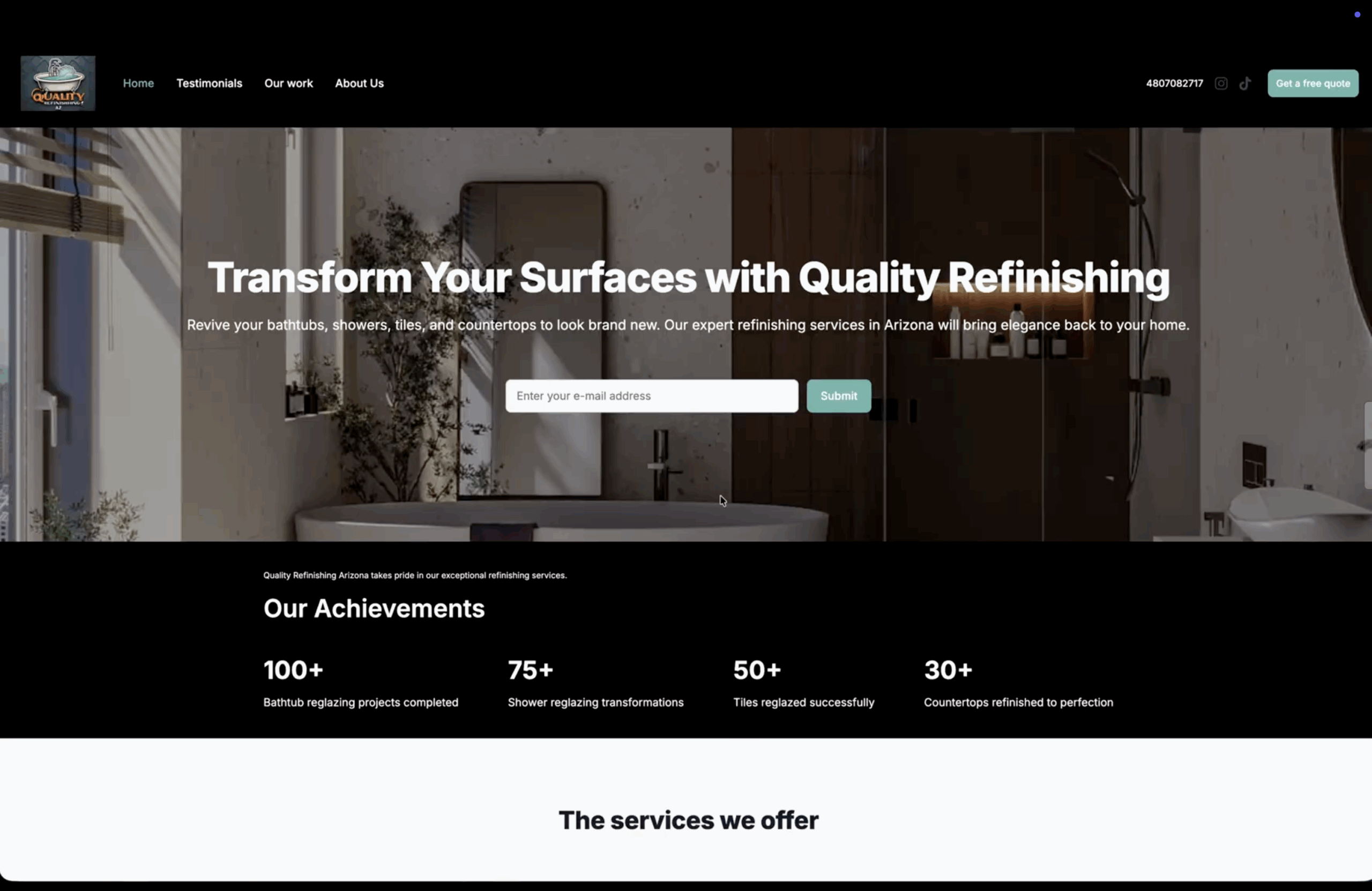How to cancel a Bookipi web subscription
Learn how to cancel a Bookipi Invoice web subscription with our simple guide below.
Steps to cancel a Bookipi web subscription
Step 1: Select your user icon
This is in the top right-hand corner.
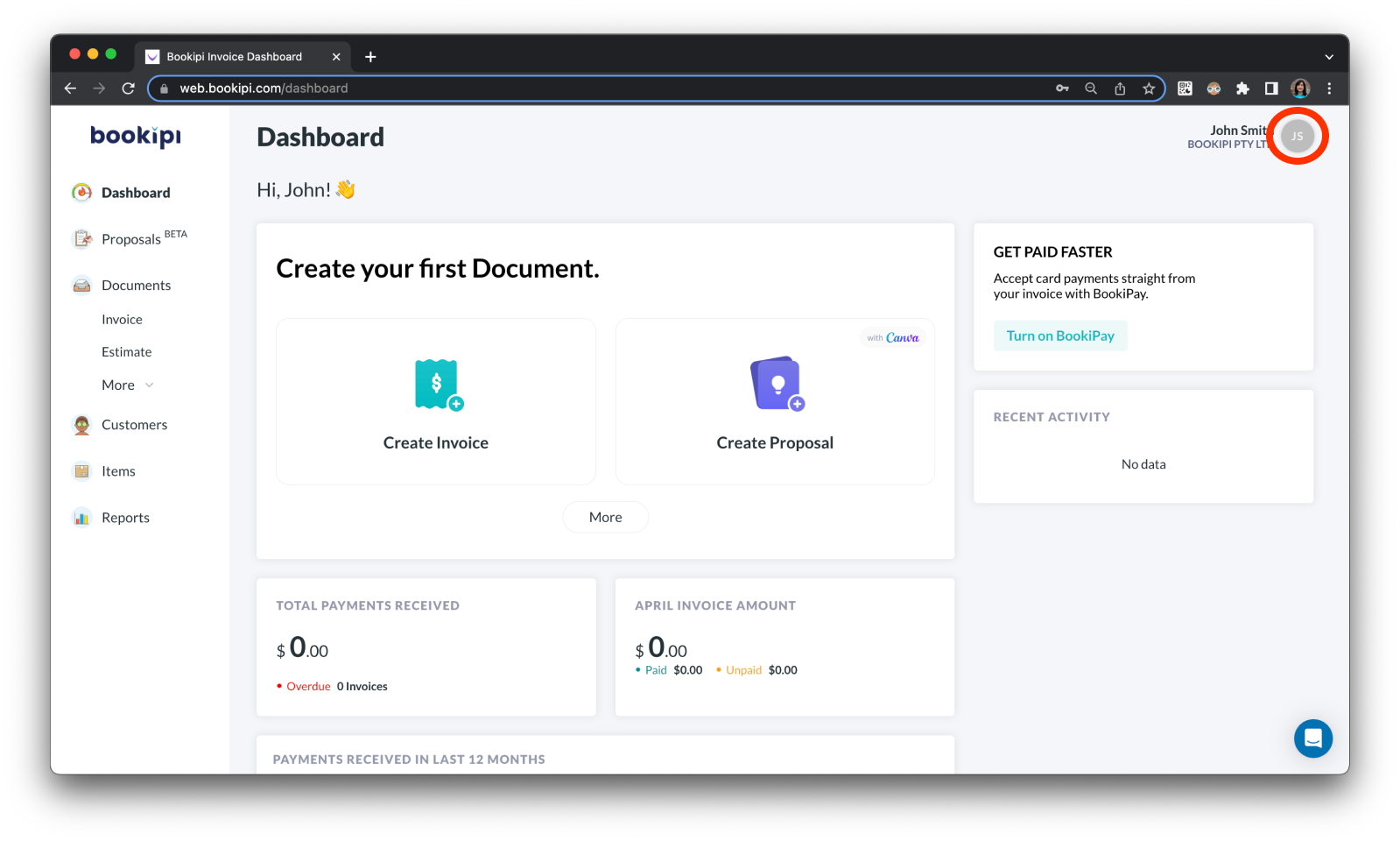
Step 2: Select ‘Settings’.
Select ‘Settings’ in the drop-down menu.
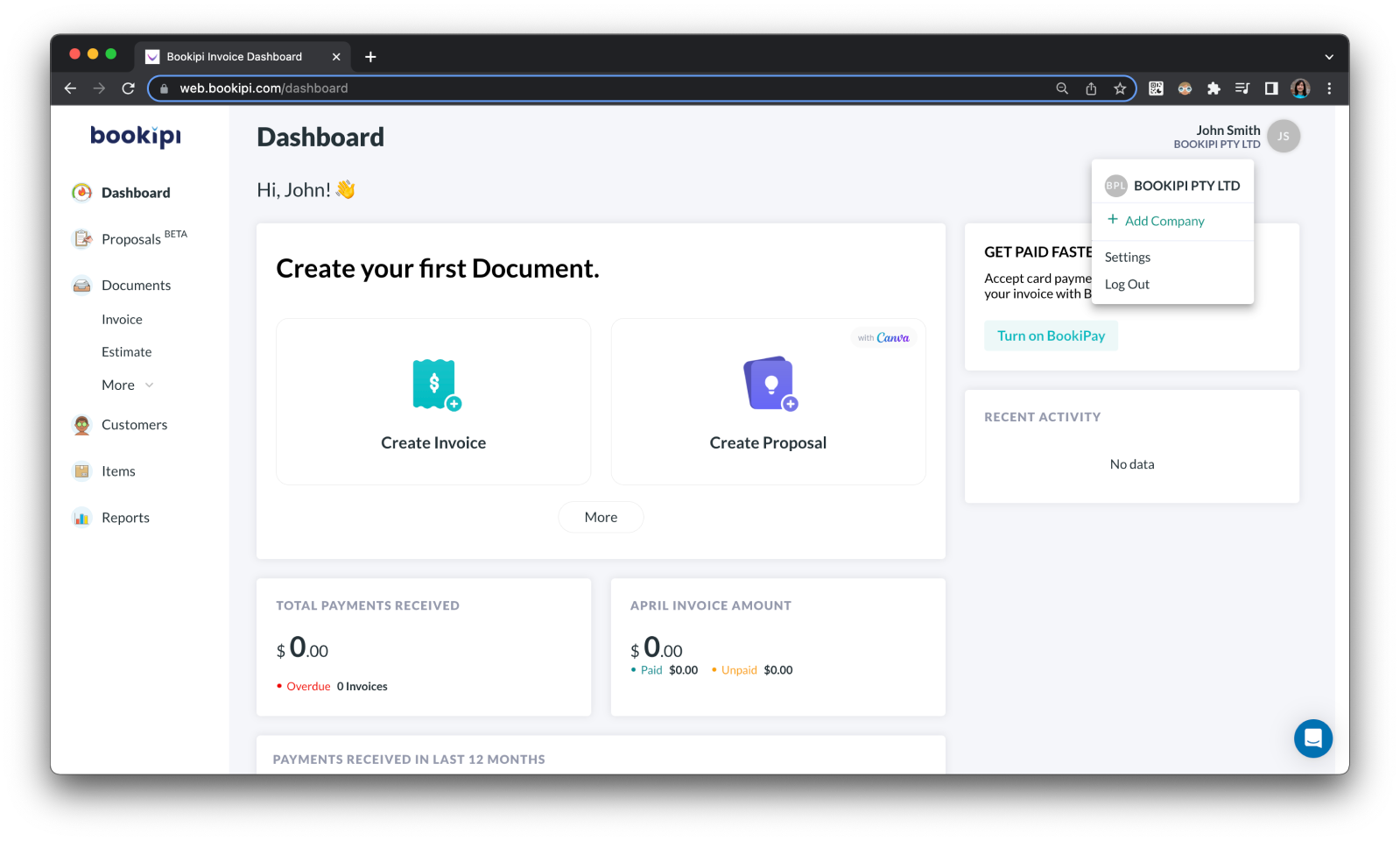
Step 3: Select ‘Subscription details’
Or, select “Subscription”.
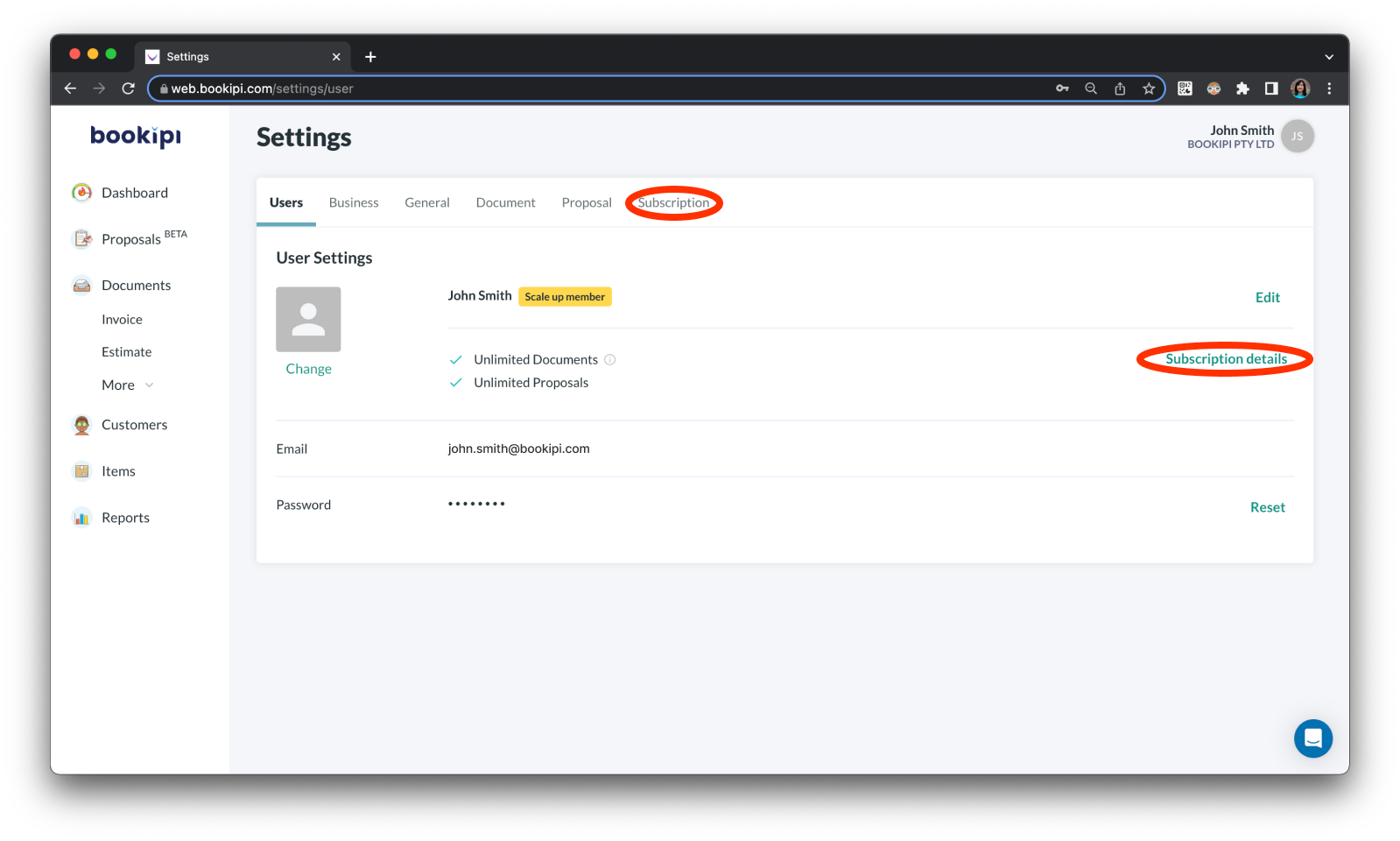
Step 4: Select ‘Manage’.
Manage your subscription details
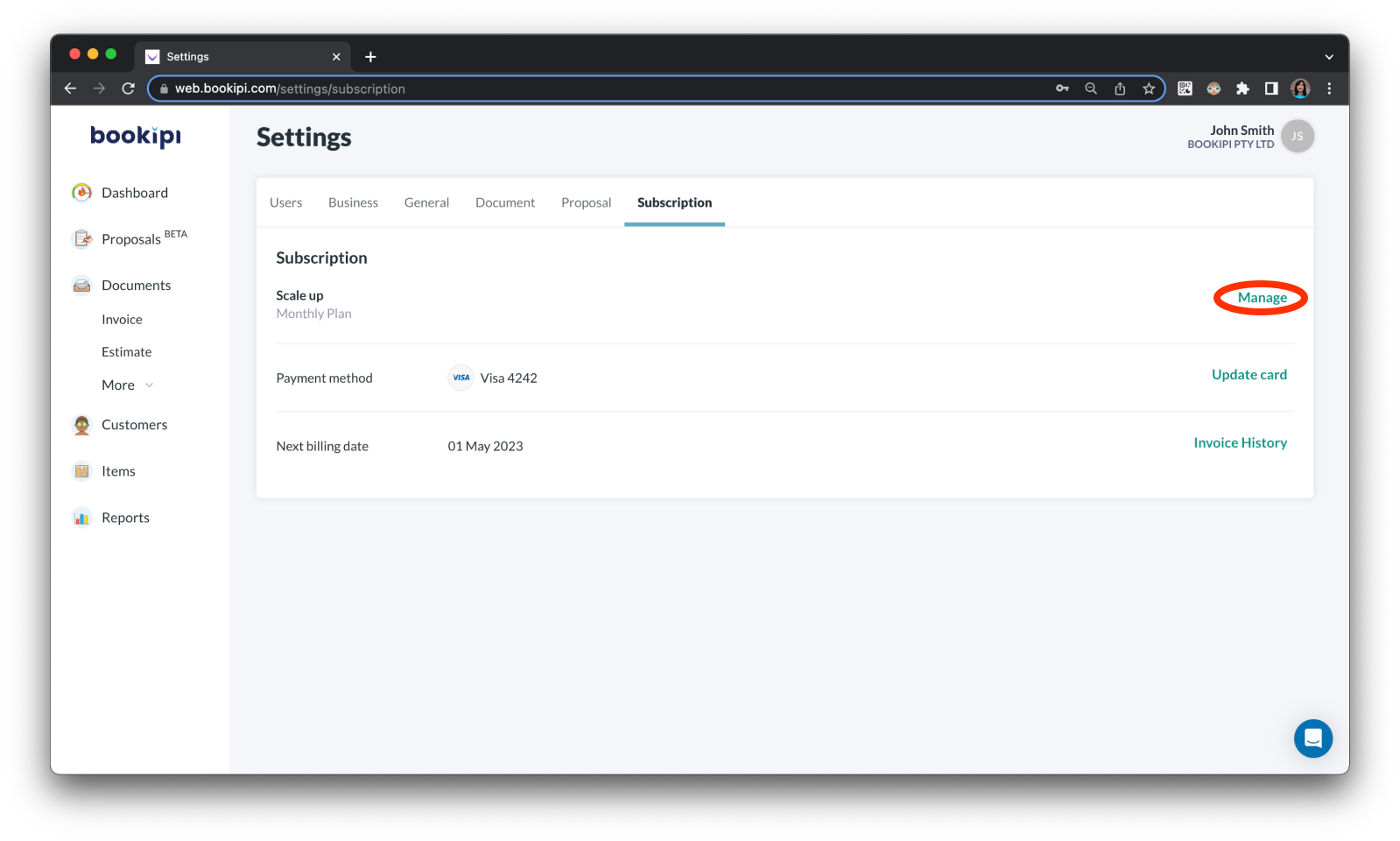
Step 5: Select the arrow icon
This is located next to ‘Scale up’.
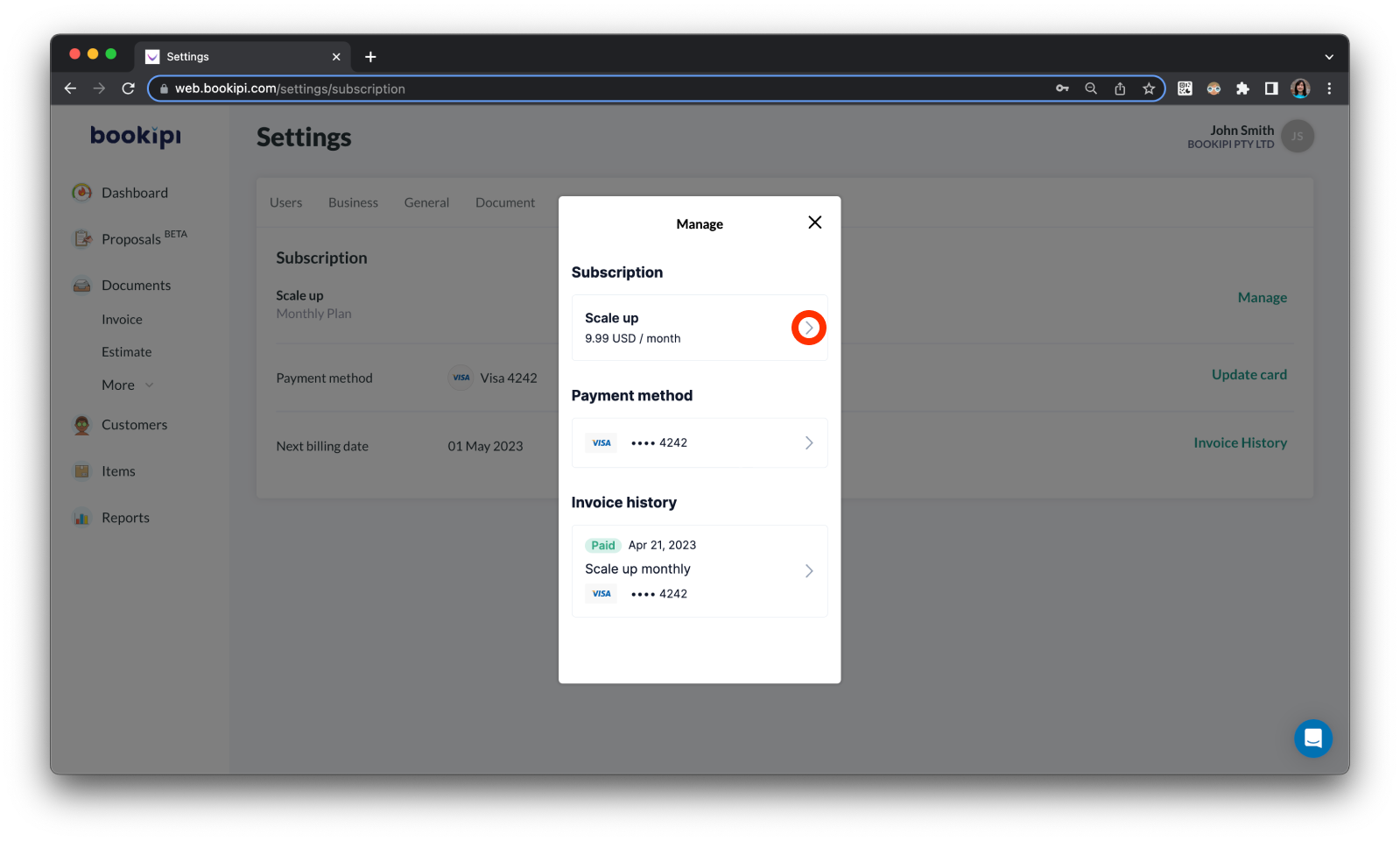
Step 6: Select ‘Cancel subscription’
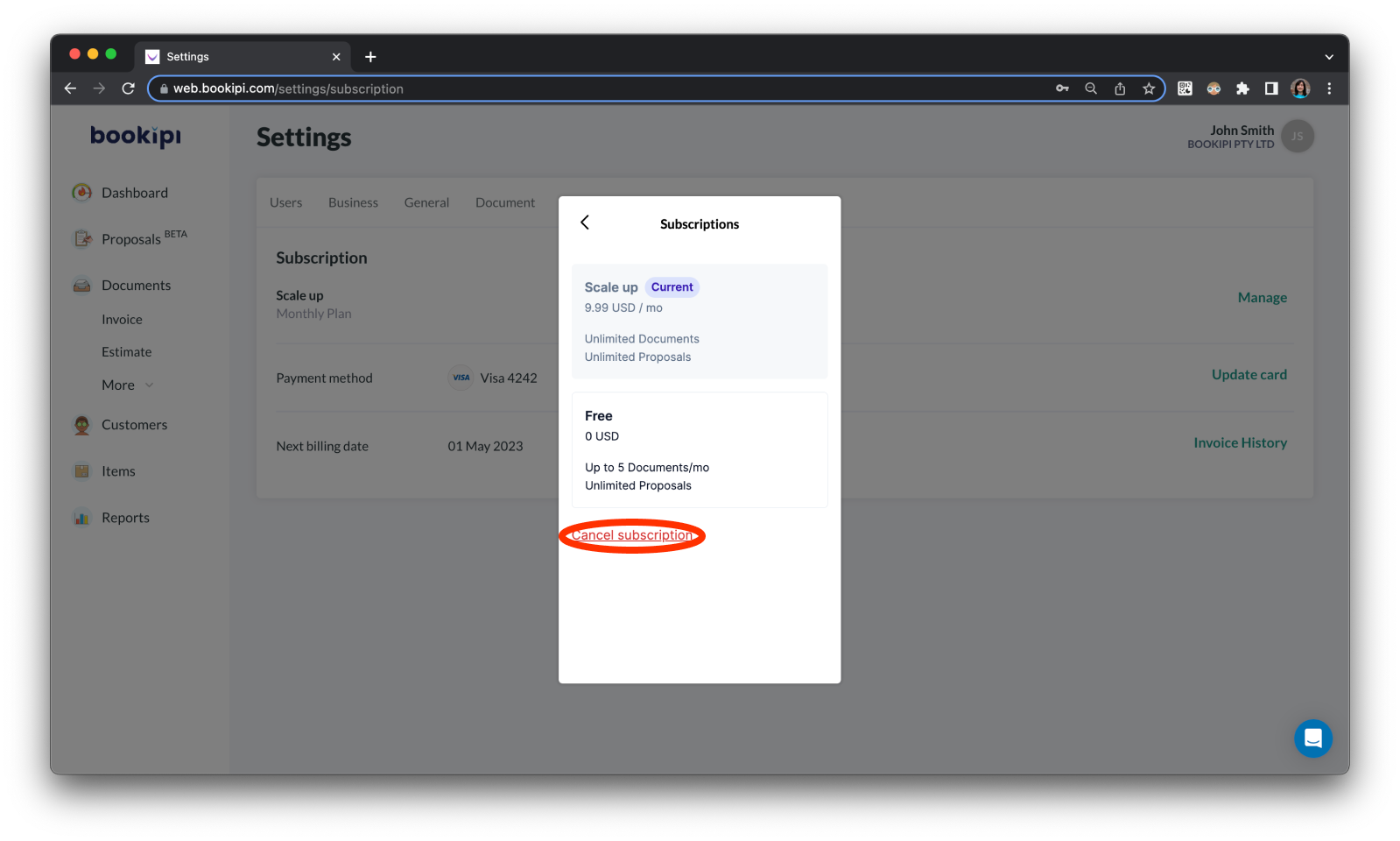
If you are sure you would like to cancel select ‘Cancel subscription’
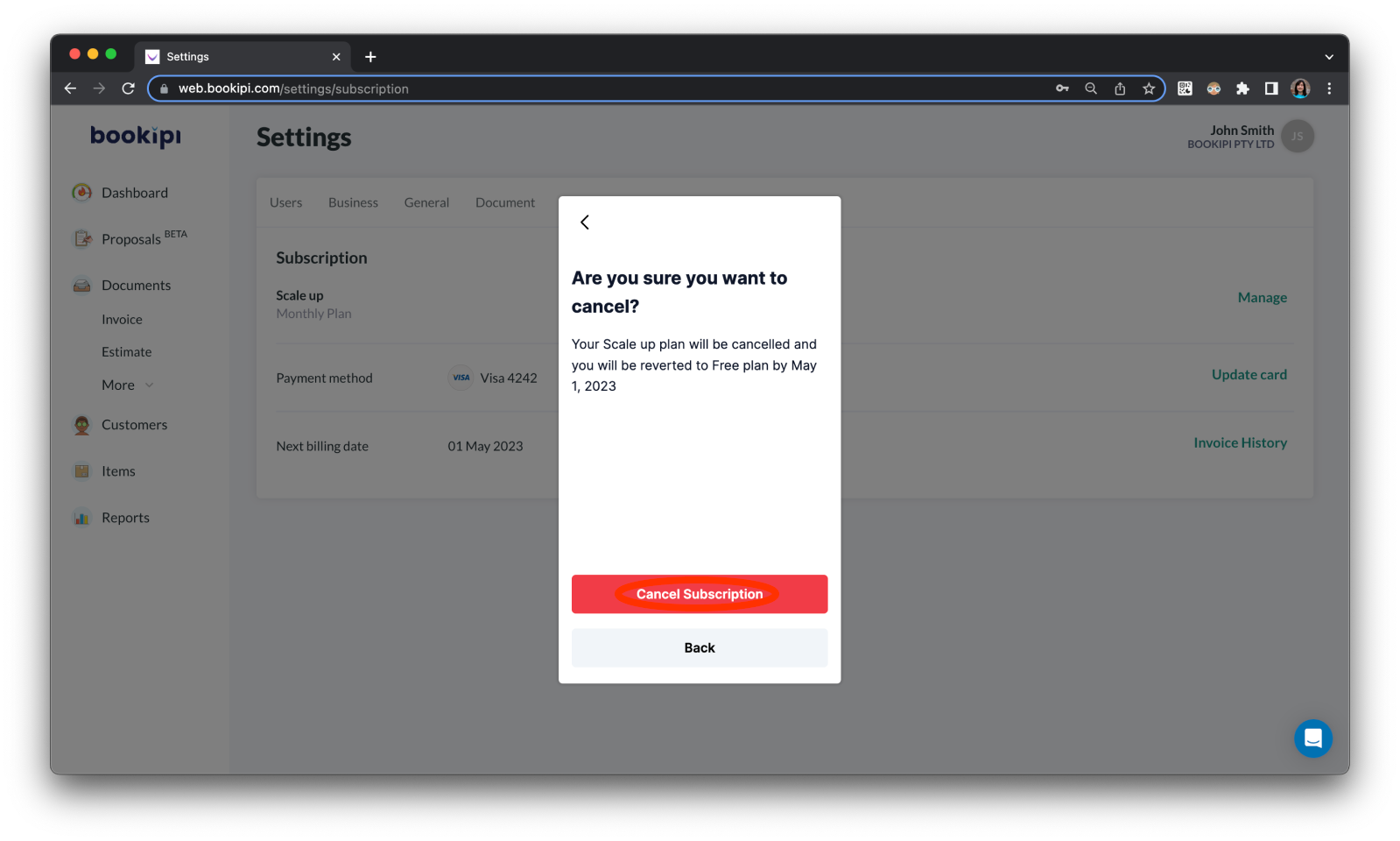
Your subscription has now been cancelled.
If you have accidentally cancelled your subscription by mistake you can select ‘Reactivate subscription’.