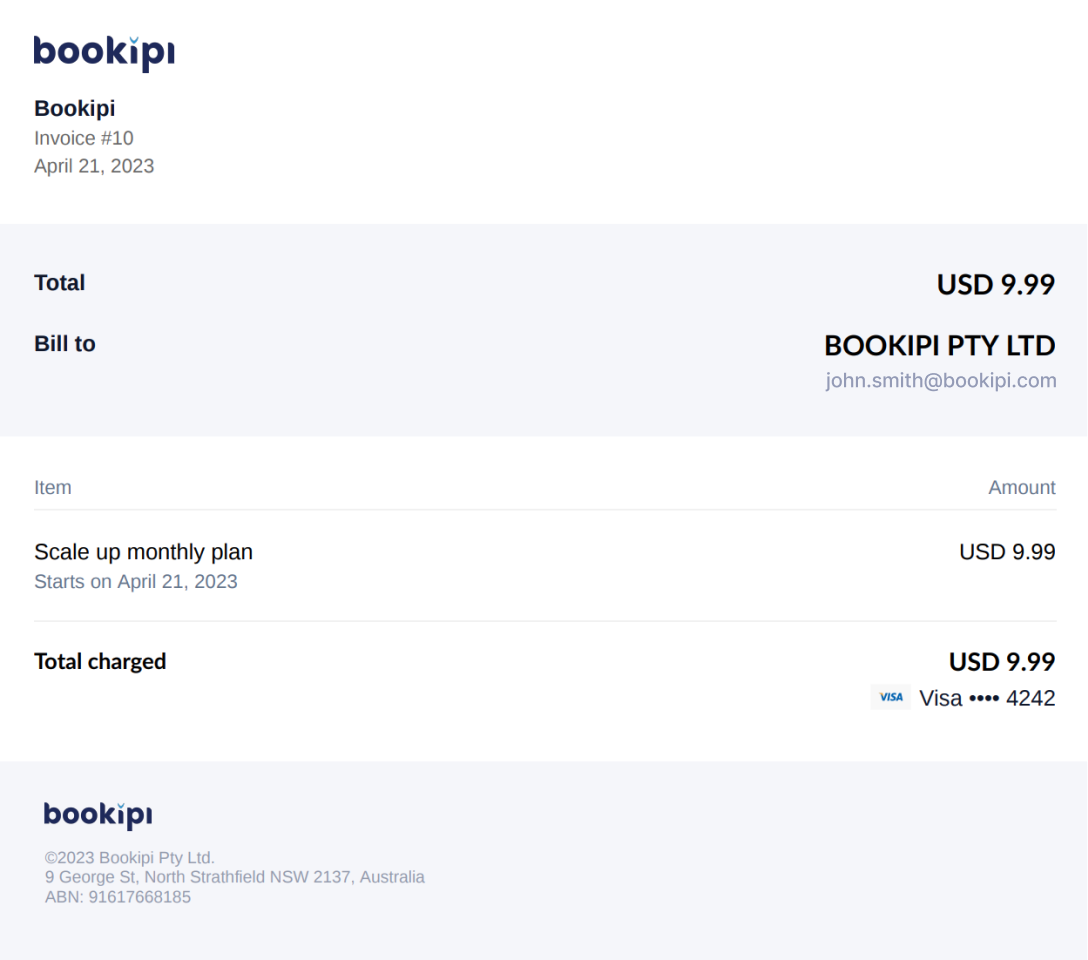How to download invoices for Bookipi Invoice web subscriptions
Learn how to view and download a subscription invoice on Bookipi.com with our simple guide below. Once you have subscribed you may want to download an invoice.
Steps to download invoices for Bookipi Invoice web subscriptions
Step 1: Select your user icon
This is in the top right-hand corner.
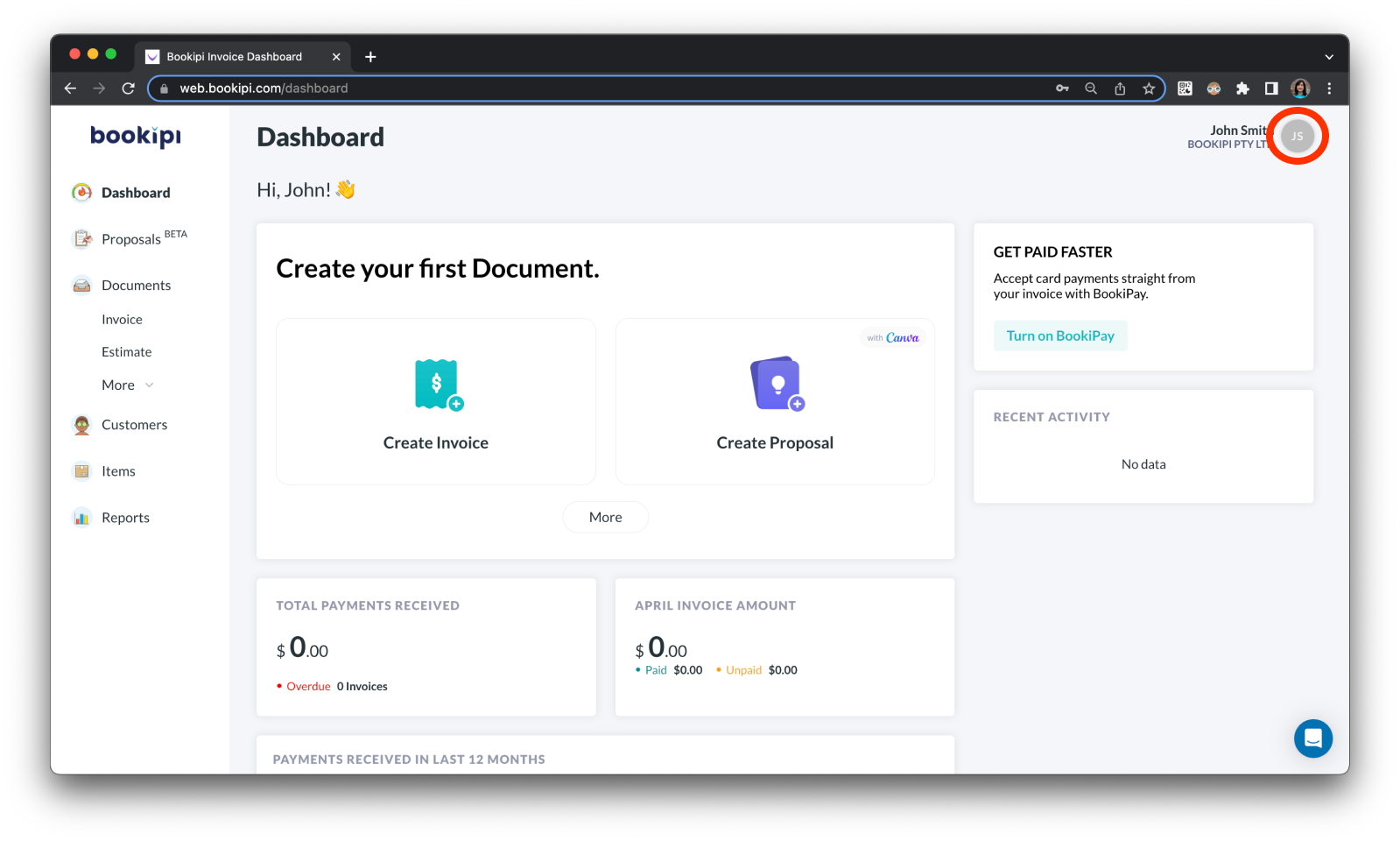
Step 2: Select ‘Settings’.
Access your Bookipi account Settings screen
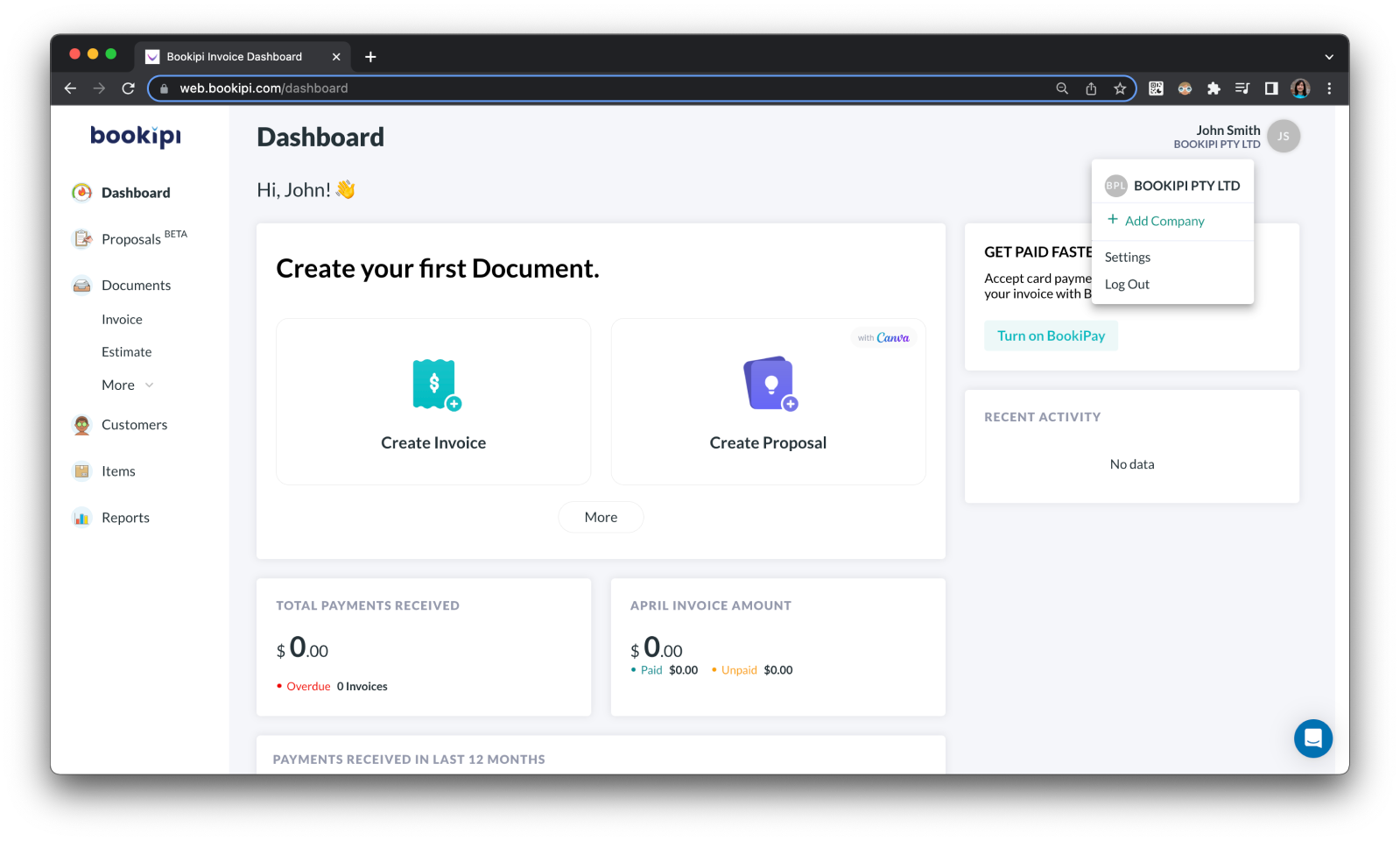
Step 3: Select “Subscription details”
You can also select “Subscription”.
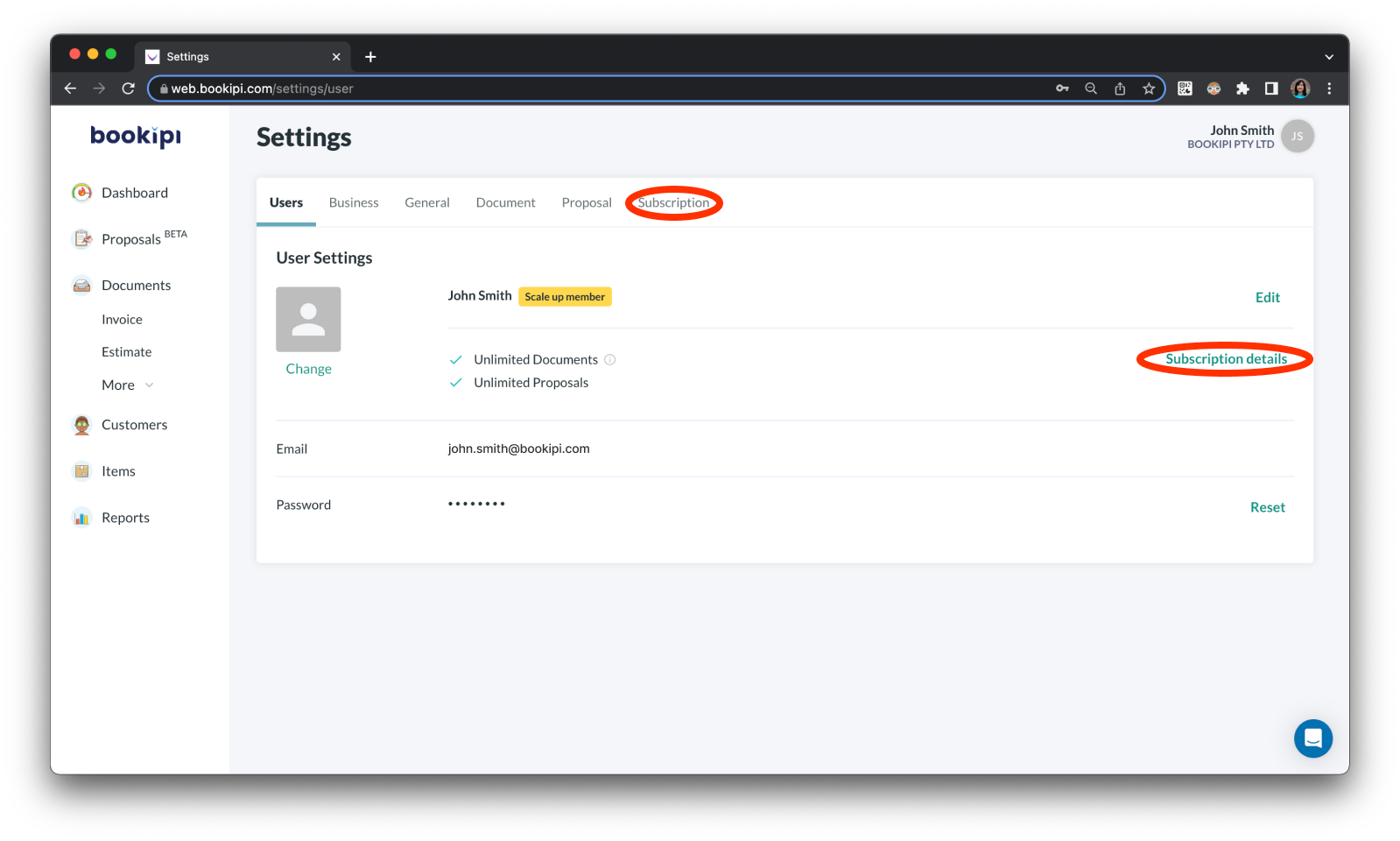
Step 4: Select “Invoice History”.
Review your history of invoices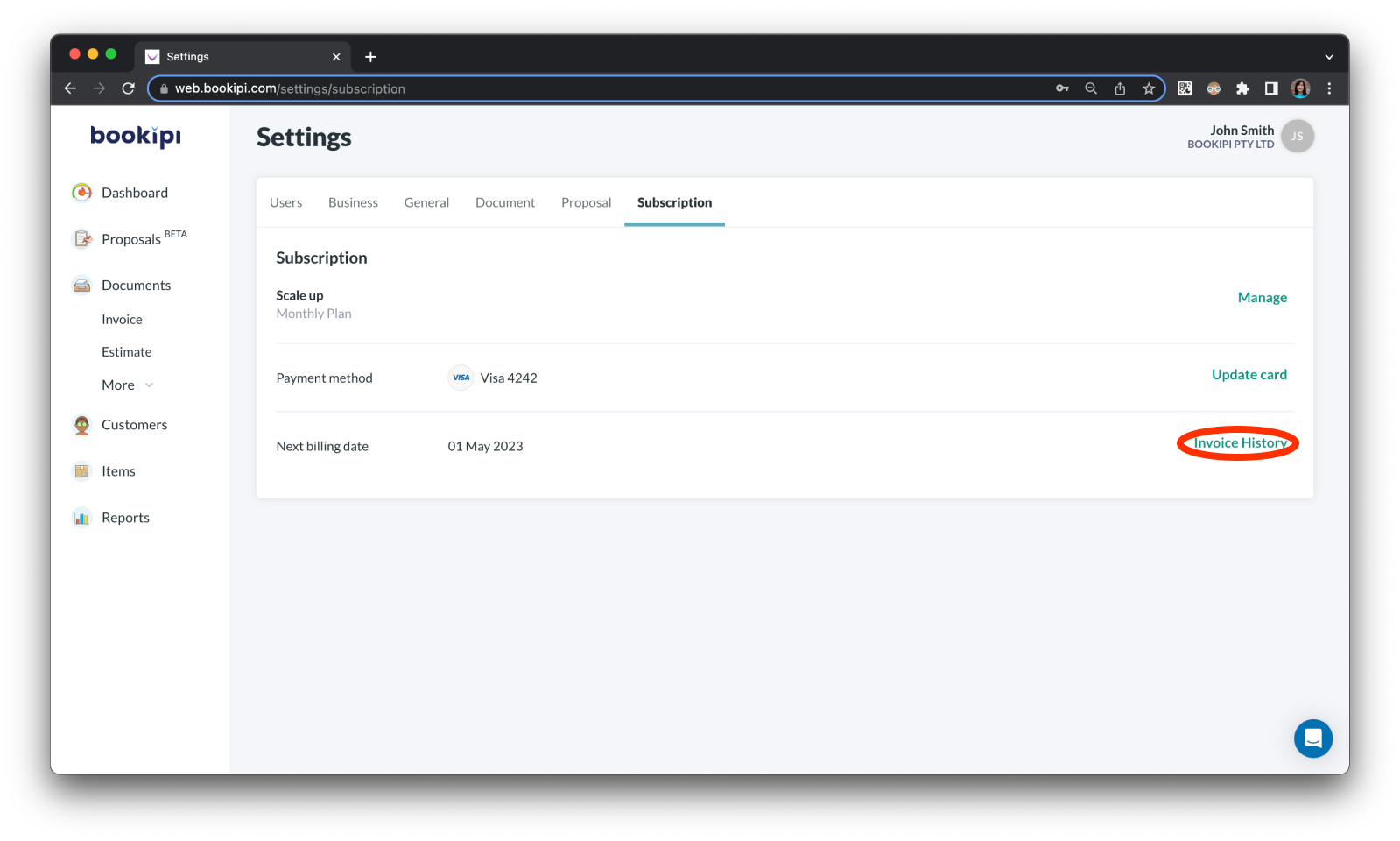
Step 5: Select the arrow icon on the invoice.
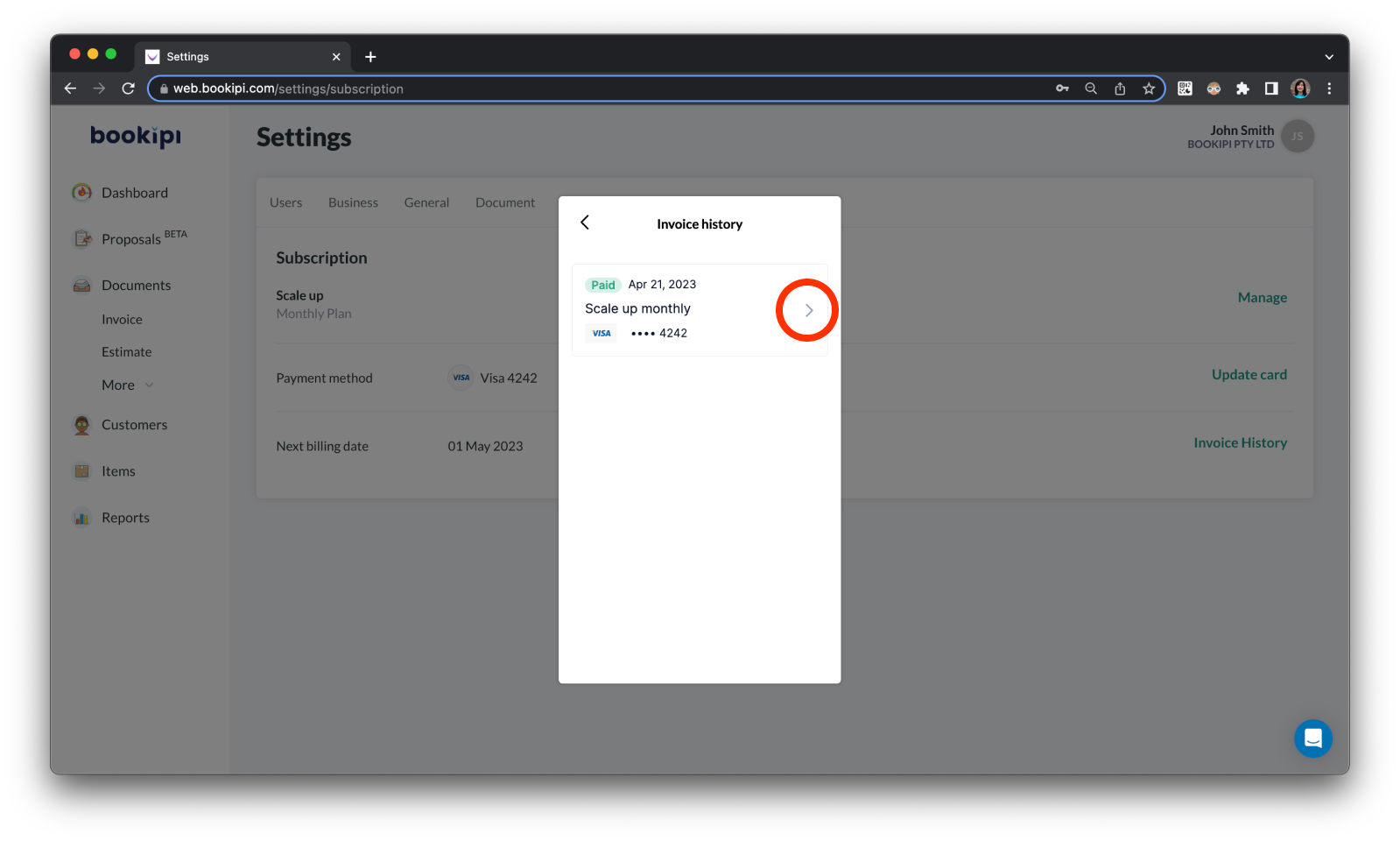
This is what it should look like.
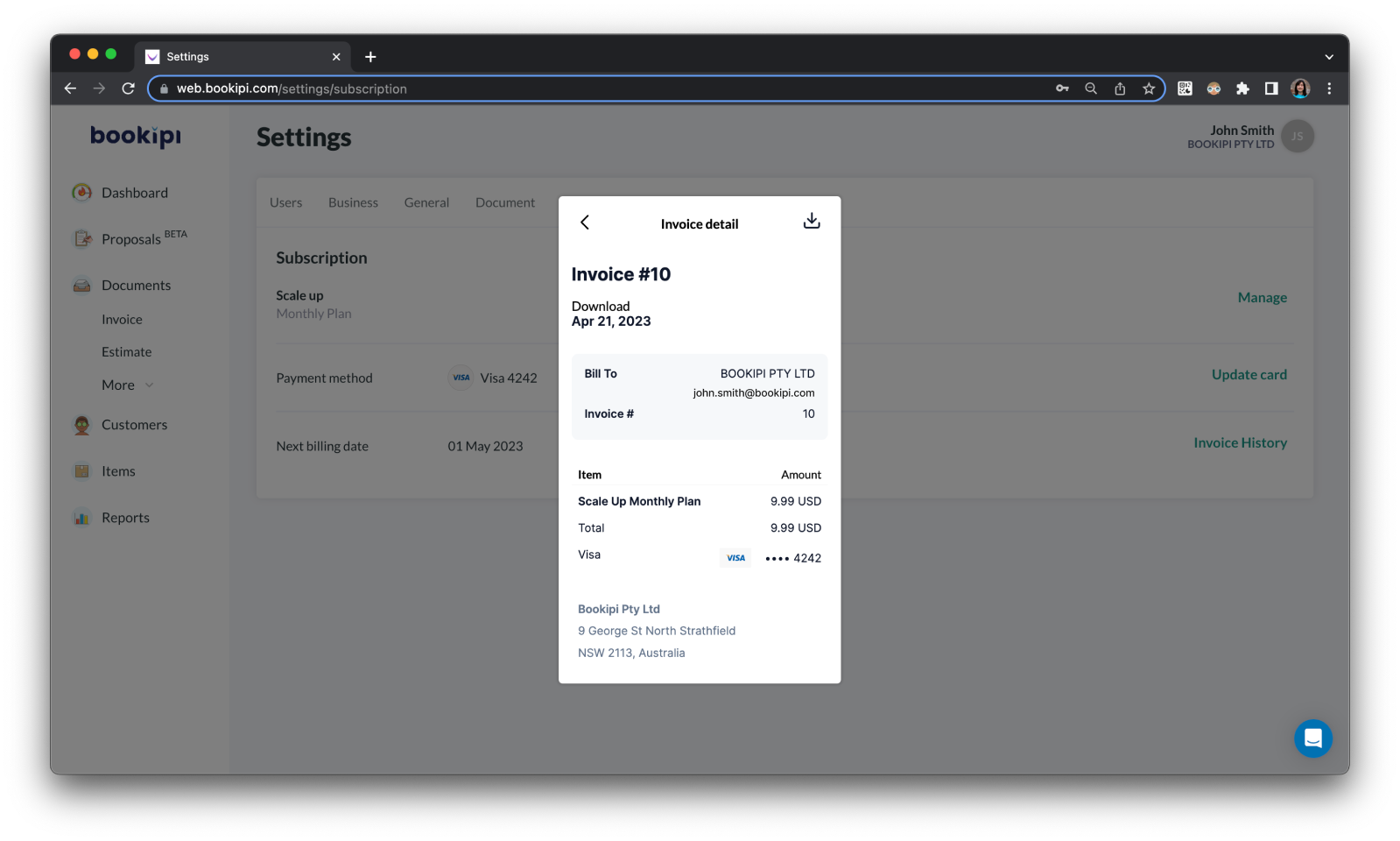
Step 6: Select the download button
Download the invoice from by making a selection in the top right.
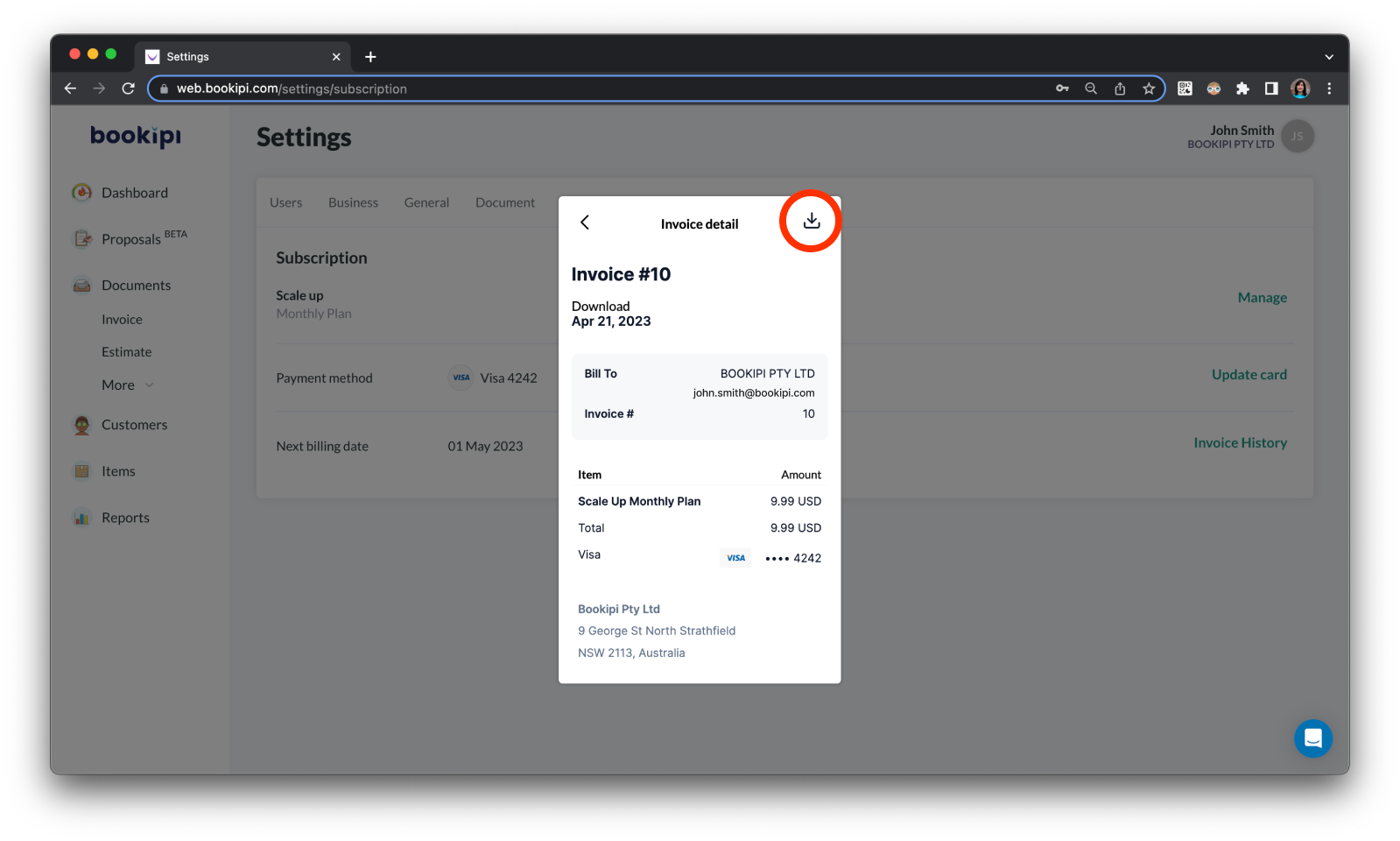
You have now downloaded your invoice.