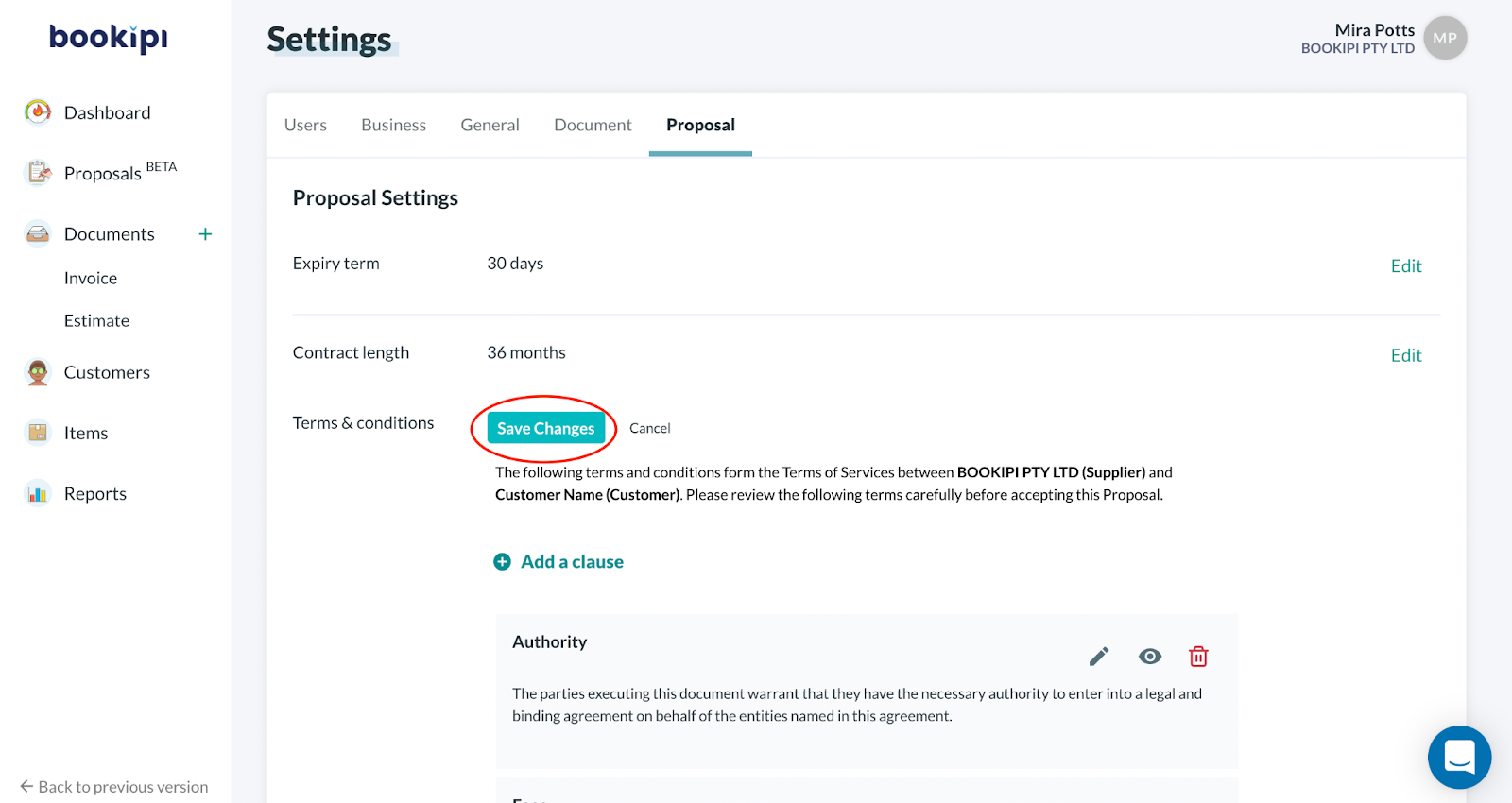How to set terms & conditions for business proposals
Steps to set & edit terms and conditions in business proposals
Step 1: Select your user icon
Select your user icon in the top right-hand corner of Bookipi web app.
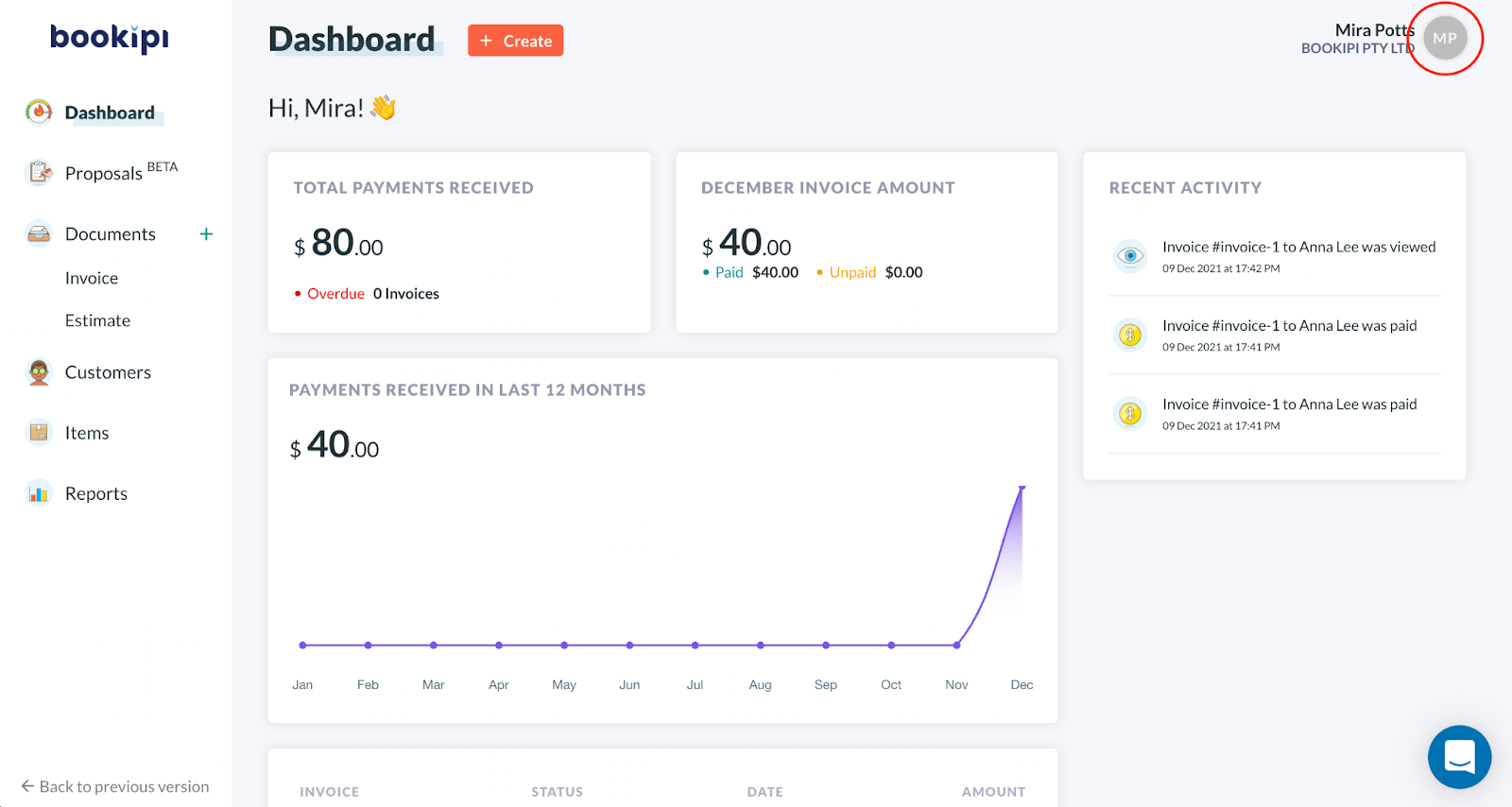
Step 2: Select ‘Settings’
Select ‘Settings‘ from the drop-down menu
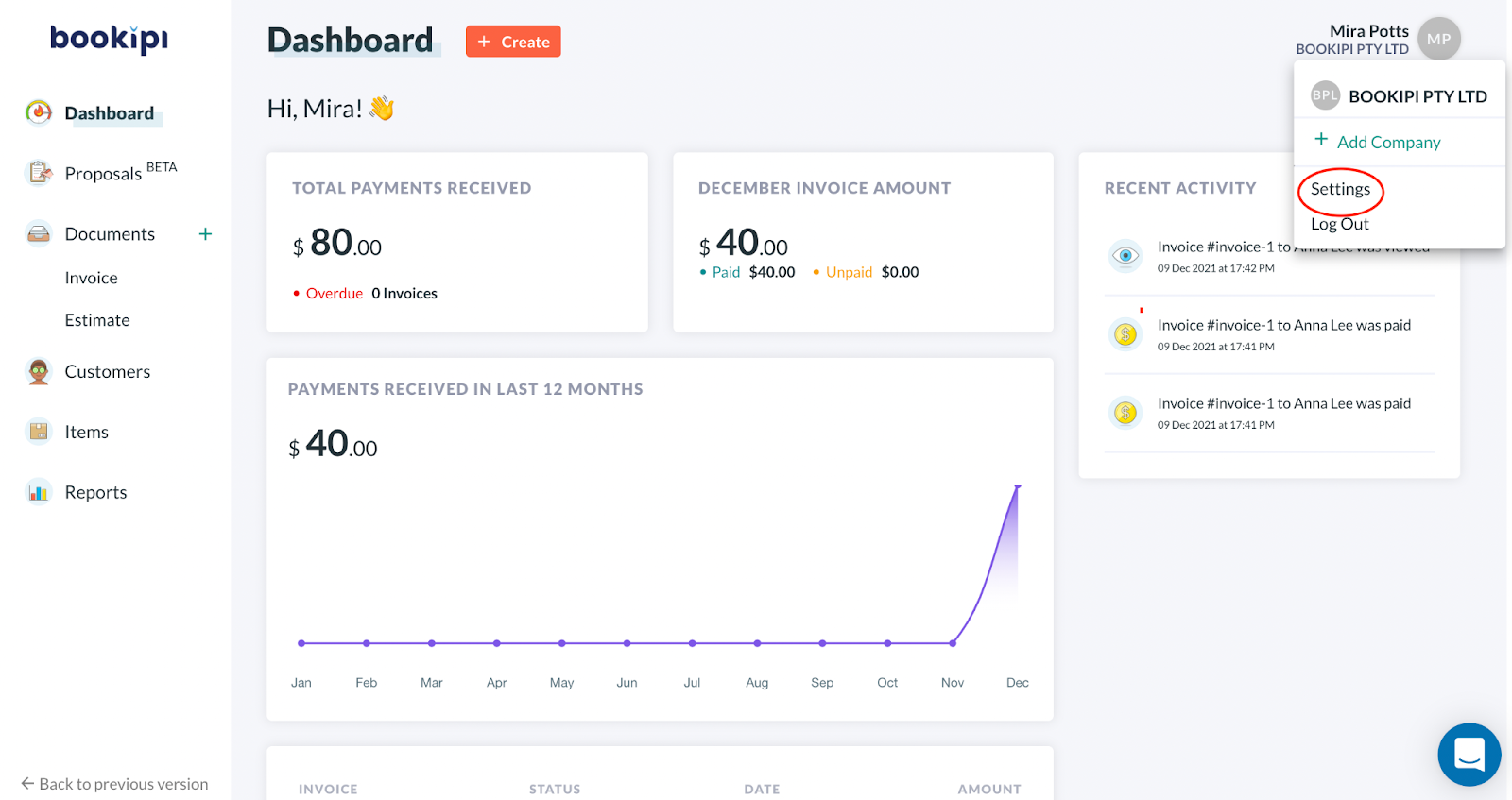
Step 3: Select ‘Proposals’
Click on the ‘Proposals‘ tab in the Settings section.
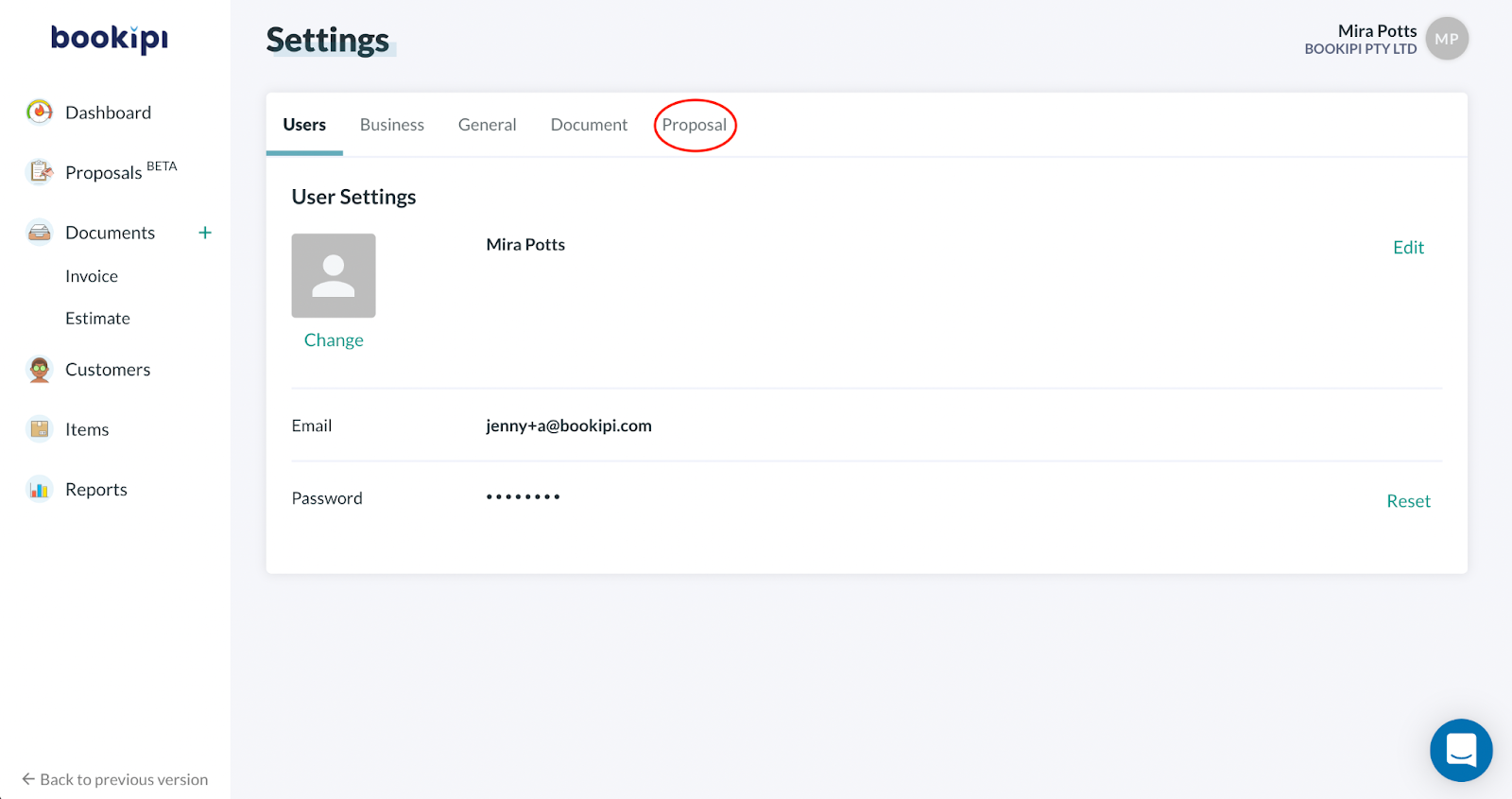
Step 4: Edit terms & conditions
Select ‘Edit‘ in the ‘Terms and Conditions‘
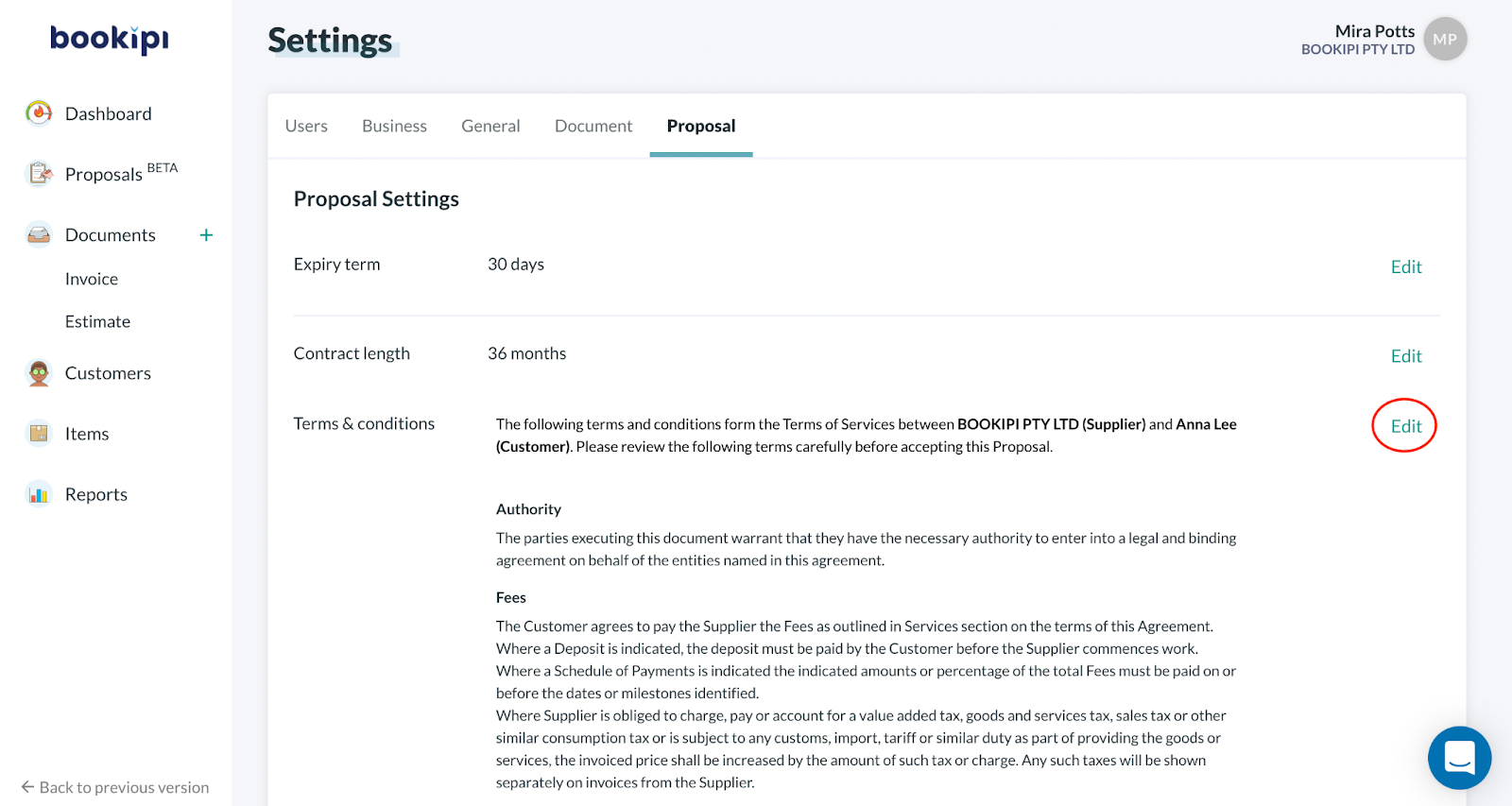
In the Proposal settings, there is a set template for you to use for your proposal.
The terms and conditions templates generated may not always match your business.
You can edit the default terms and conditions in the following ways:
Add a Clause
Add a clause by selecting ‘+ Add a clause’
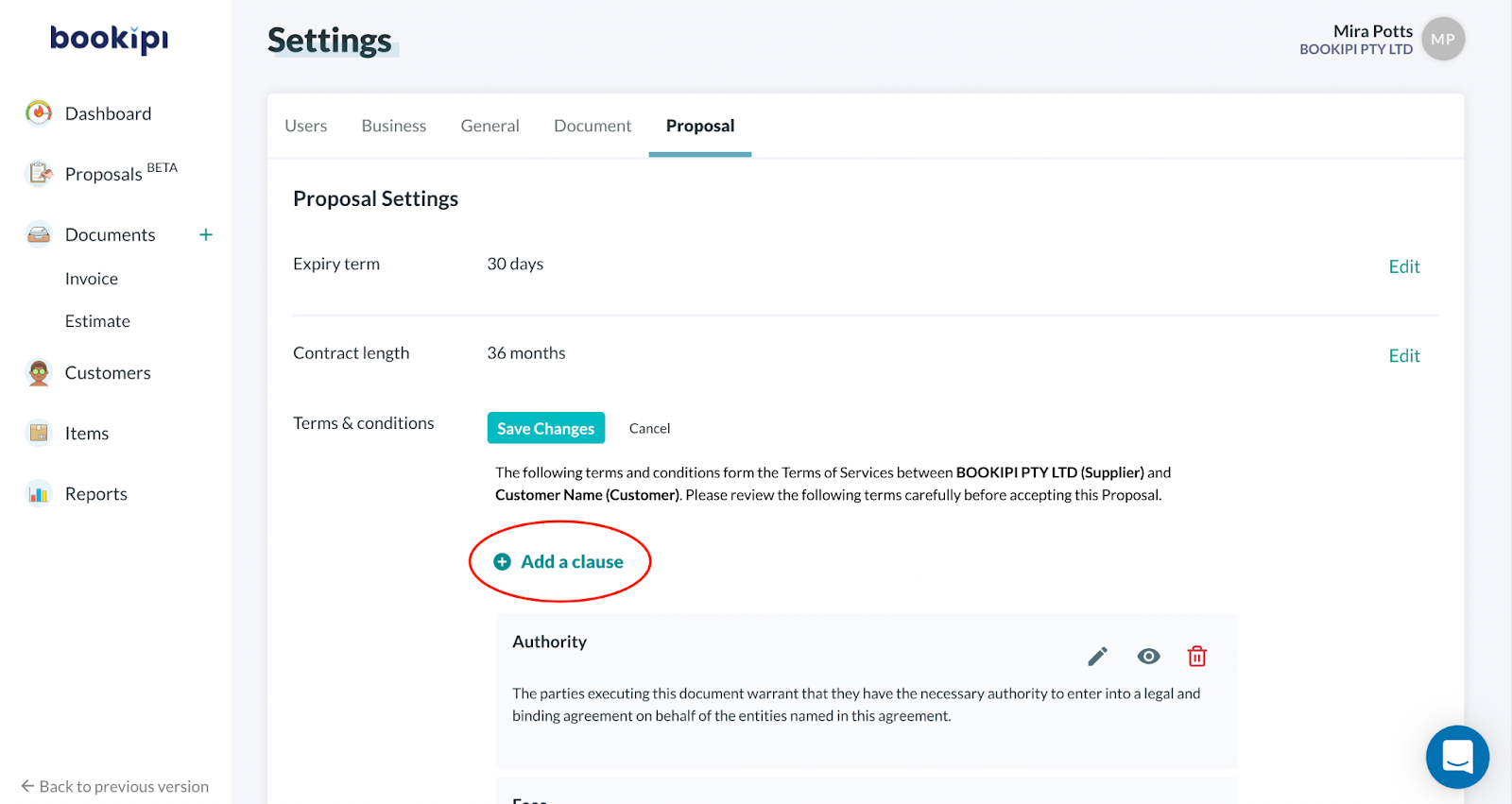
Add in a headline, customize your content and click “Add”
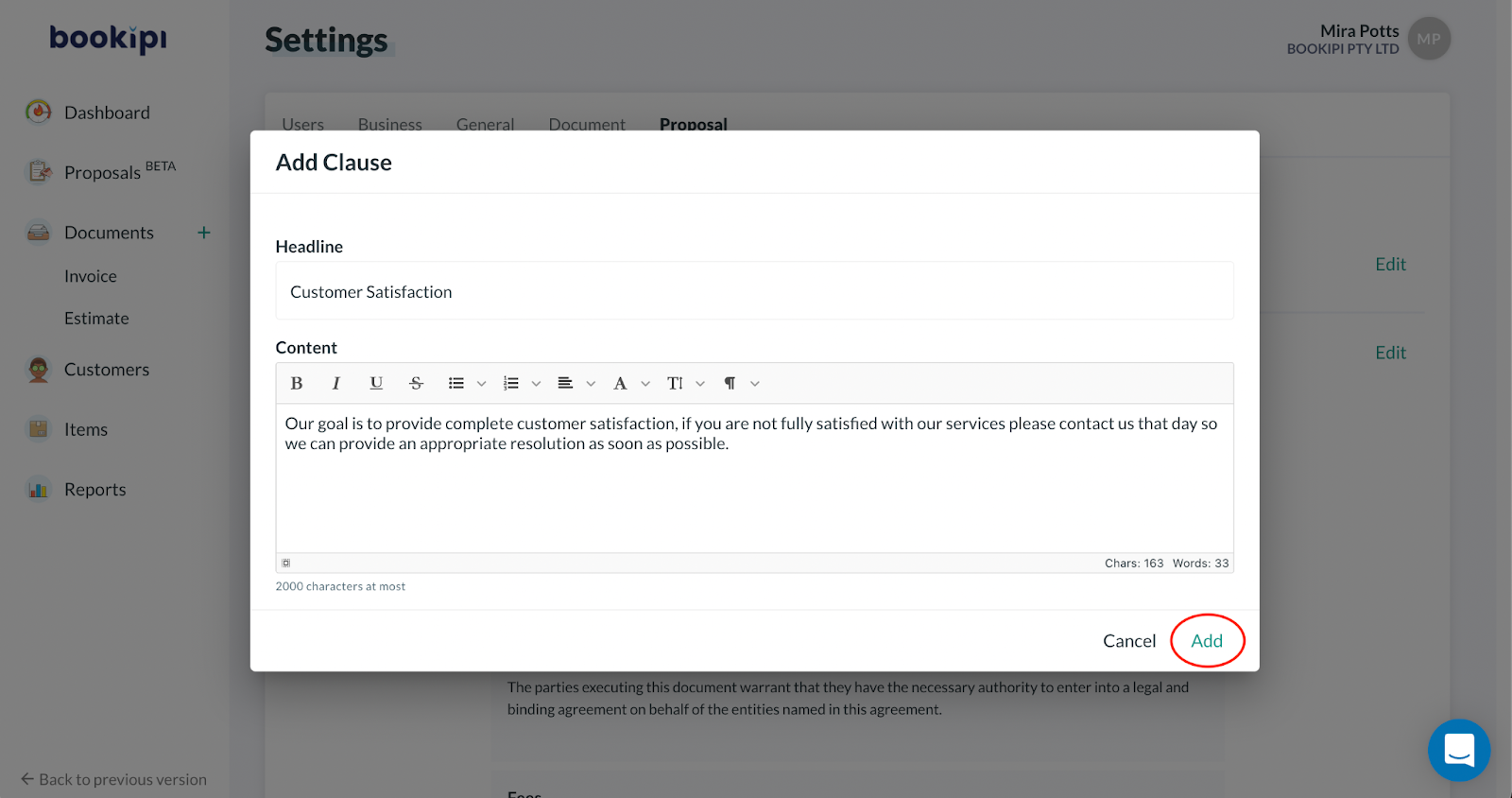
Your clause has now been added to the agreement
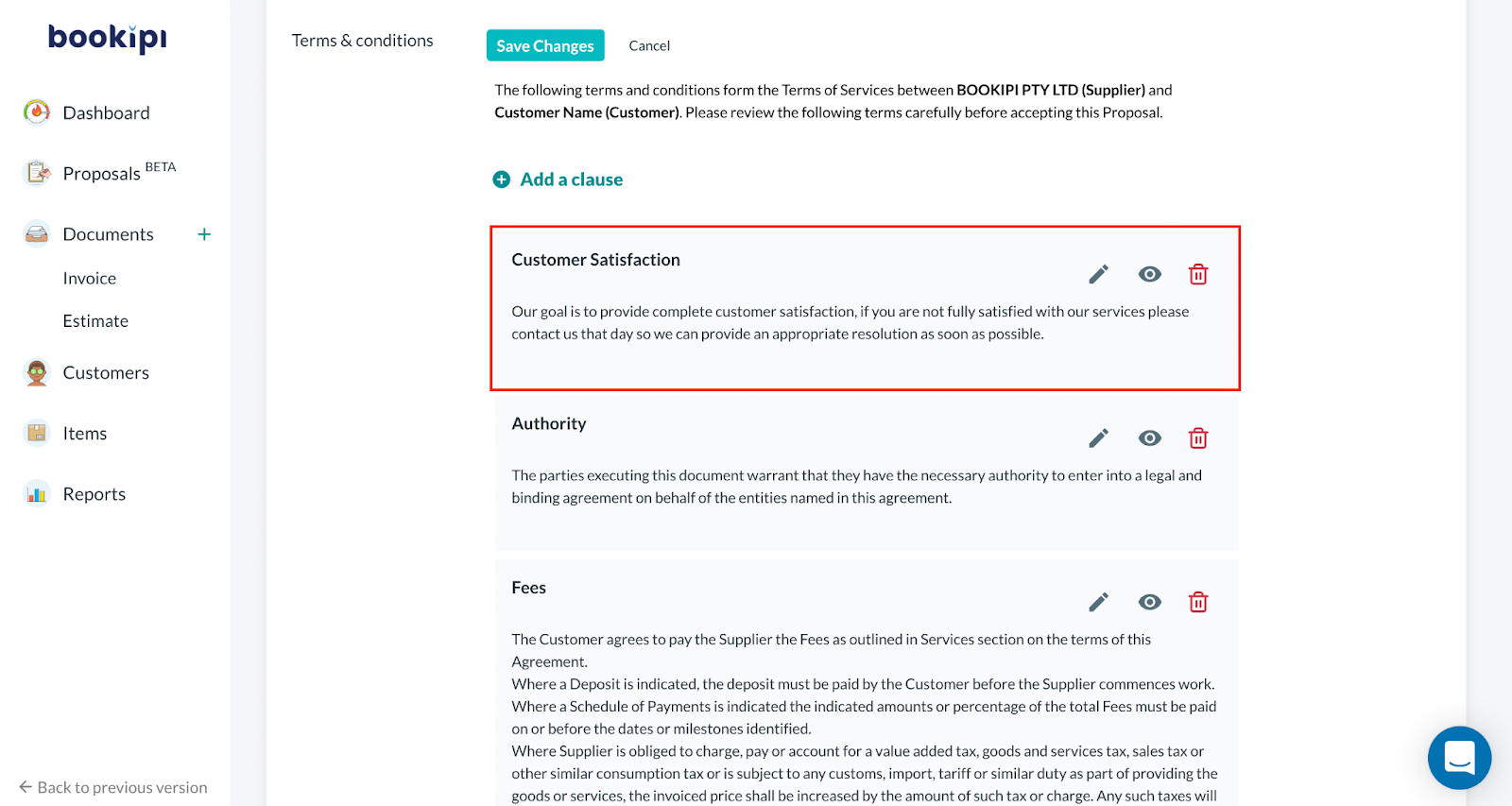
Edit a clause
Edit the clause by selecting the pencil icon to match your business and selecting update
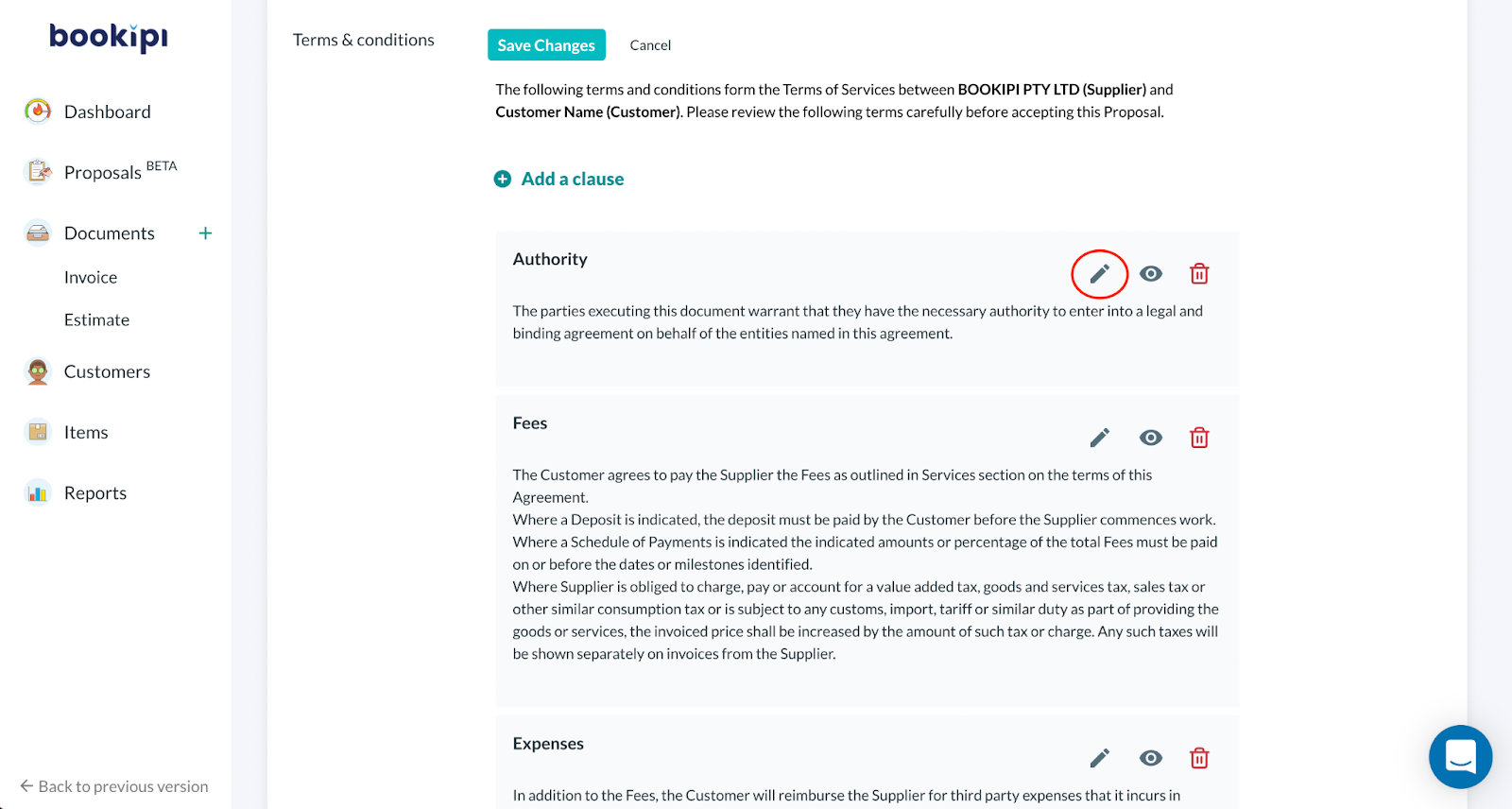
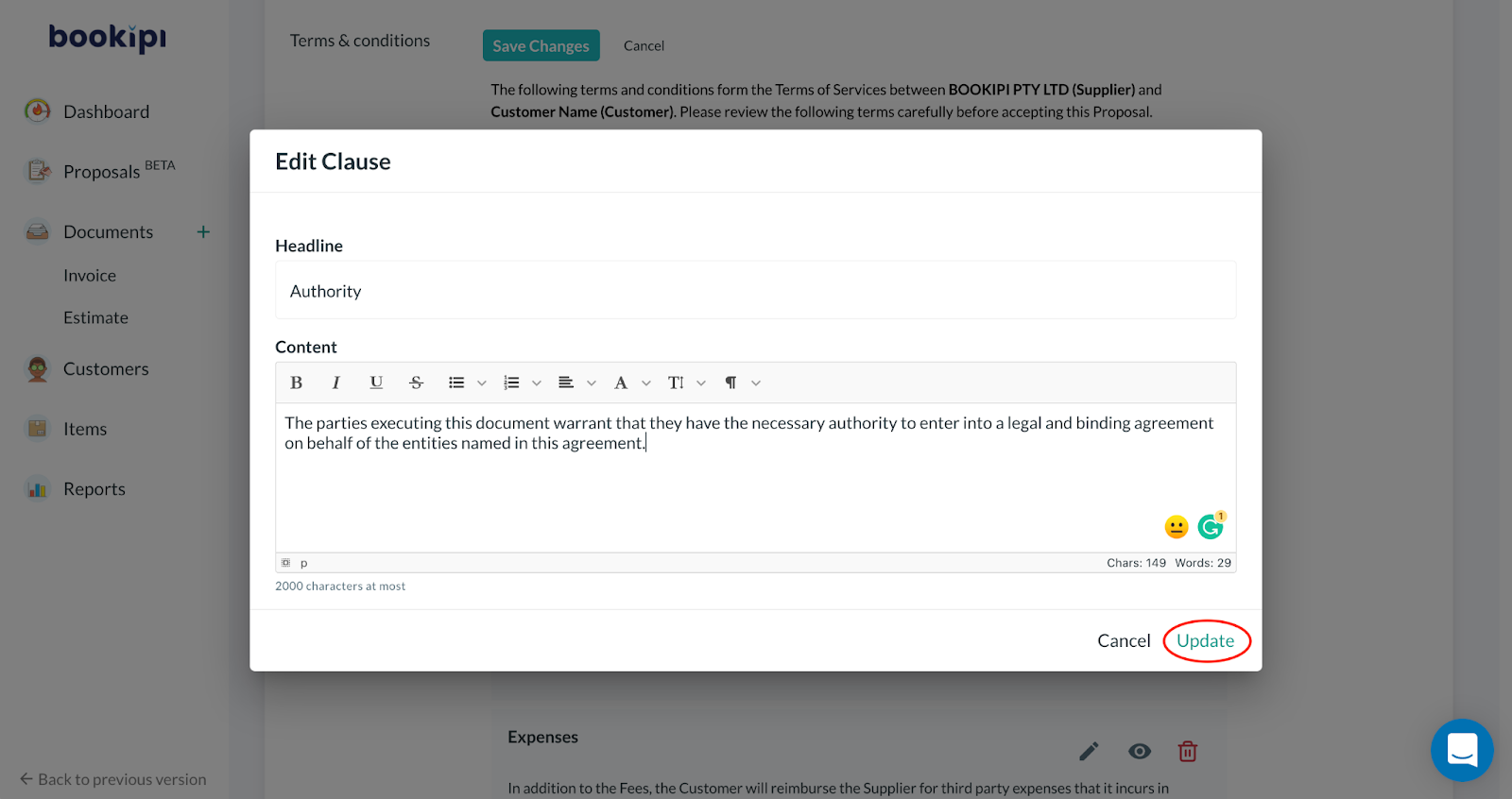
Hide the clause
Hide the clause if you won’t be using this clause at the moment but you would still like to save this clause, just in case you use it in the future.
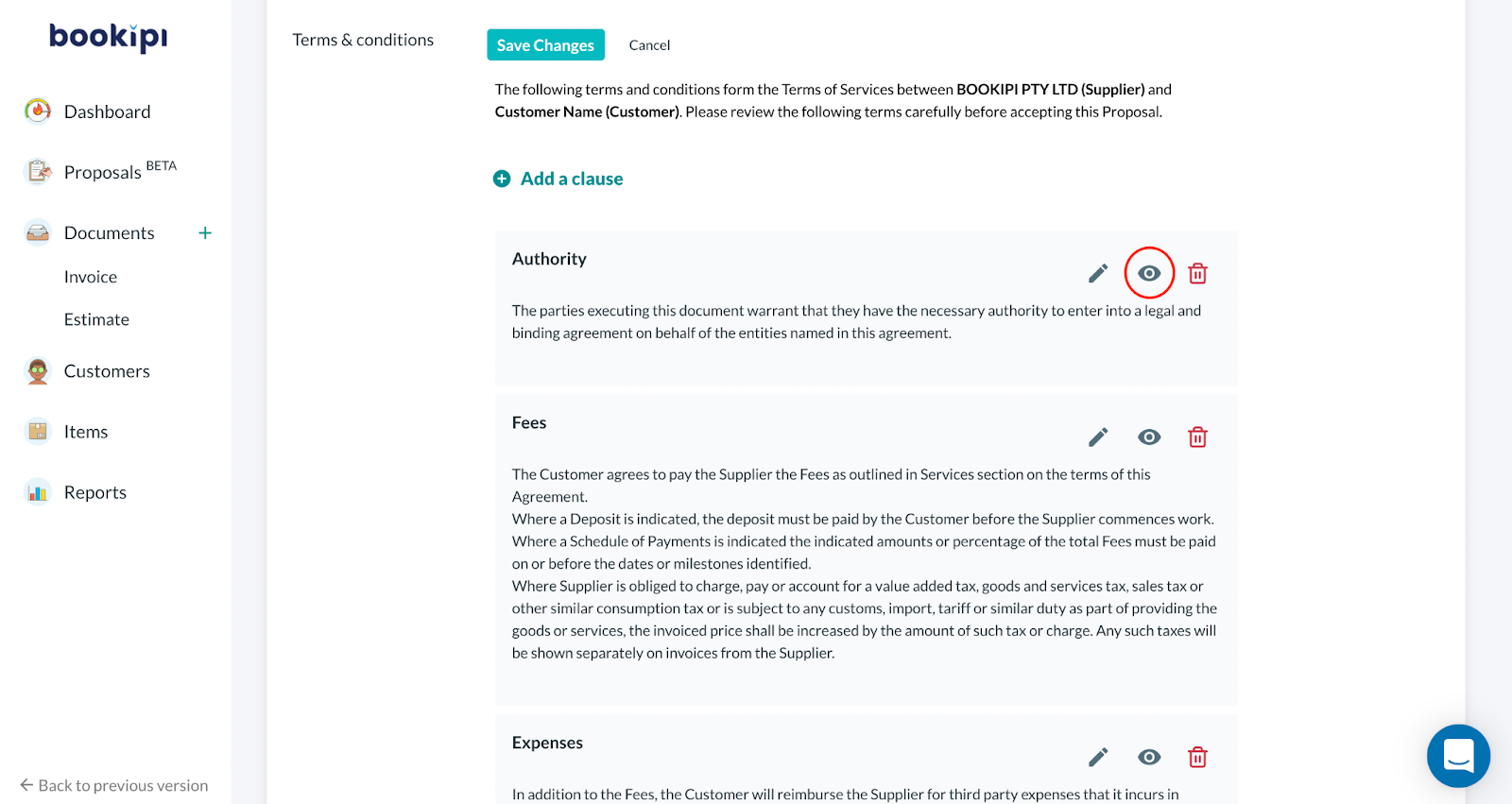
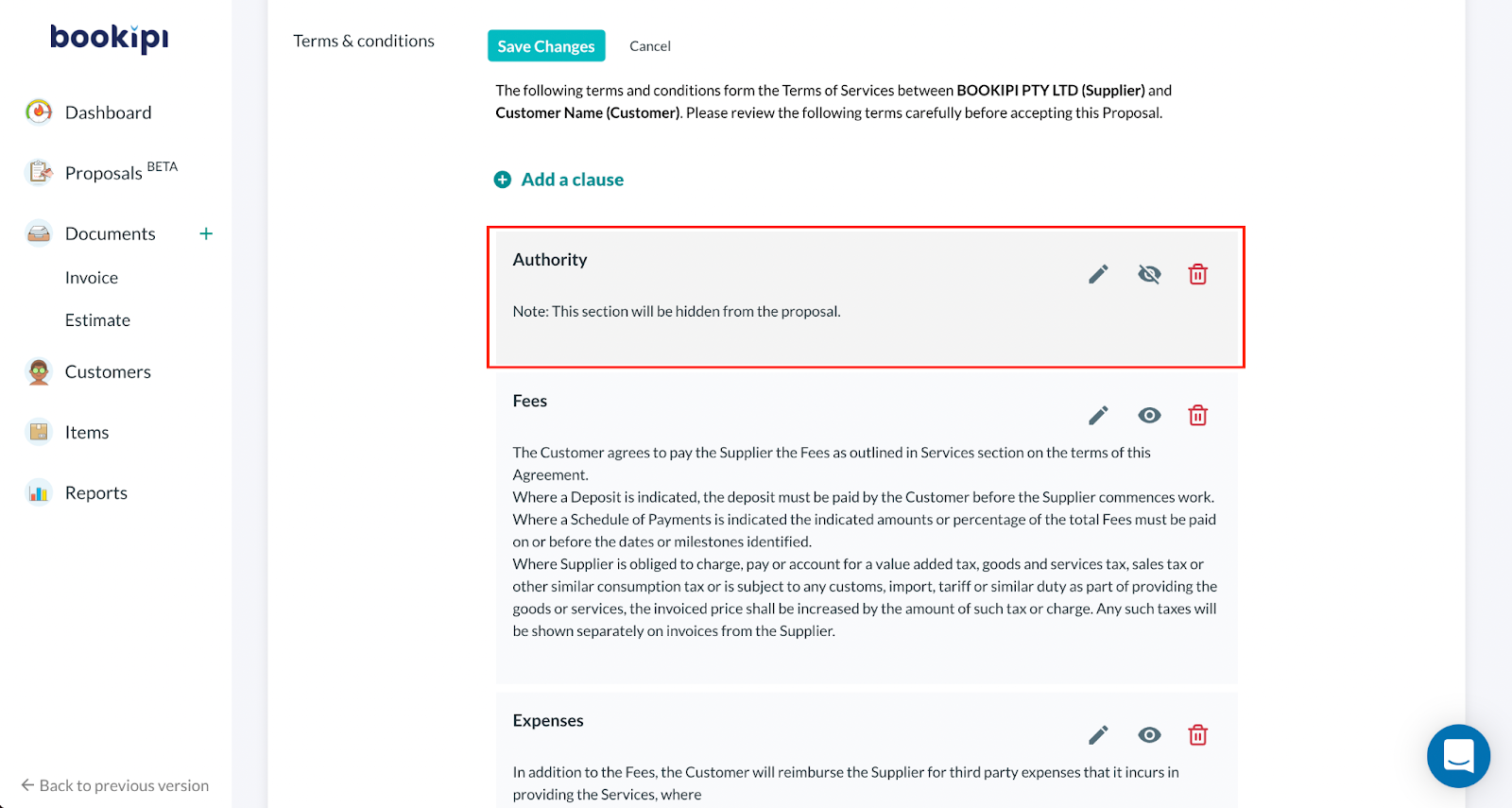
Delete a clause
Delete the clause if you want to completely remove it by selecting the bin icon
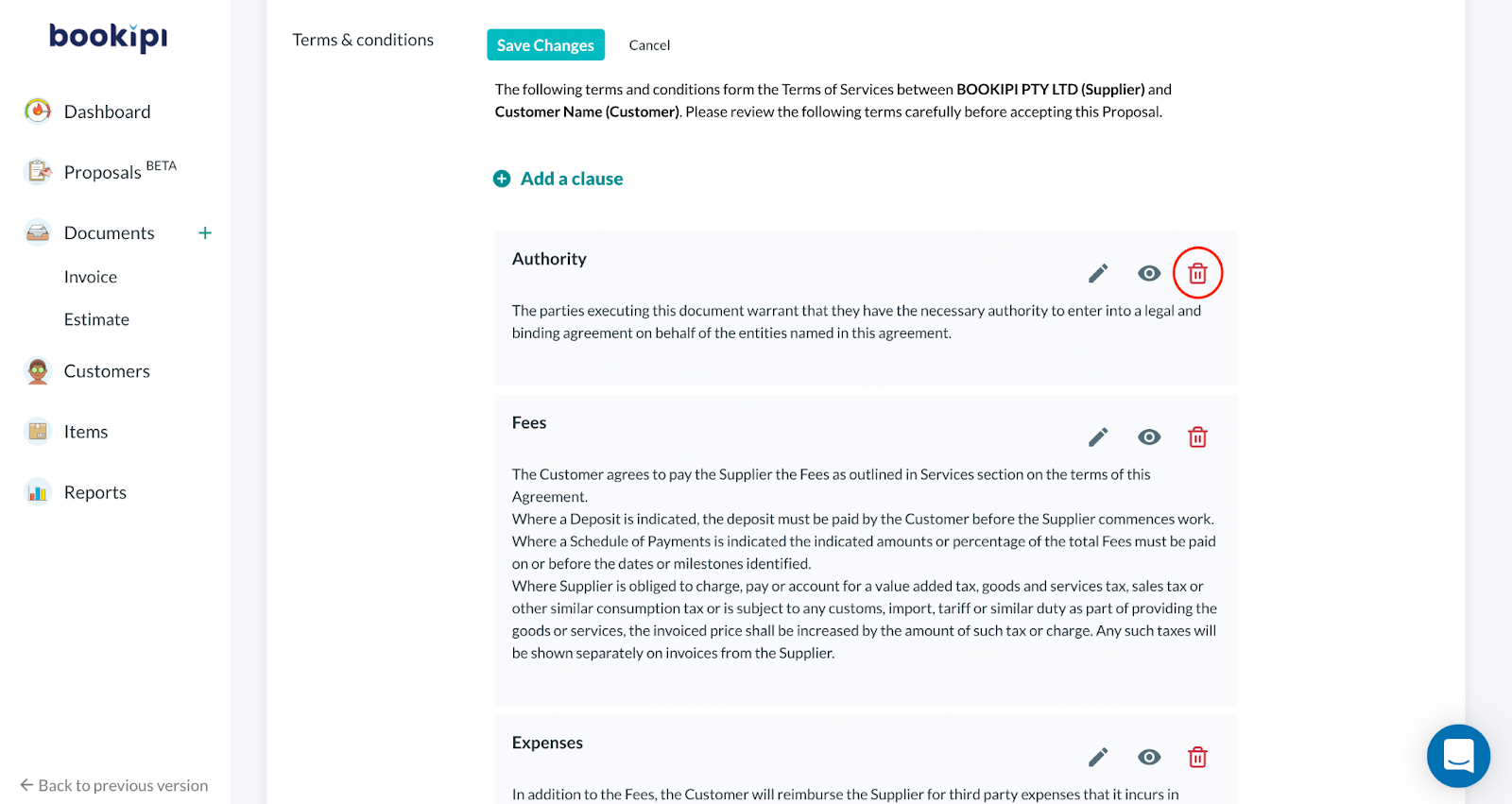
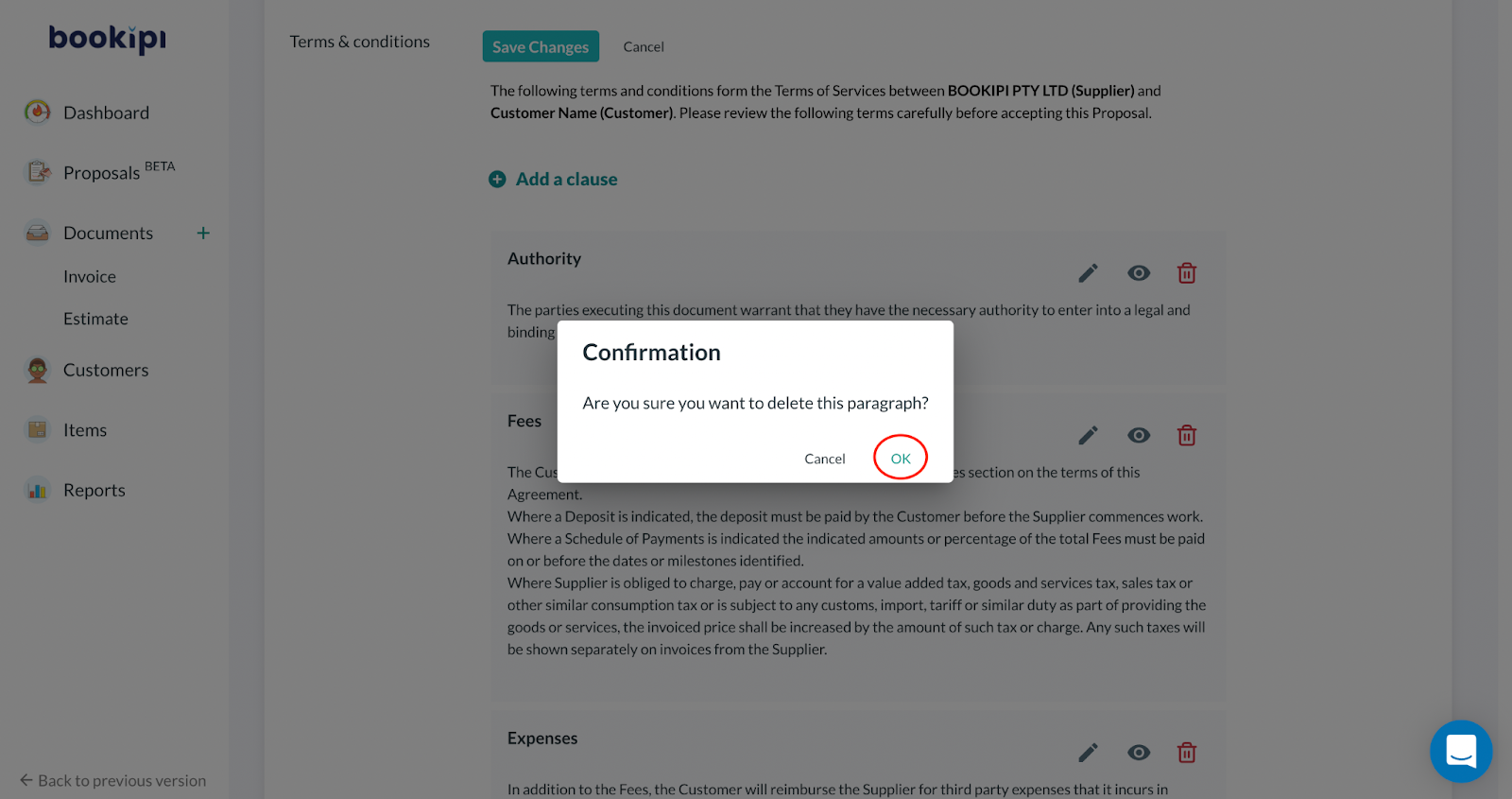
Rearrange clauses
You can also rearrange the clause by clicking and holding on to a specific clause and dragging it up or down to rearrange the order.
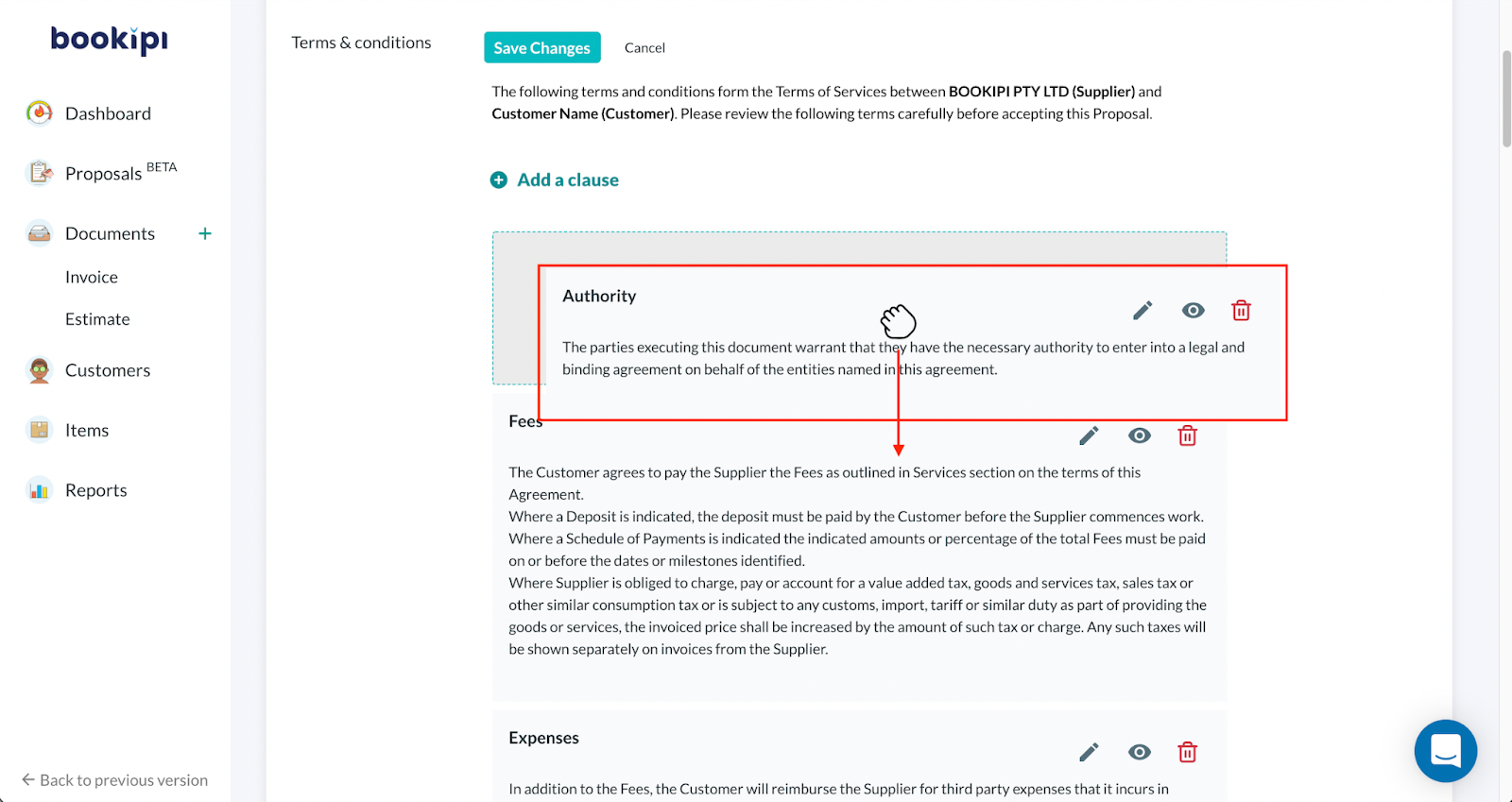
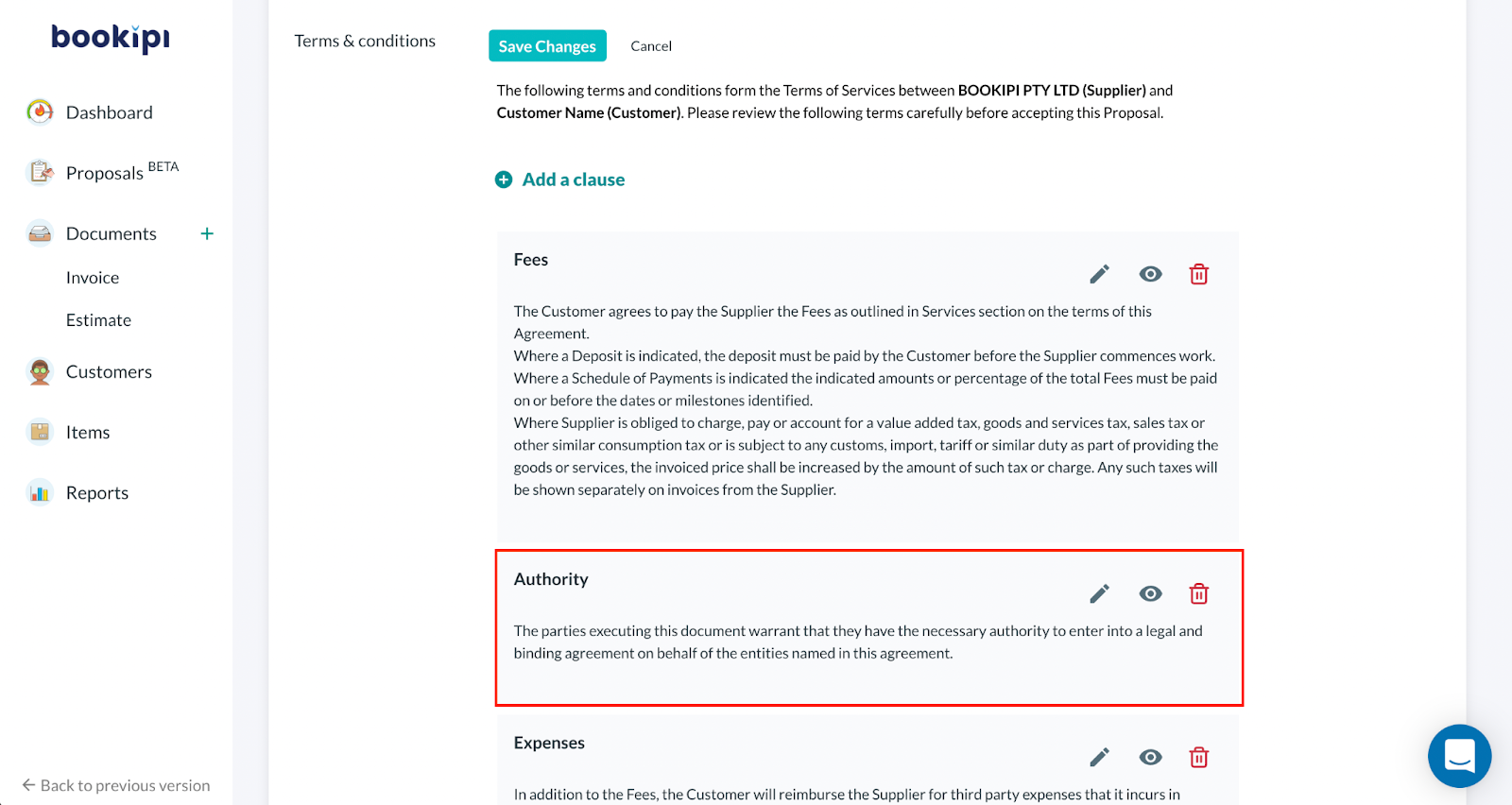
Once you have finished customising your terms and conditions you can click “Save Changes”.
Please note that this setting can still be edited when creating a new proposal