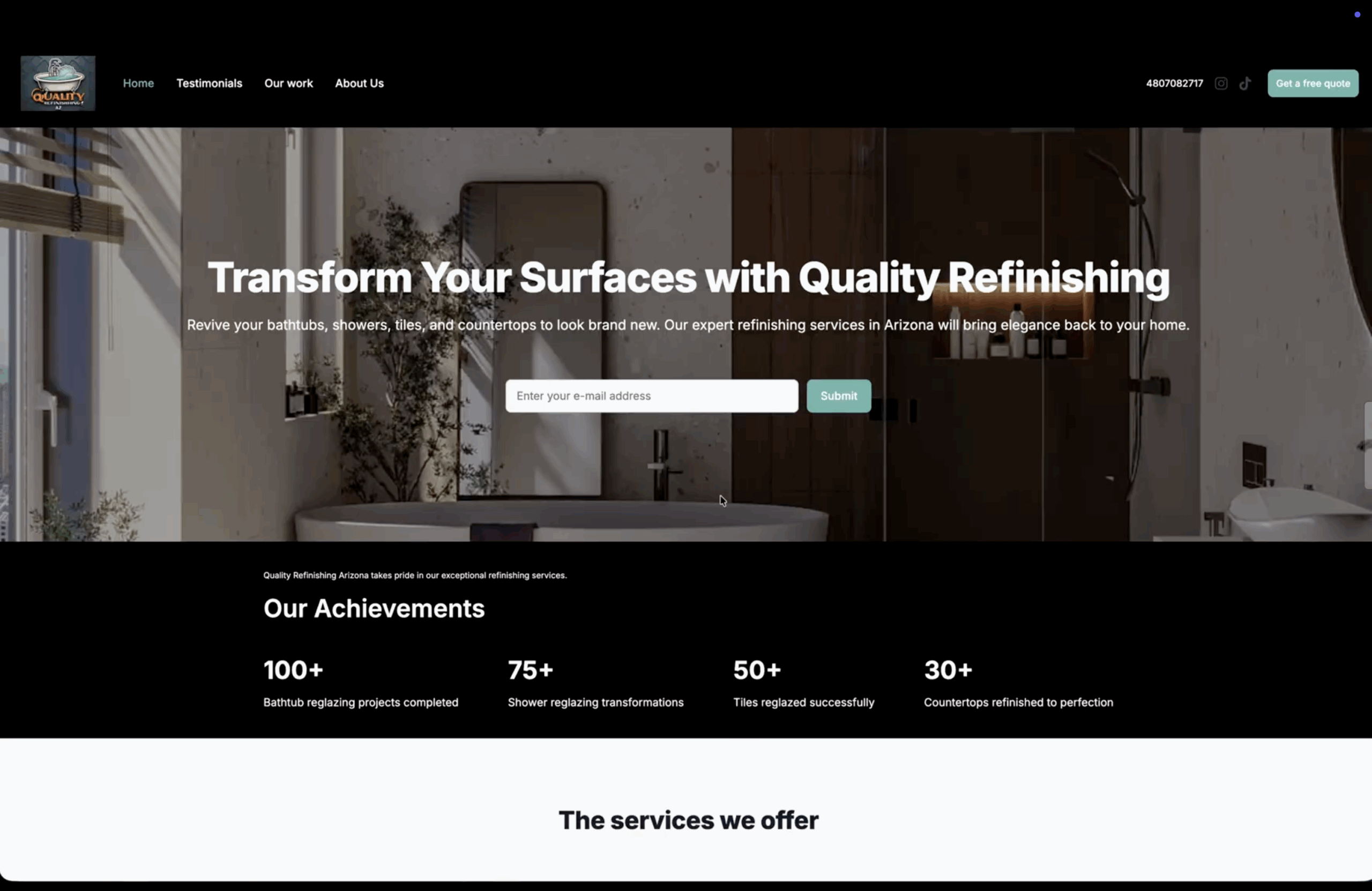How to set up your password in Bookipi invoice mobile app
Learn how to set up your password on the Bookipi Invoice Mobile App with these easy steps.
Steps to set up your Bookipi password in mobile app
Step 1: Select ‘Verify your account’.
You’ll receive an email to verify your account when you create a Bookipi Invoice account.
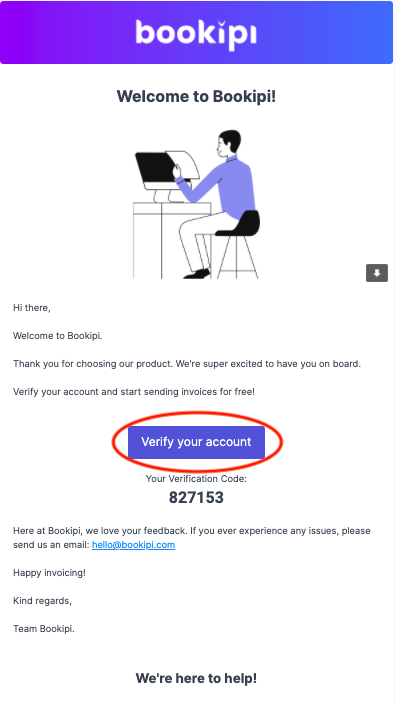
You may not have received the email if the email address that you have entered is incorrect. You can double-check your email address by going into More > Username in the Bookipi Invoice mobile app. If you need to edit your email address please reach out to us at support@bookipi.com
Step 2: Set up your password
Then, select ‘Submit’.
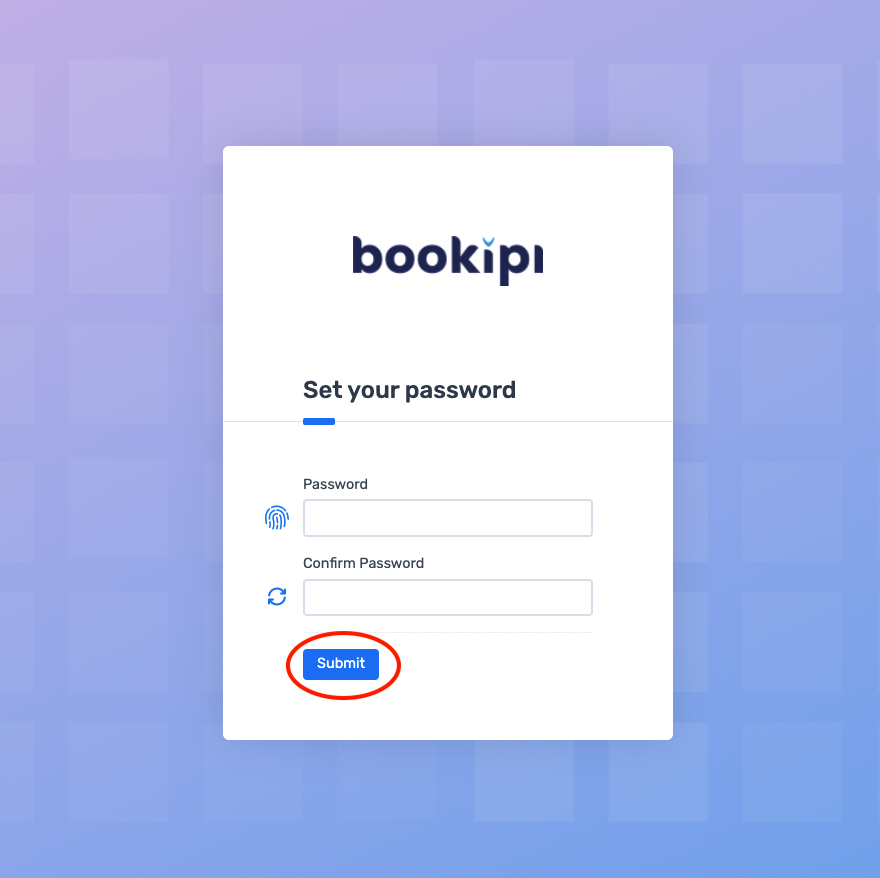
You have now set up your password for Bookipi Invoice.