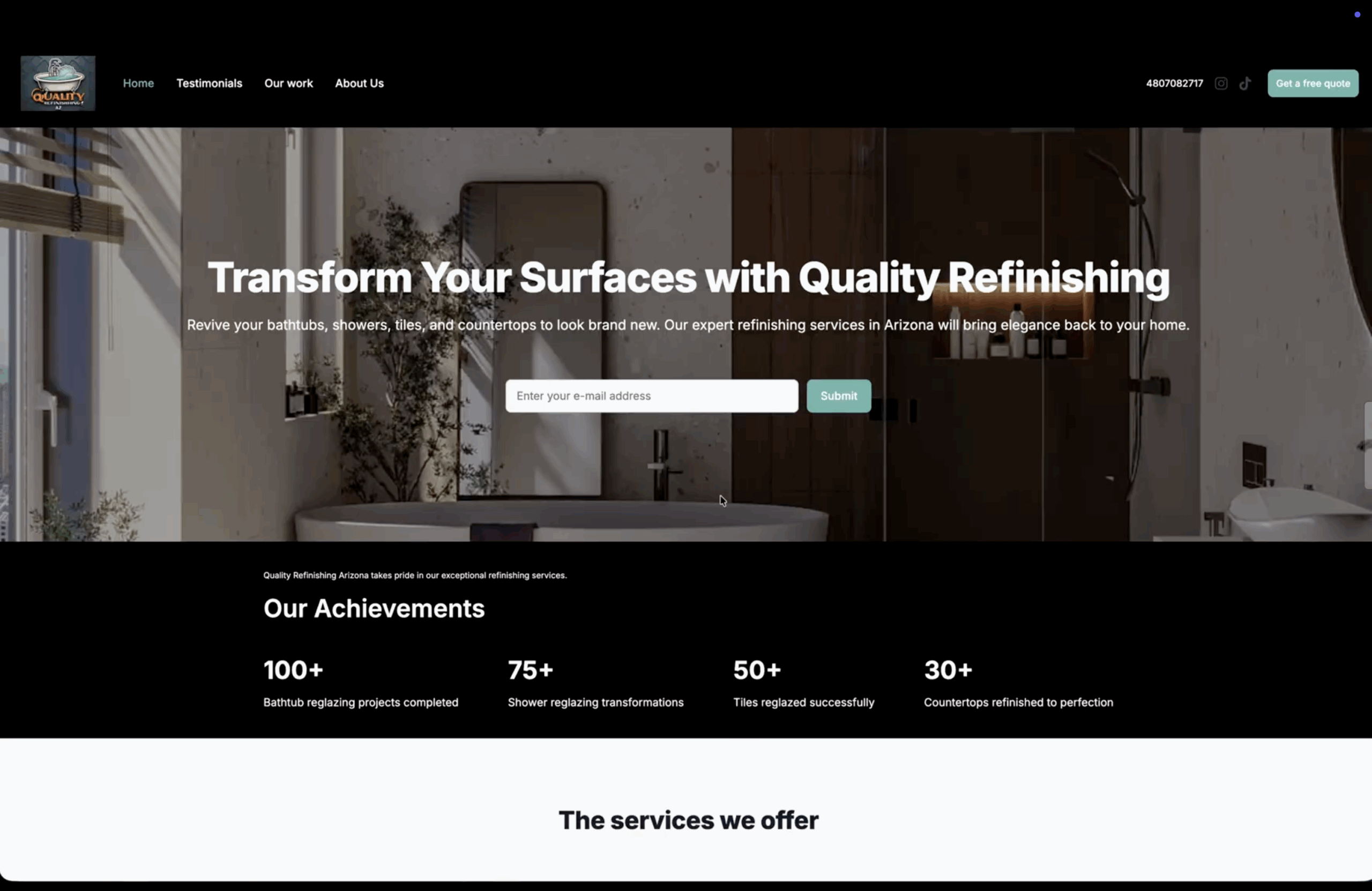How to subscribe to Bookipi web subscriptions for multiple businesses
Once you have created additional companies on your account, you may want to unlock these companies to access unlimited invoices for these companies.
Learn how to subscribe to Bookipi Invoice Web for other companies in your Bookipi Invoice web account.
Steps for subscribing to Bookipi for multiple businesses
Step 1: Select the user icon in the top right
Make sure you are in the correct company account.
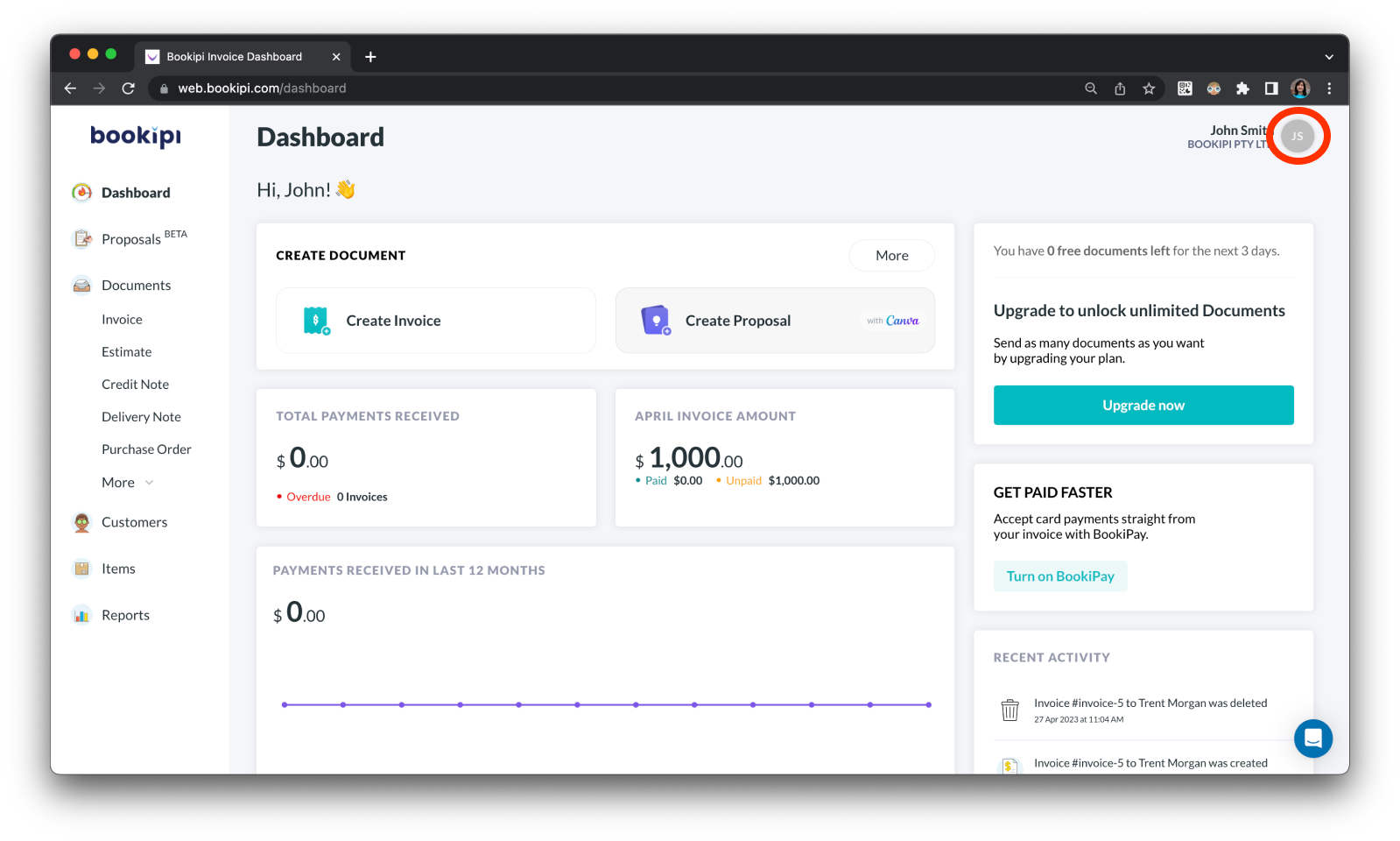
Step 2: Select the company account you wish to subscribe for
Make sure to double check you are on the correct company account by checking the company name in the top right-hand corner.
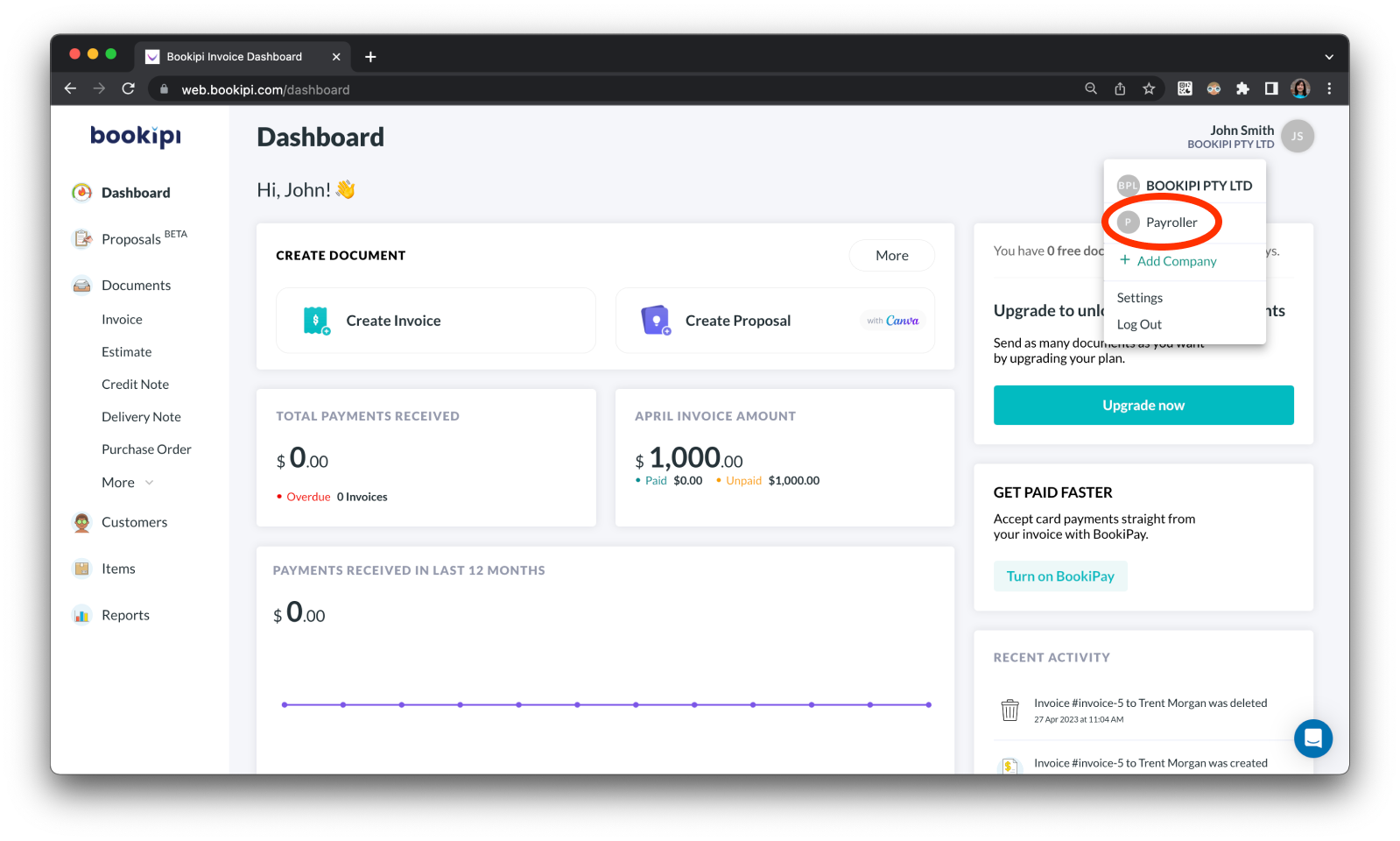
Step 3: Select ‘View plans’.
View available subscription plans
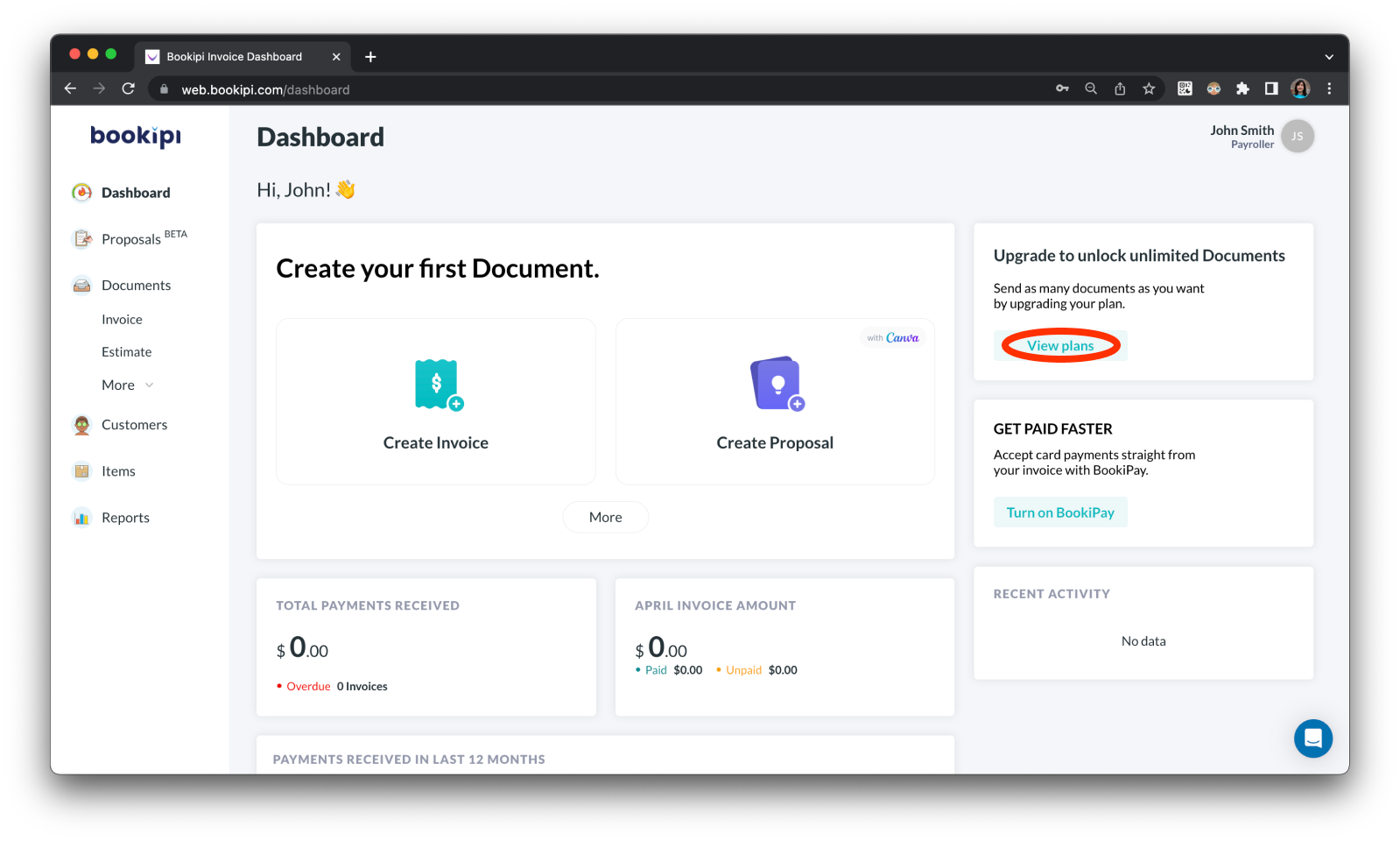
Step 4: Select ‘Upgrade’.
Upgrade your Bookipi subscription
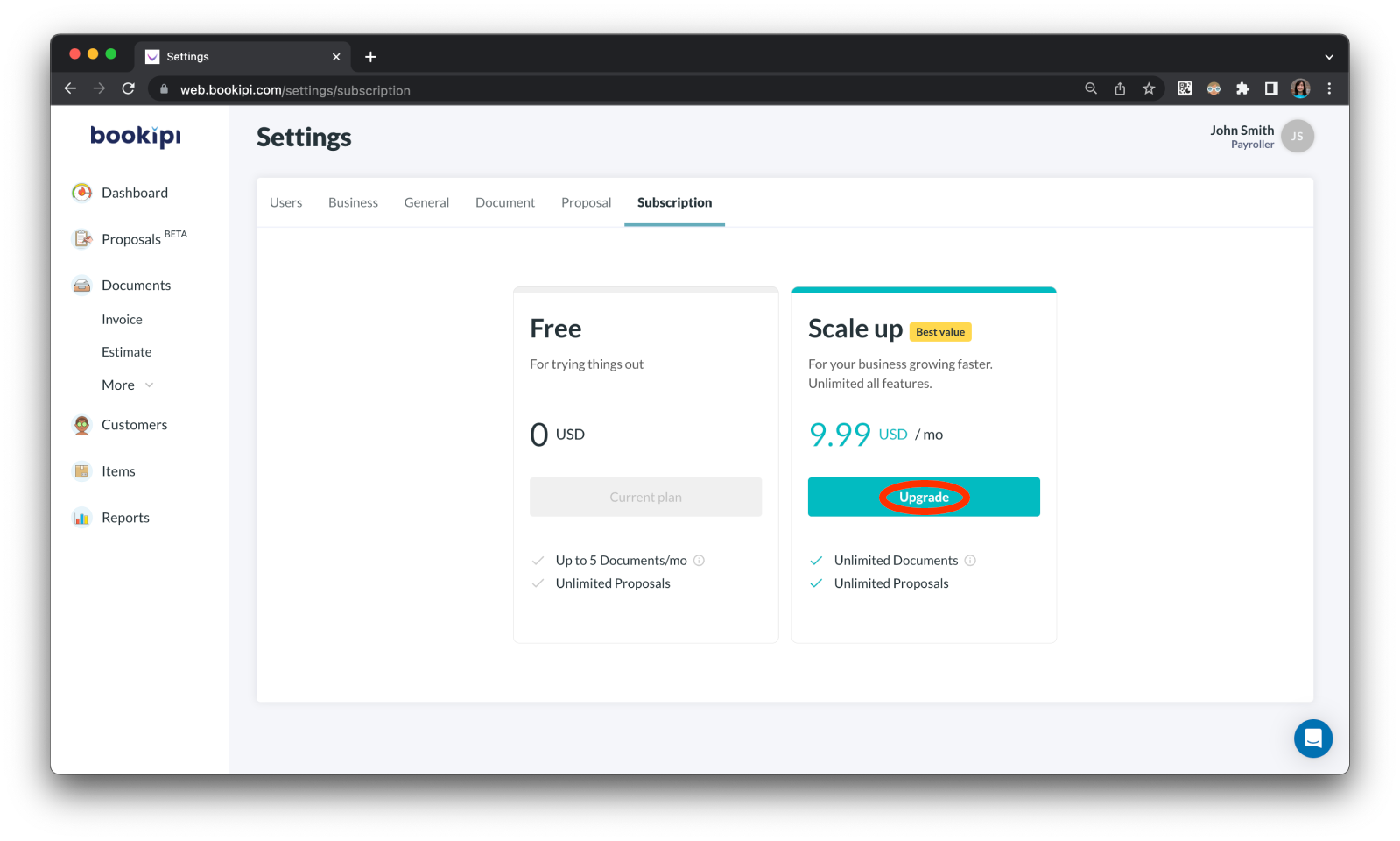
Step 5: Enter your card details and select ‘Add card’.
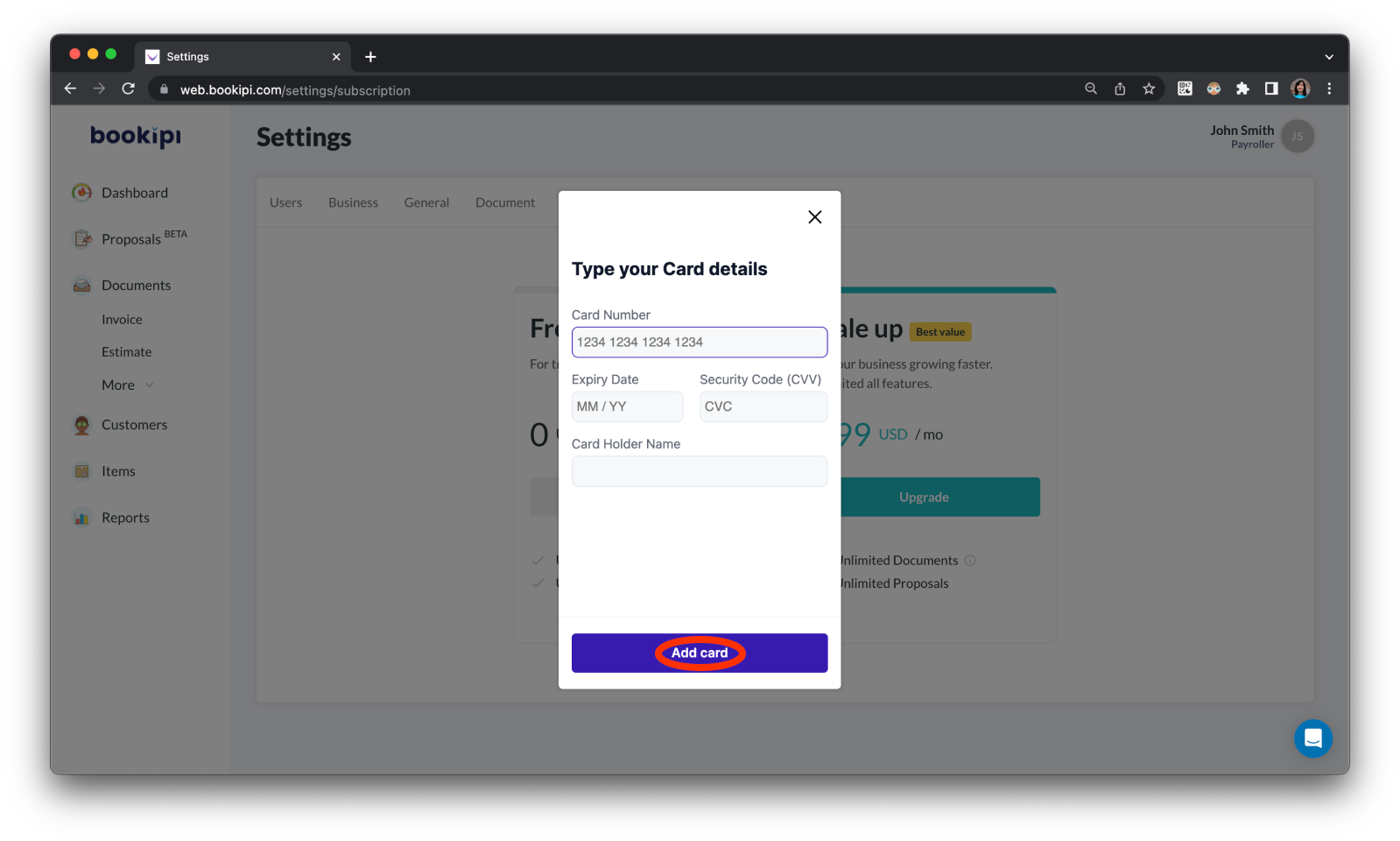
Congratulations! You have subscribed for another company in your Bookipi account.
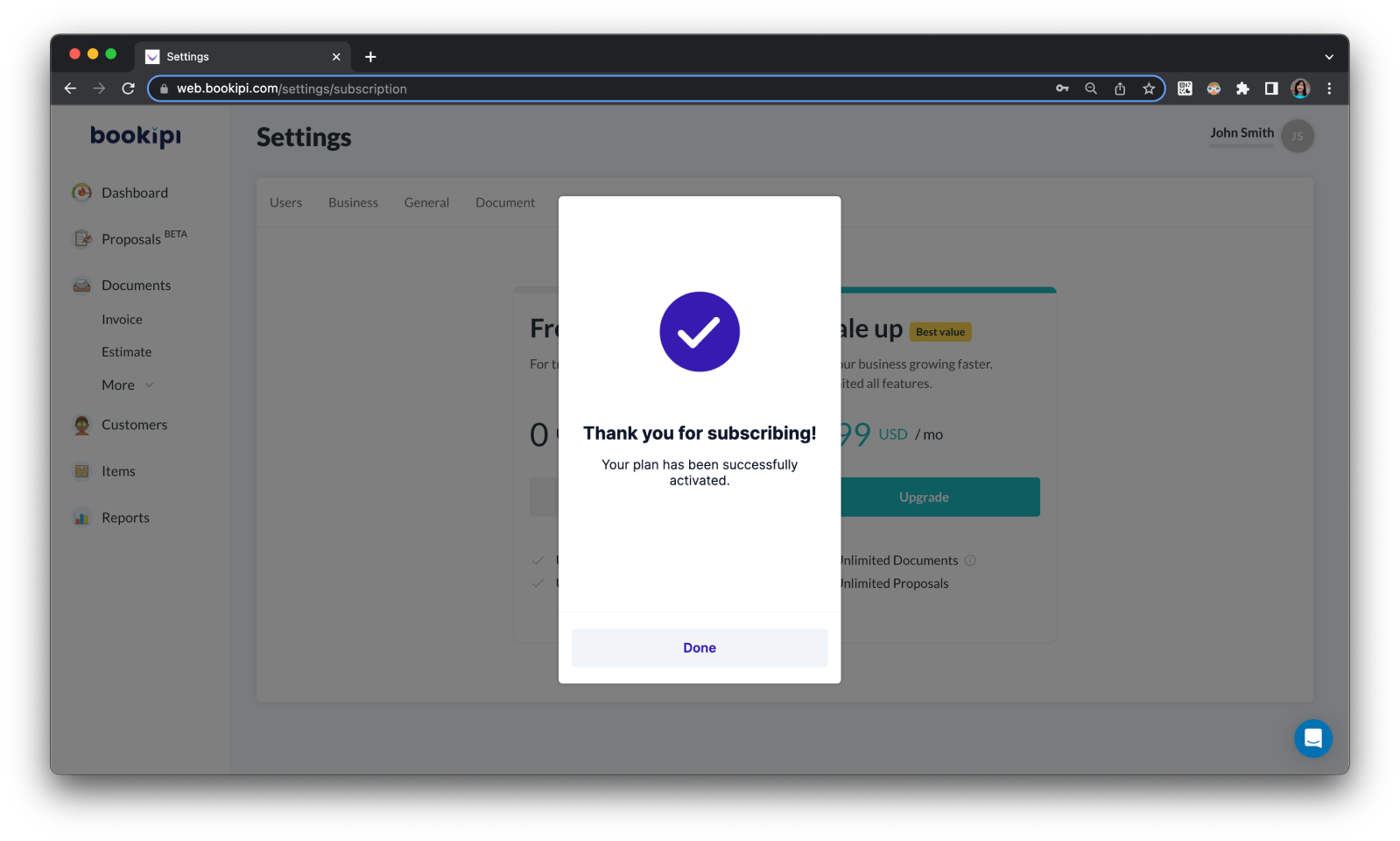
Step 6: Simplify tax preparation
Bookipi’s user-friendly platform simplifies tax preparation by providing accurate and organized financial records. With properly tracked income and expenses, you can easily compile the necessary information for tax filings, potentially reducing the time and stress associated with tax season