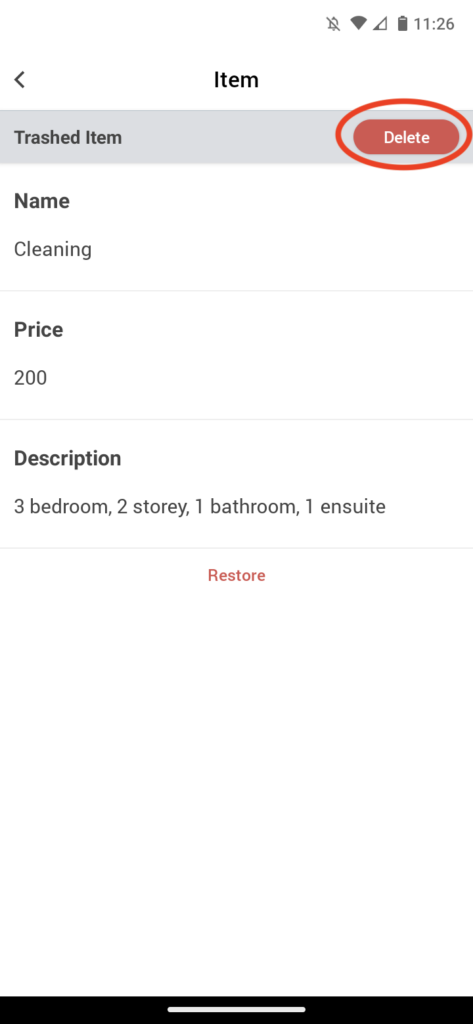How to delete items from an invoice
Learn how to delete an item on the Bookipi Invoice mobile app with 5 simple steps:
Steps to delete invoice items
Step 1: Select ‘Invoice’
Select the Invoice drop-down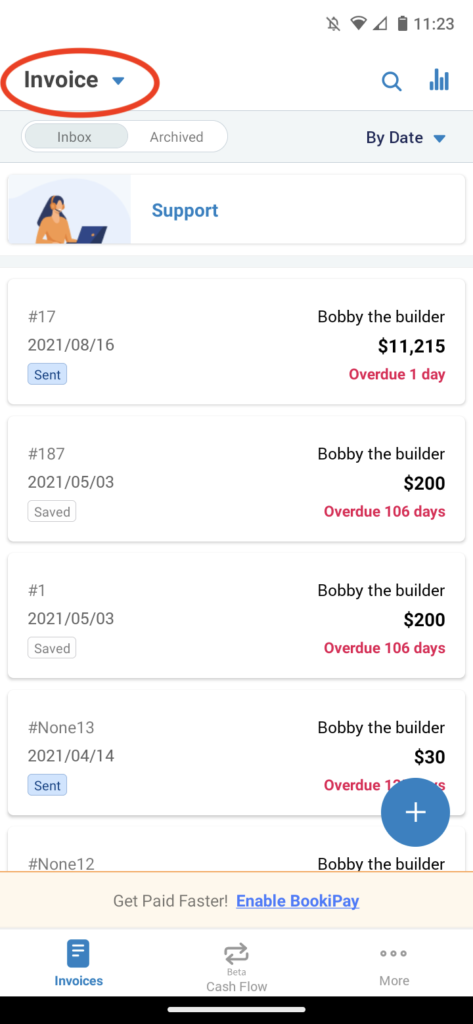
Step 2: Select ‘Item’
View Invoice items
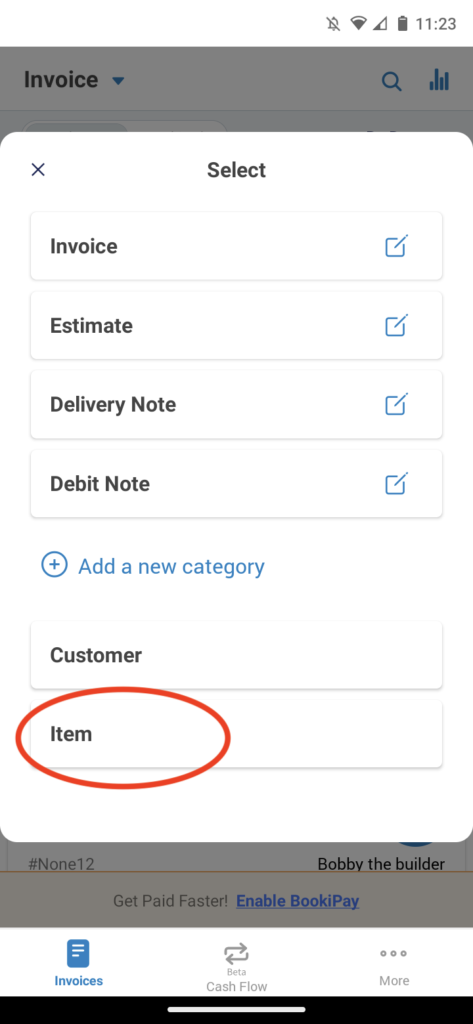
Step 3: Select the item you would like to delete.
Choose the invoice item that you would like to delete
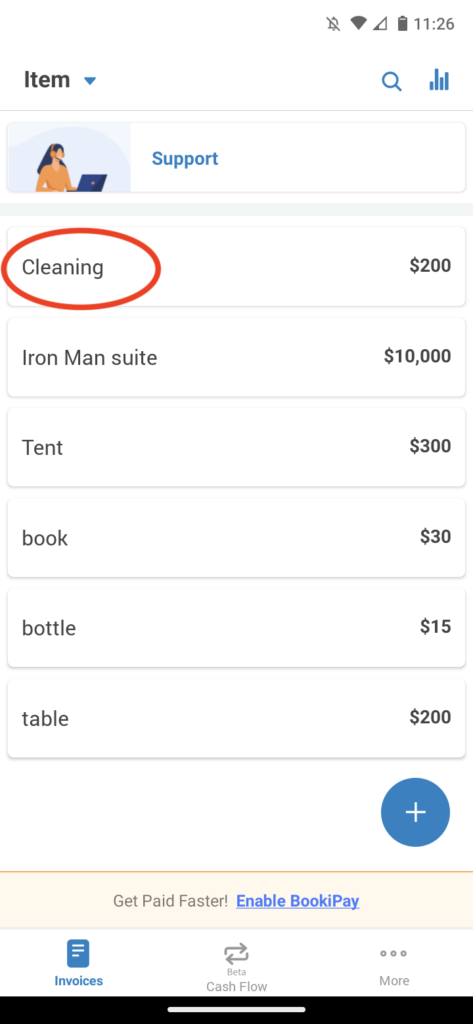
Step 4: Select ‘Move to Trash’.
Move the chosen invoice item/s to Trash
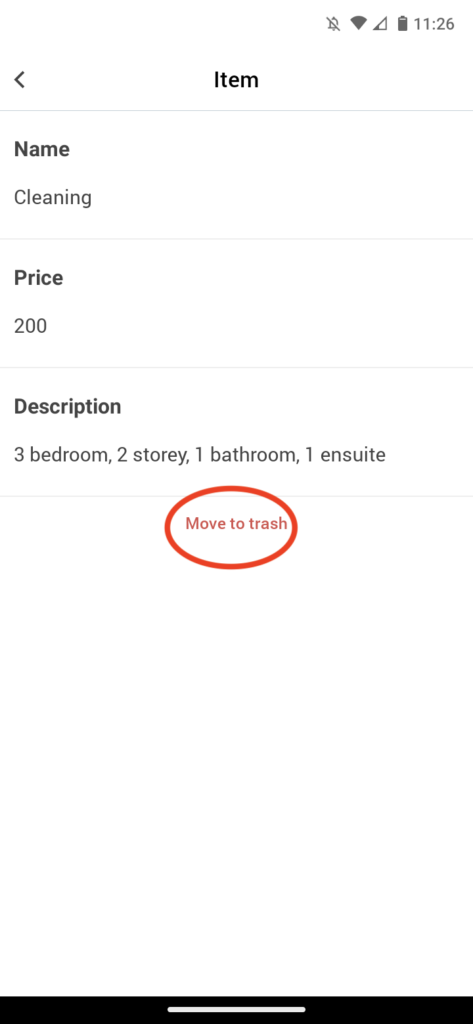
Step 5: Select ‘Delete’
Delete item/s permanently.
Select the Back arrow to save item/s to the Trash section of your Settings if you do not wish to delete item/s permanently.
You can also select ‘restore‘ to restore items if you have selected ‘Move to trash‘ by mistake.