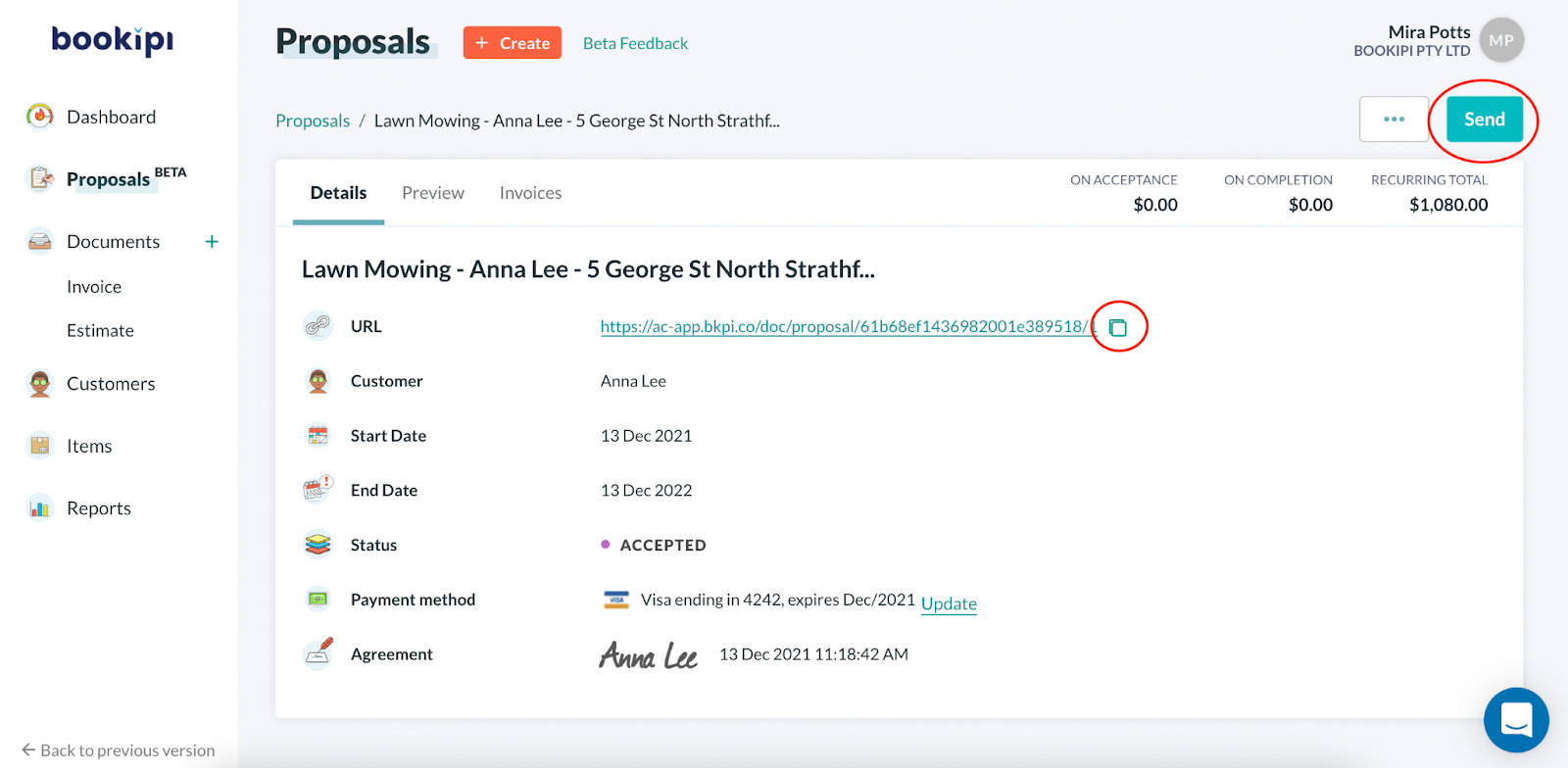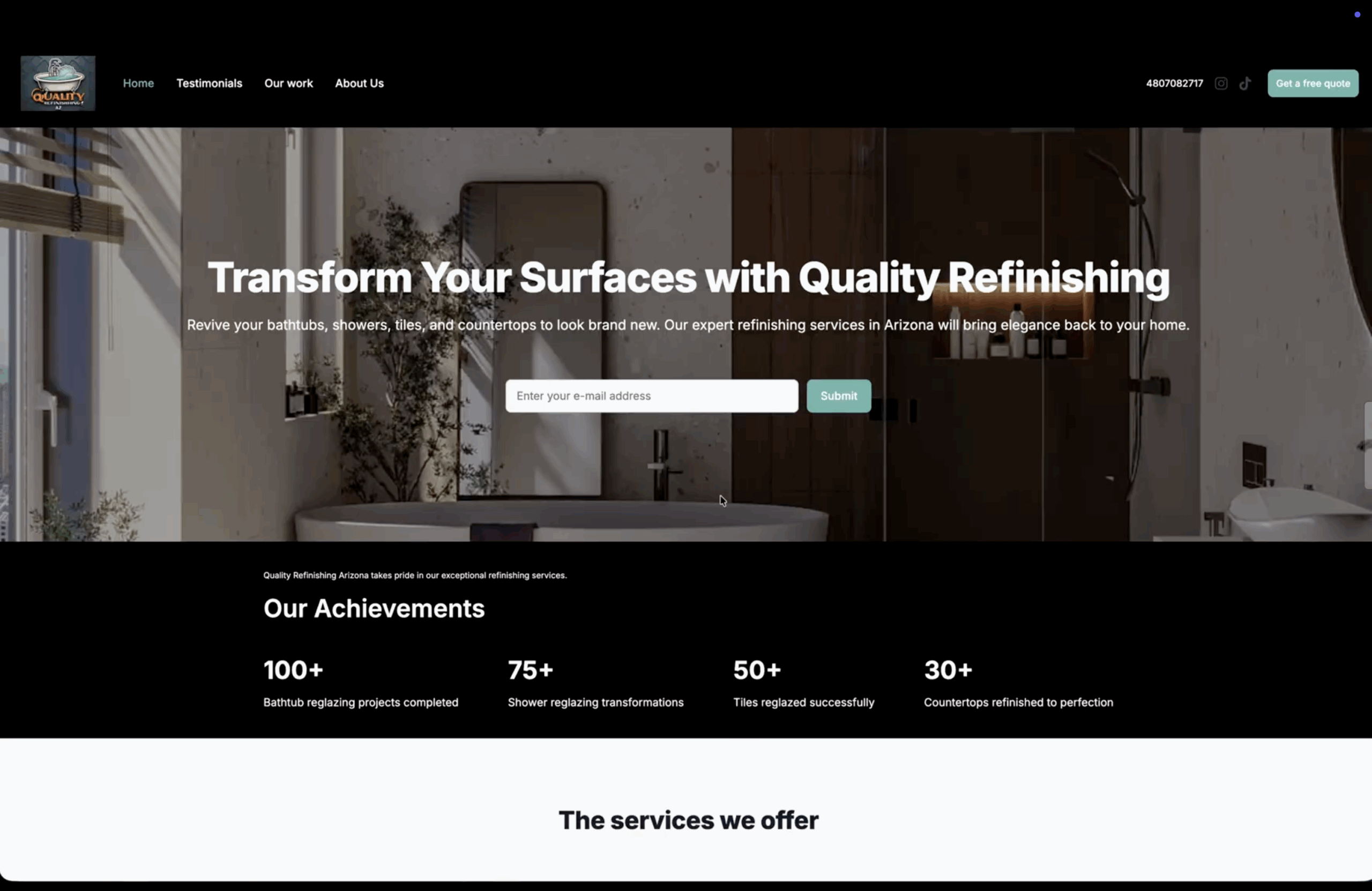How to update customer bank details on business proposals
Learn how to update a customer’s bank details in a Bookipi business proposal with our user guide below.
This is important especially if an automated payment by your customer on your proposal is unsuccessful and/or your customer’s credit card has expired.
Please note that if a card payment is unsuccessful, the system will email the client to check their account details. The system will attempt to charge the card again after 3 days, 6 days, and then 14 days. If at the end of 14 days it is still unsuccessful, the automated charge will be canceled for that billing period. If you have updated the bank details, the system will attempt to charge the new card.
There are two ways to update a customer’s card details
Steps to update clients’ bank details for business proposals as a merchant
Step 1: Go to Bookipi’s proposal maker
Go to ‘Proposals’ in the left-hand section of Bookipi’s web app to update the client’s bank details.
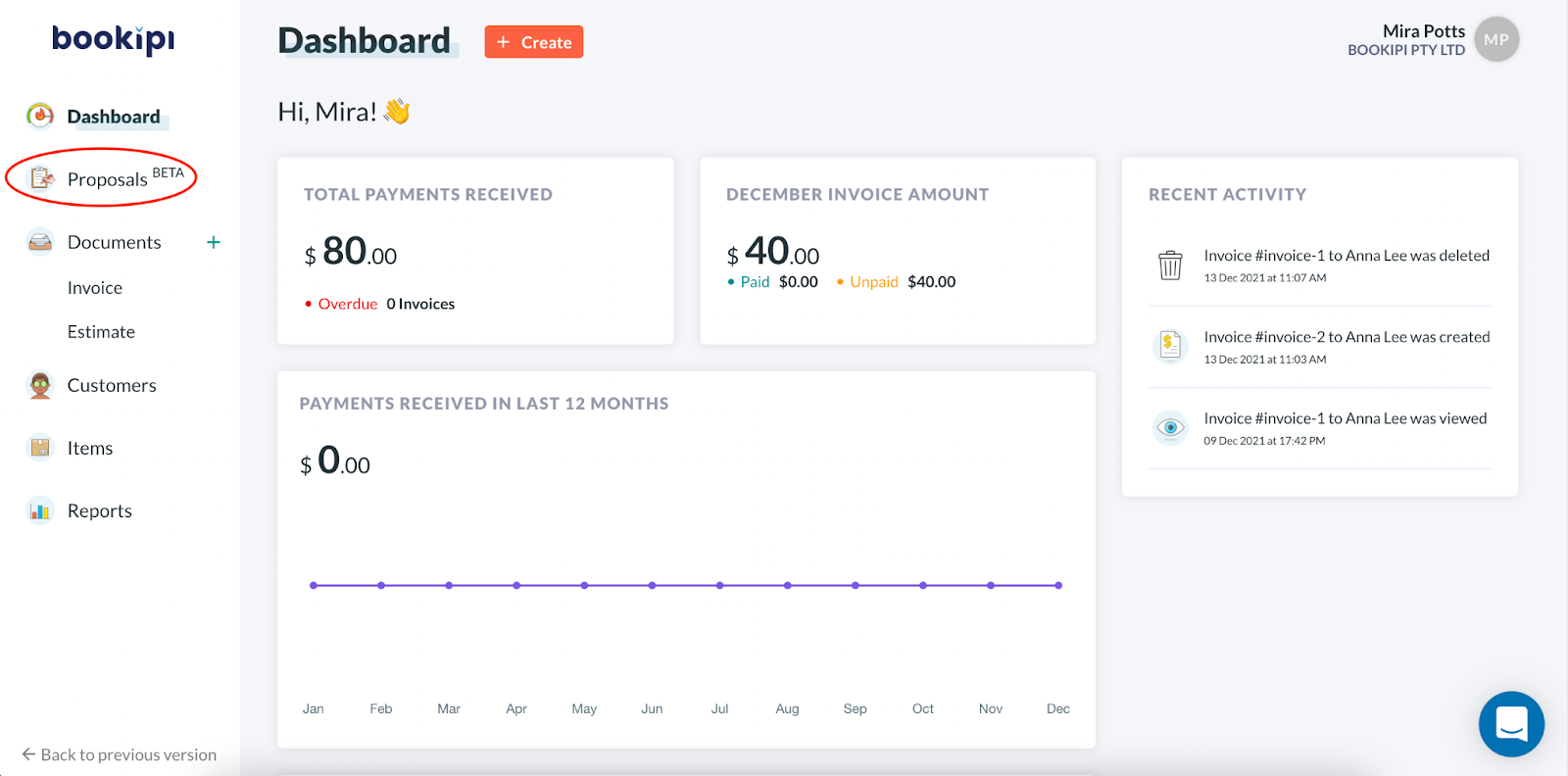
Step 2: Select a business proposal
Select the proposal you need to update the payment method for
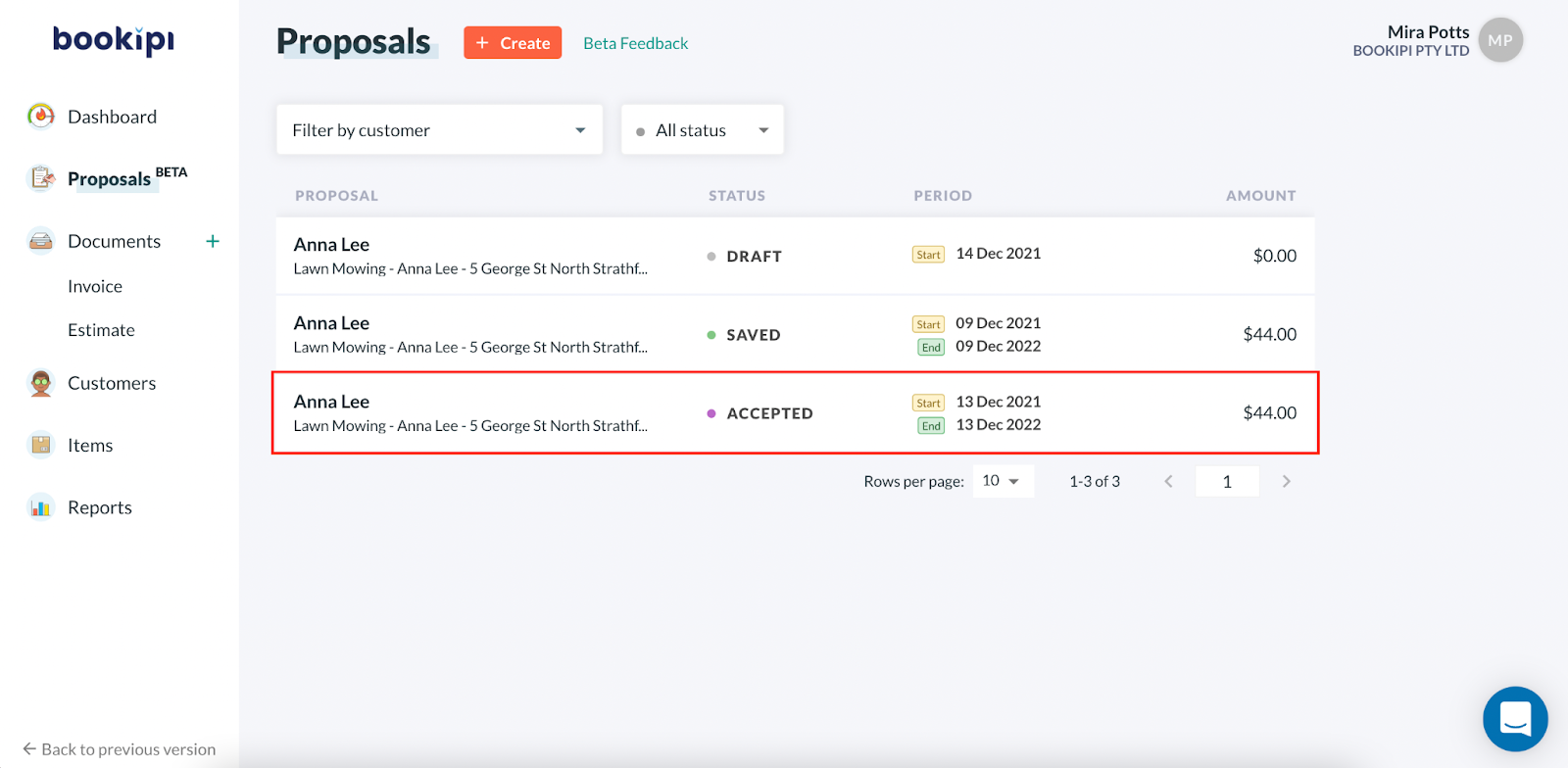
Step 3: Select ‘Update’
Select ‘Update’ next to the payment method
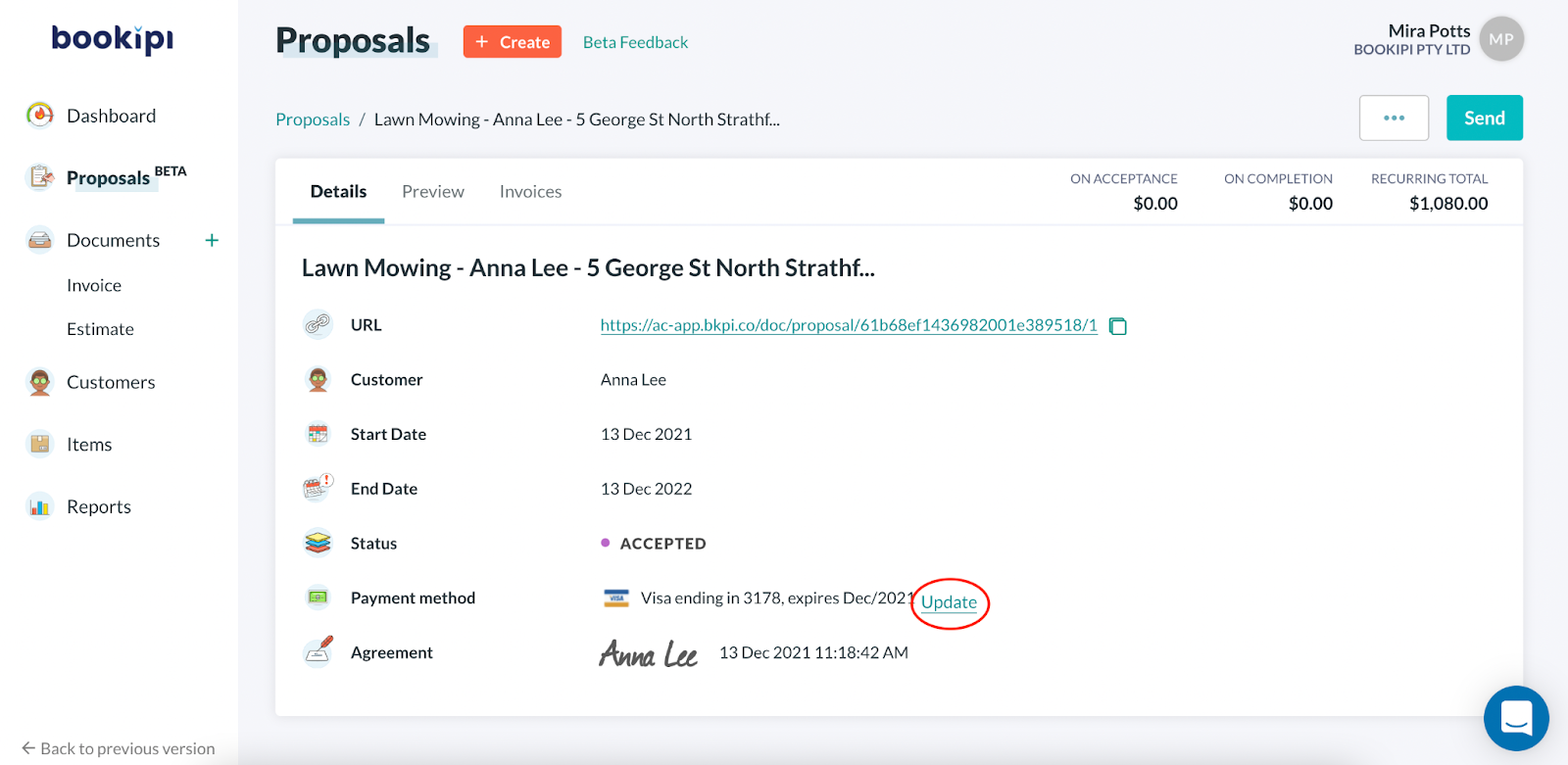
Step 4: Enter the new payment method.
Then, click ‘Save’.
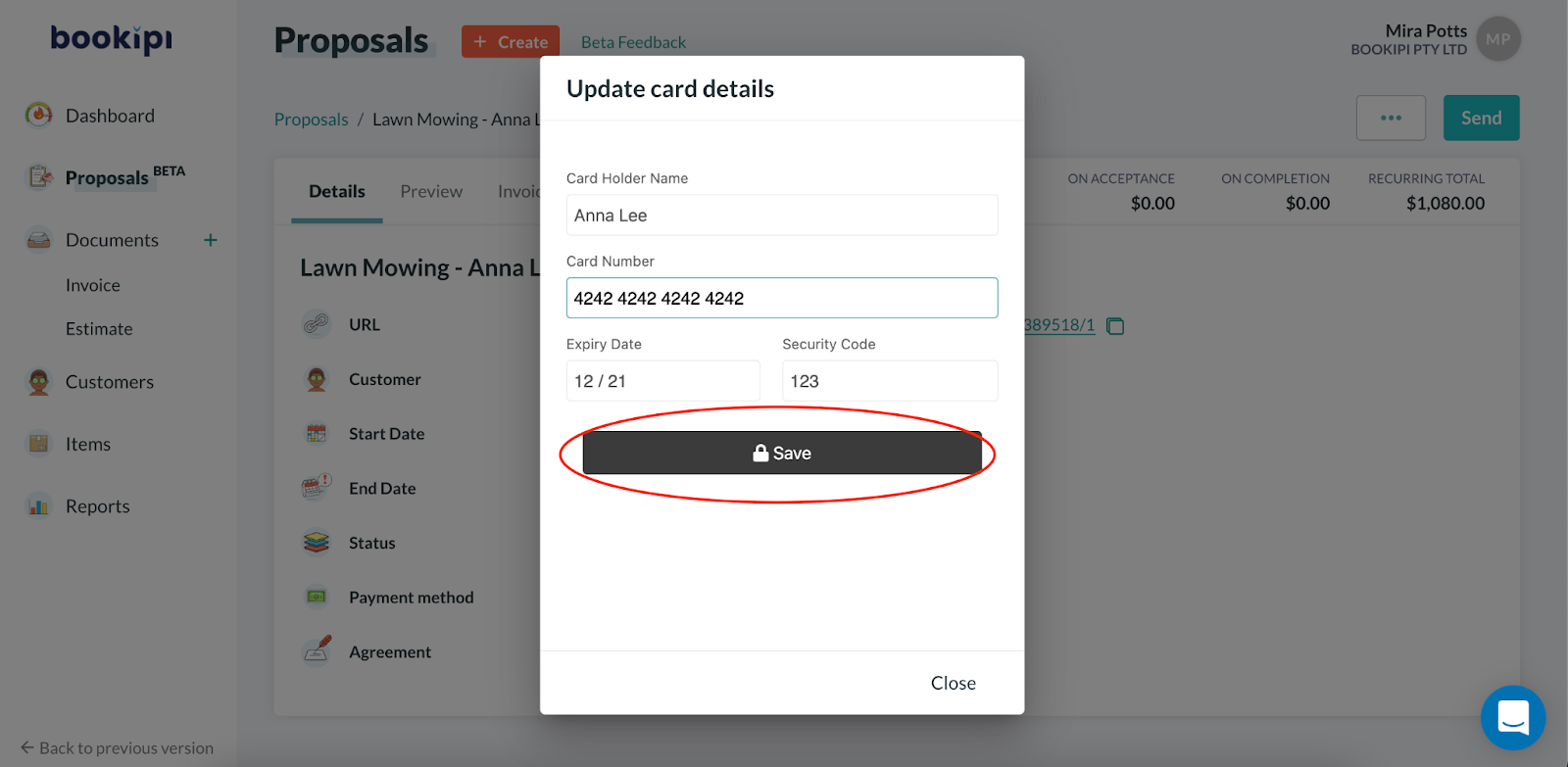
Your client’s payment details have now been updated.
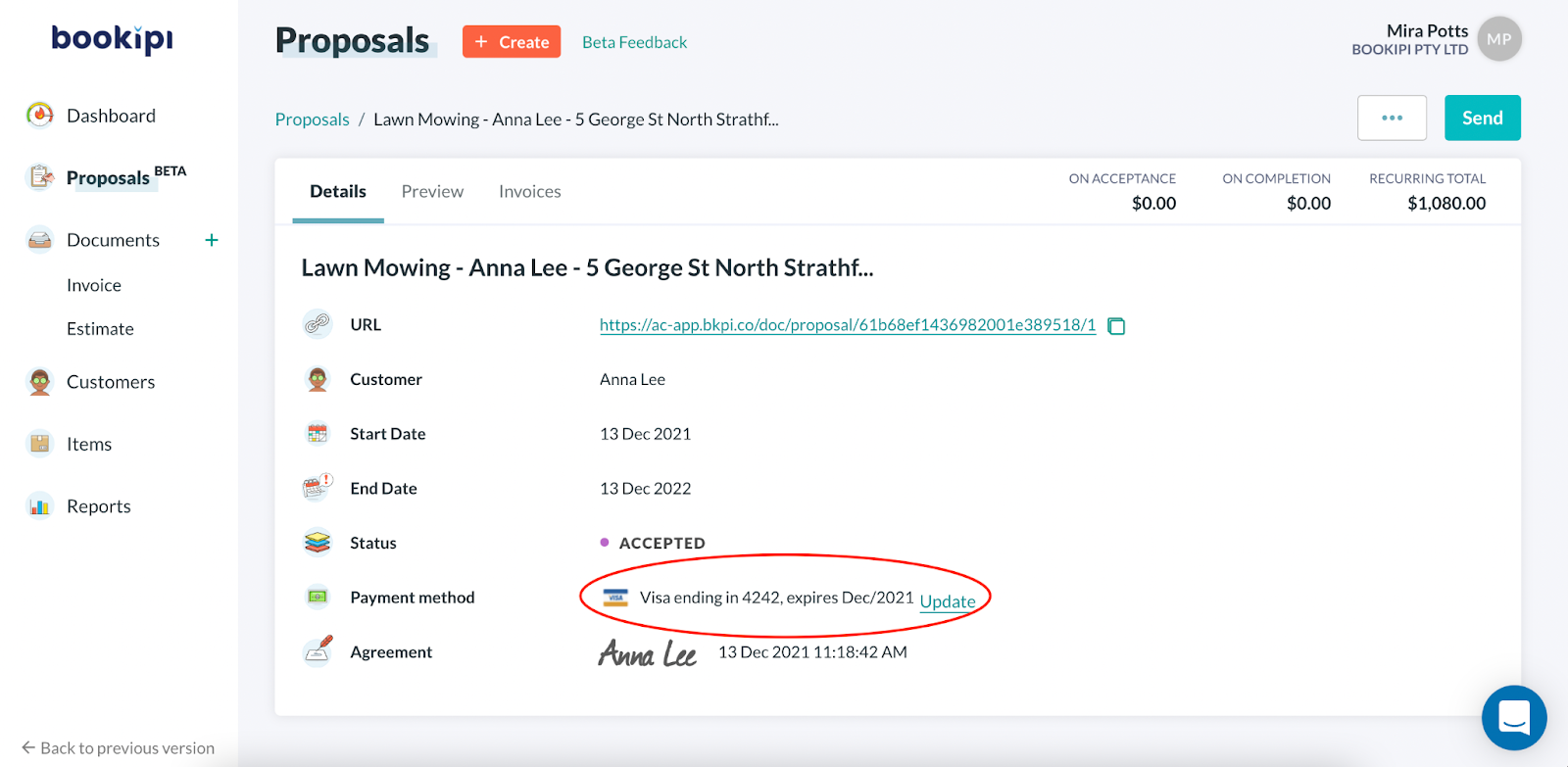
Updating the bank details on a business proposal as a customer
Your customers can also update their payment method in the email that was sent with your business proposal.
Step 1: Select ‘View proposal’
Your customer can open the email with your business proposal.
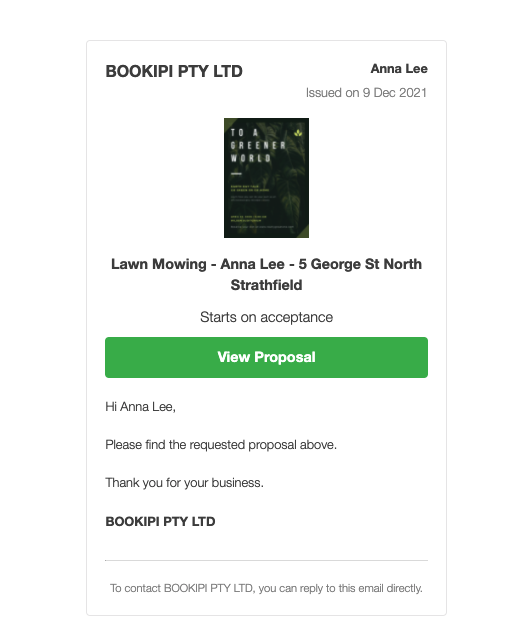
Step 2: Your customer can select ‘Payment‘
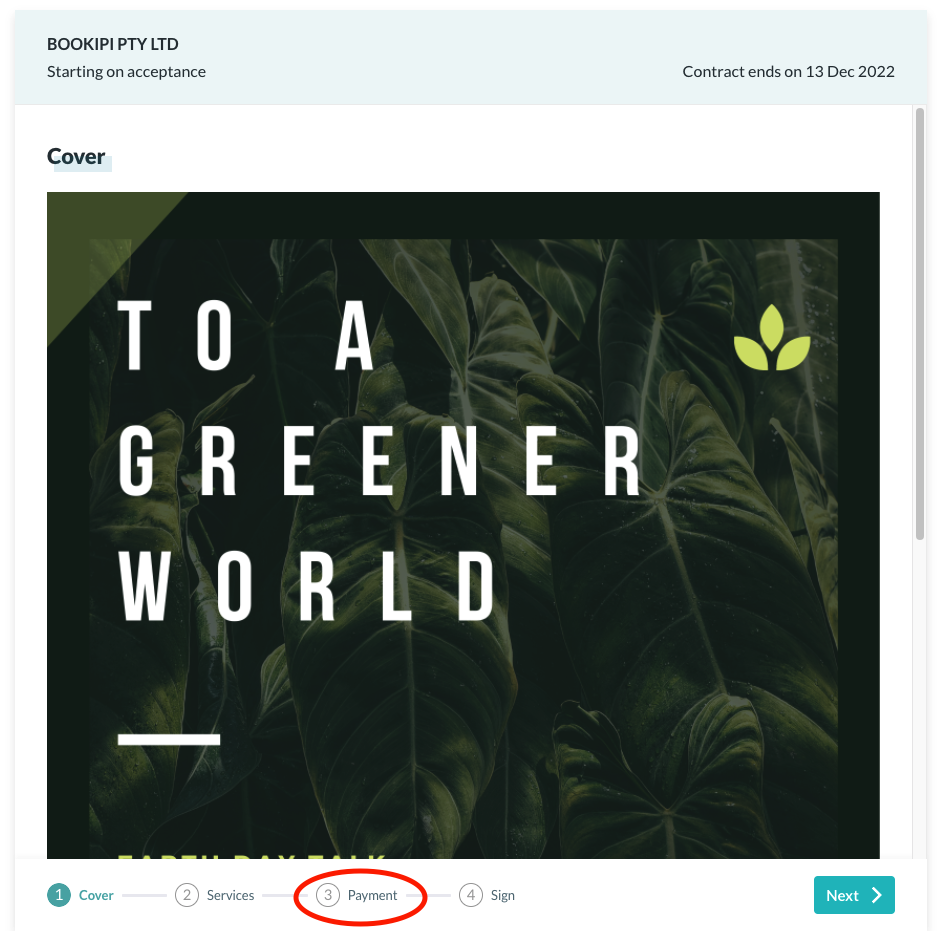
Step 3: Your customer can select ‘Update card details’
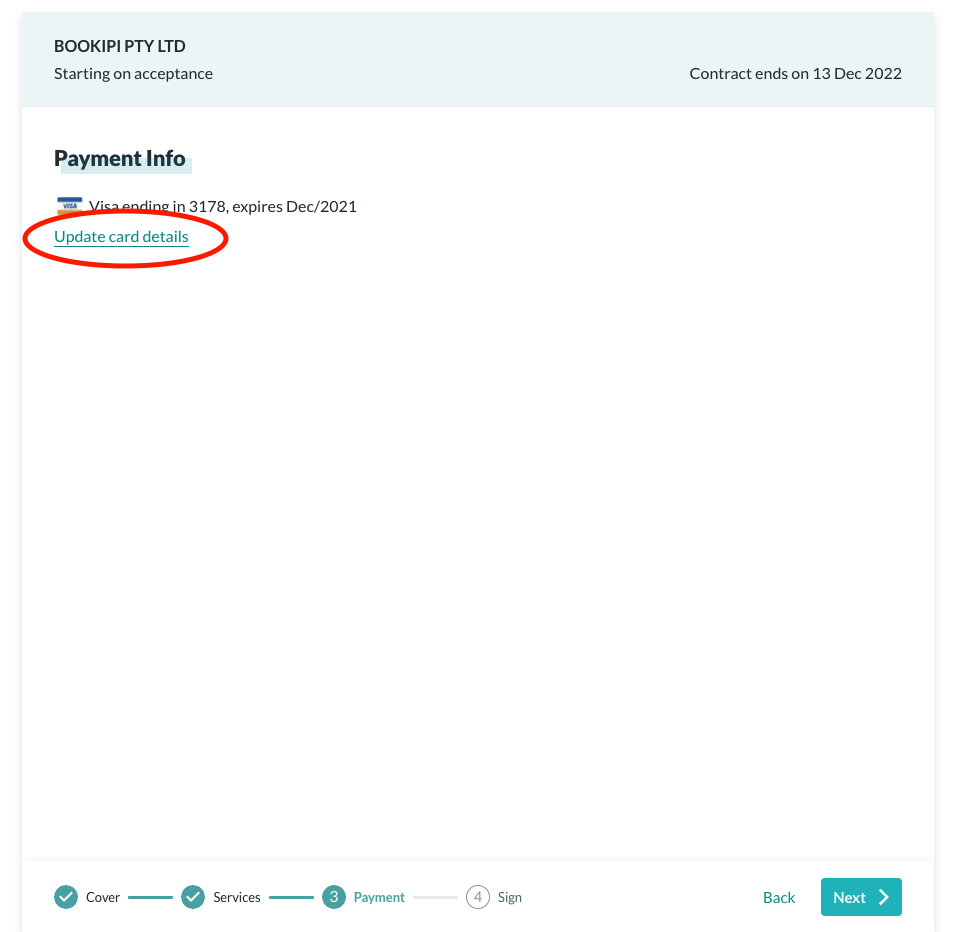
Step 4: Your customer should enter their card details
Then, click ‘Save‘
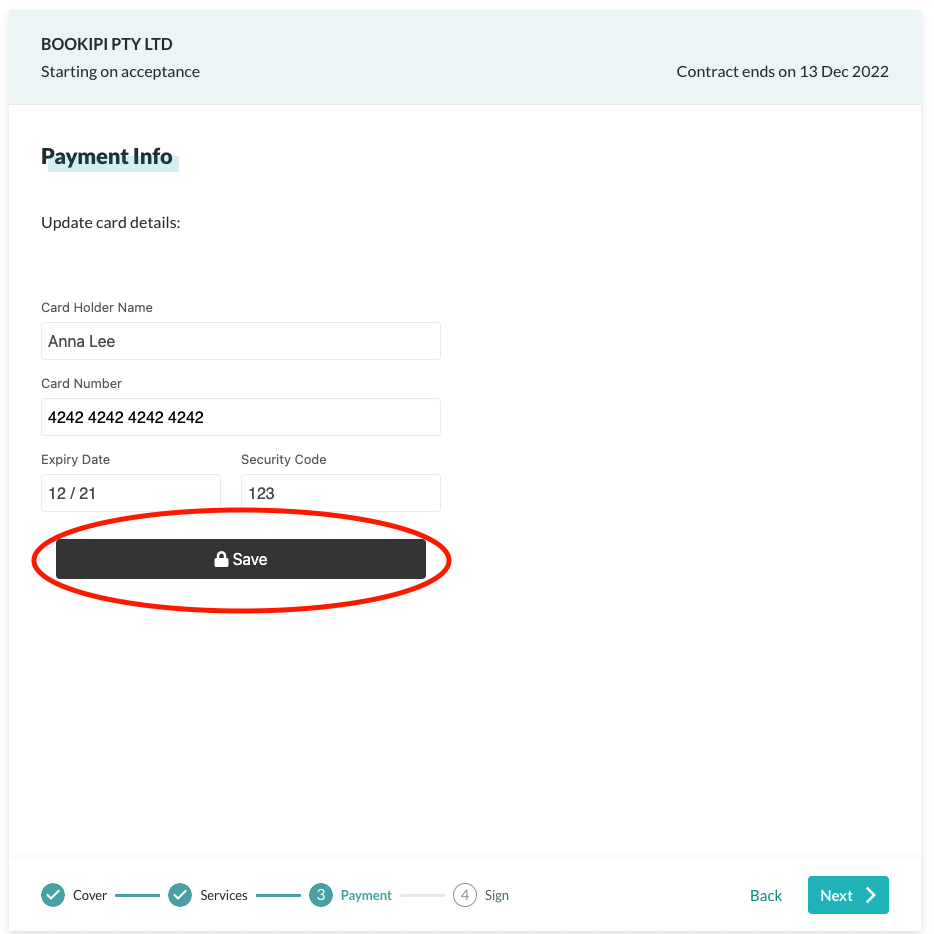
You can also resend a proposal by clicking ‘Send‘. You can also copy and paste the link of the business proposal.