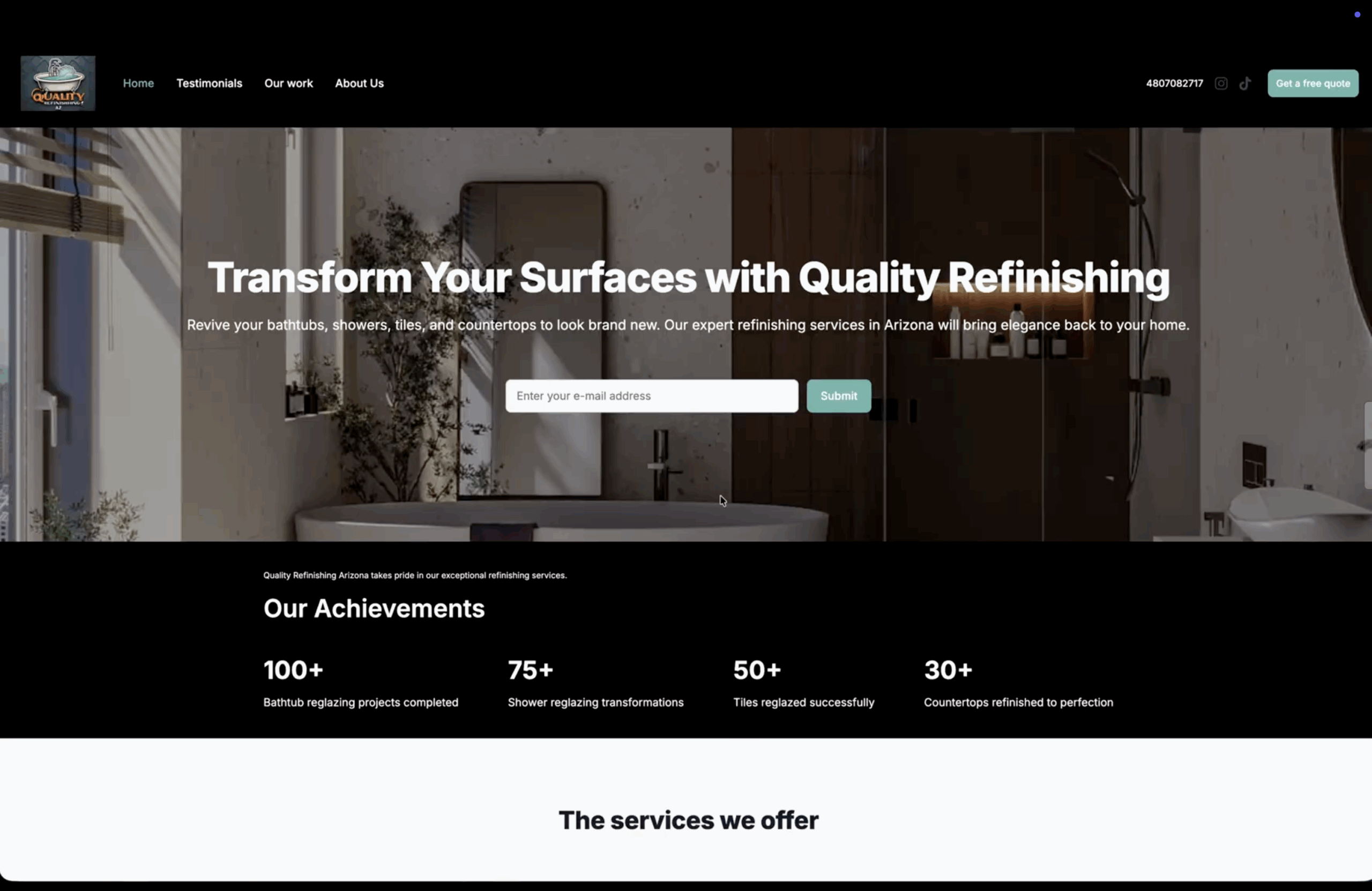A job quote is a document that provides a fixed price for a job or project as well as the terms of that price.
A seller sends it to a buyer with the hopes of winning a job. In some instances, it can be verbal but generally, it is written.
Learning how to write a job quote is important for small business owners. They can be the difference between you having work and you not having work. They are also helpful in gaining new business from clients with whom you have yet to build a relationship.
A job quote can also help your business gain exposure and help people discover your business. Try the easiest price quote generator software for free.
Learn more about quotes: Investopedia
How to make a job quote
Step 1: Select a job quote template/layout
The first thing that you’ll need to do is decide on a layout or a template.
The most important thing is that your job quote template includes everything that a standard job quote needs. This includes the client’s information, your business’ information, quote information, products/services, their costs, terms and conditions, dates and any other relevant information.
Next, you should focus on finding something professional that you can continue to use in the future. Some small things you can do to make it look more professional are adding your company’s logo and picking a clean design.
If you are looking for something a bit simpler for pre-formatted designs, you can try Bookipi. With Bookipi, all you need to do is make a new document type for your quote, enter details for your job quote and generate a job quote instantly.
With quote maker software like Bookipi, you won’t have to download the quote and email it. Instead, you can send job quotes direct to the buyer from the software.
Step 2: Add client information
It’s important to add your client’s information to a job quote. This helps to detail exactly who the quote is for. This helps both you and the buyer with organizing your quotes.
Client information that you should include on your job quote are:
- Business name
- Contact name from the business
- Address
- Phone number
- Email address
- Any tax or business numbers
Step 3: Add seller information
You’ll also want to add your business’ information as the seller. This helps the client know who the quote is from and help them to contact you after you send the quote.
Seller information to include on your quote are:
- Business name
- Your contact name
- Address
- Phone number
- Email address
- Any tax or business numbers
Step 4: Enter a job quote number
A quote number will help you organise the quotes you create and send. It also gives you a number to refer to if you ever need to look up the quote at a later date.
If you’re using quotation software like Bookipi to generate quotes, a quote number will automatically be assigned to your job quote. You can manually change this if needed.
If you’re creating a quote manually, you will need to add a quote number to the quote yourself. It’s best to begin at one and then increase it each time you issue a quote. If you are doing it manually, you will want to keep this organised and ordered to help you with your bookkeeping.
Step 5: Enter a quote issue date
The date of issue is the date that you send the quote to the client. In general, a job quote is usually only valid for a limited period of time.
You’ll want to add the period of time that the quote is valid for somewhere on the quote. This will hurry the buyer and encourage them to accept the quote quicker.
Step 6: Add products/services and their costs
In an itemized list, you will need to add all of the products and/or services that the buyer would like the quote for.
Here, you should add a brief description of the products and/or services, the quantities required, the unit price and the total price per item.
Depending on how you like to organise your quotes, you can list all of your products and/or services in just one list or you can separate it based on different projects stages or into labour and material costs.
From there, you should add the totals. First, you should calculate the subtotal of all the services and/or materials provided. The next thing to calculate is the tax applicable for the products and/or services. You should also add whether this tax is inclusive or on top of the subtotal. Finally, calculate the total for both the products and/or services and the tax.
It can be helpful in this section to make a note of what products and/or services are not included in the price you have listed. This might be the costs of certain materials, transportation costs, etc. Here, you can also state who is responsible for such costs.
Step 7: Add terms and conditions
The terms and conditions section of a quote is where you can details what will happen if any possible variations occur during the course of the project.
These kinds of variations might be weather if your project requires you working outdoors, an absence of products if products you require are seasonal, time delays or conditions if the buyer chooses to extend the project.
In this section, you will also want to add the payment terms. This includes at what part of the project are the payments due, how the payments are broken up and what payment methods are accepted.
Step 8: Add notes
You might want to add other details to your quotes. If time is an important factor for your client, you could add a projected timeline and completion dates.
In this section, you could also outline the scope of the project for both your reference and for your client. This can help in the future if you ever need to refer back to the quote for whatever reason.
The notes section can also just be a place to add a personalised message. This can just help to personalise the experience for your client and show that you are willing to take that extra step to make the business relationship a positive one.
How to send a job quote email
Once you have the job quote written, you need to send it to the client. There are a few ways to do this. If you have made it using quotation software, you can choose to send it straight from your software to the client’s inbox.
If you are not using software or you would just like to send it yourself, you can send it to the client in a polite email, by mail or through SMS depending on your preferred method. If you are sending it through an email, you can use the following template to send to your client.
Job quote email template
Subject: Quote for [project name]
Hi [name of client],
Thank you for reaching out about [project name].
I’ve attached a quote based on the details you gave me.
[add any details that you would like to address with the client before they read the quote or any questions that you might have]
Please let me know if you have any questions about the quote.
Regards,
[your name]