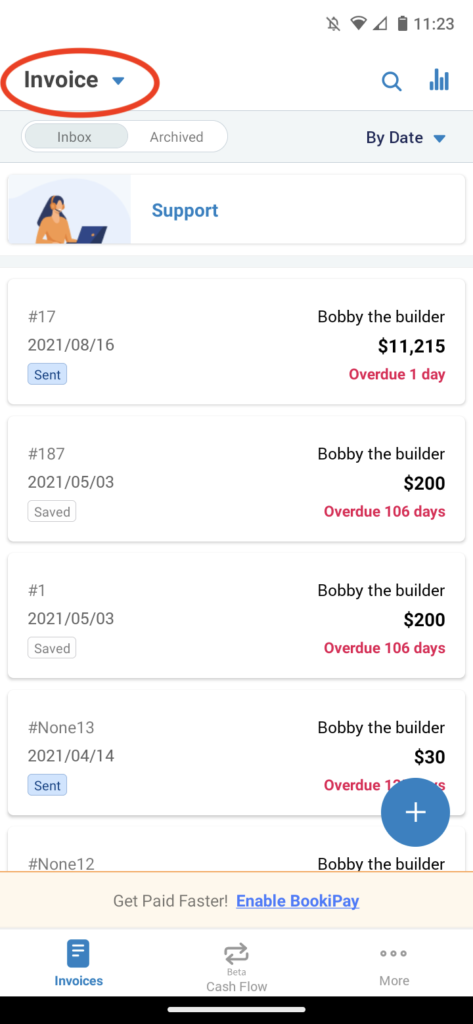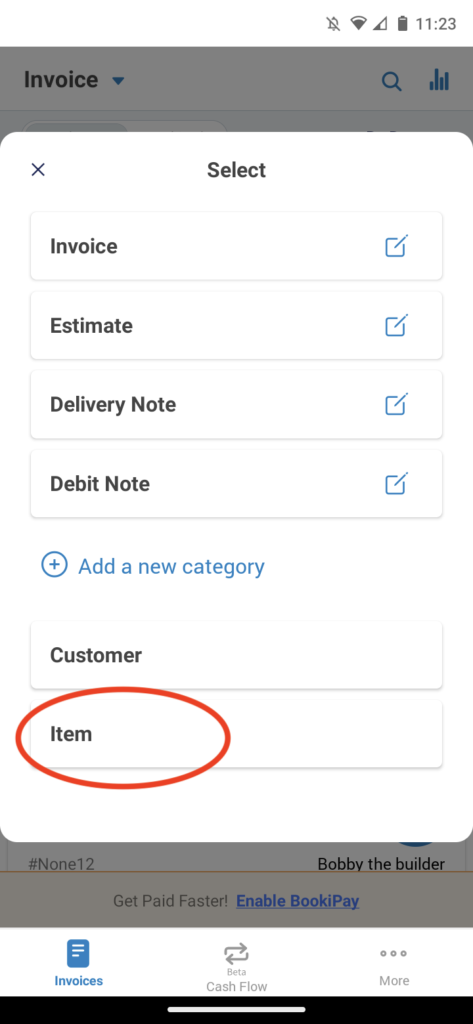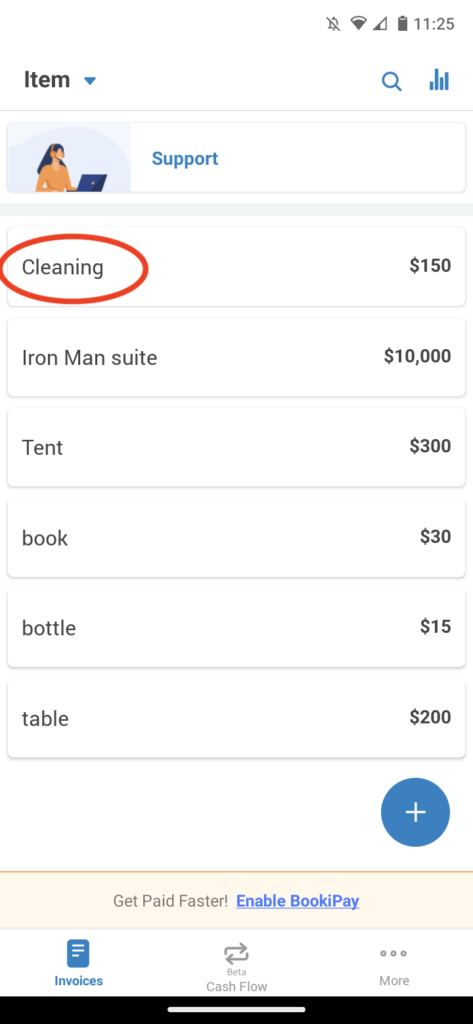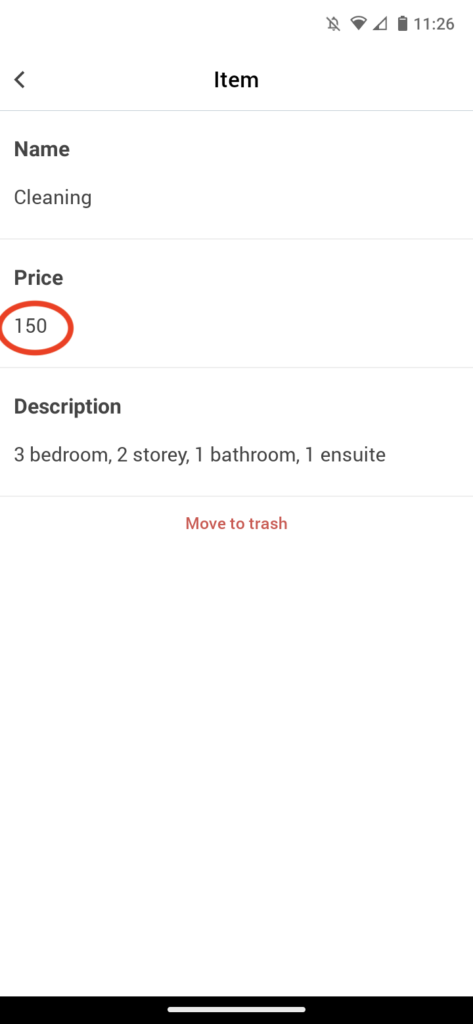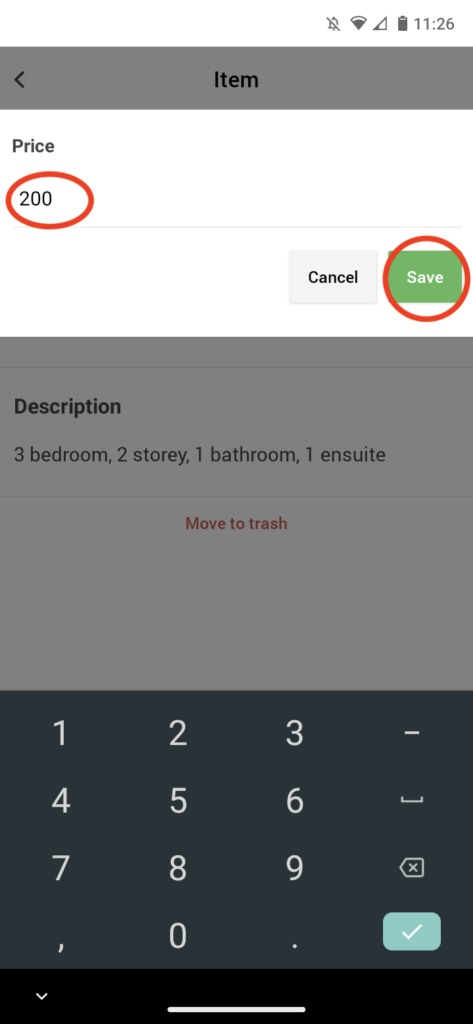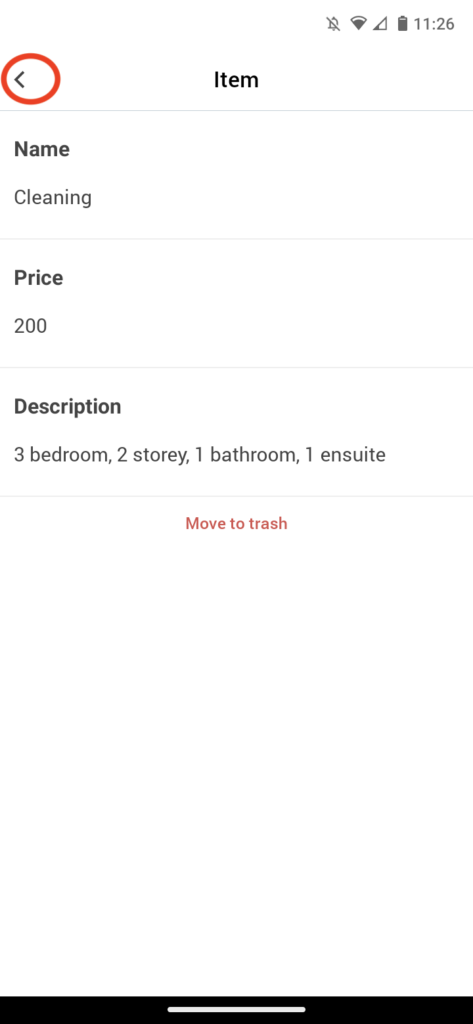Home » Guides » Invoice Mobile App » How to manage and edit invoice items in Bookipi mobile app
How to find your email address for your Bookipi account in mobile app
Learn how to find the email address you used to set up your account on the Bookipi Invoice Mobile App